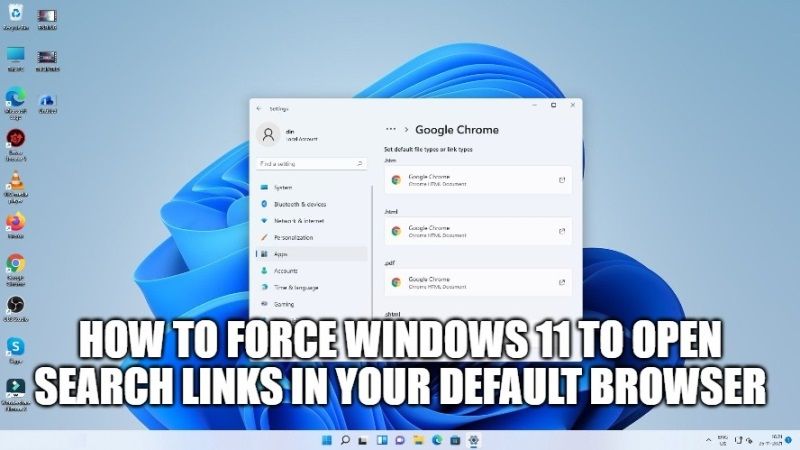
As you may have already noticed, there is bad news for EdgeDeflector users, because after updating to Windows 11 Insider Dev Build 22483, the application will be no longer usable. Regarding this, there are many developers who are looking for a way to create another method with the same function as EdgeDeflector, which is to force Windows 11 to open the search links available to browsers other than Microsoft Edge. In this tutorial, I will explain how you can force Windows 11 to open search links in the default browser.
How to Force Windows 11 to Open Search Links in your Default Browser
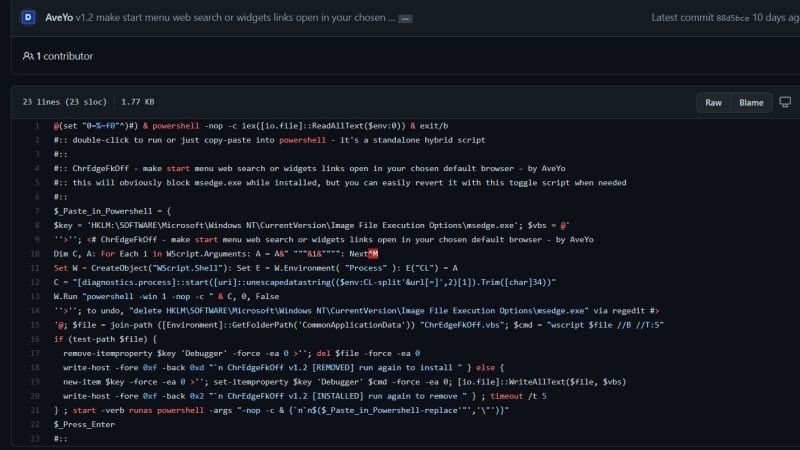
Microsoft has recently confirmed that Windows Search, Windows Widgets, and some other features of Windows 11 will still open links in the Microsoft Edge browser, even if you have set a default browser. Another bad news is that EdgeDeflector is no longer functional on the latest build of Windows 11. However, users have found a way that will allow you to open all links in your default browser.
With a simple script created by AveYo that also works on the Media Creation Tool Batch File, this script can easily be a replacement for EdgeDeflector. Follow the steps given below to open links in your default browser on Windows 11.
- First of all, you need to open Windows Terminal as an Administrator. You can also use Windows PowerShell as an Administrator.
- After that, go to this GitHub webpage and copy the code numbered from lines 1 to 23.
- Next, you paste the line of code in the Windows Terminal that you have opened. If you get a warning message about multiple lines, just click on the Paste anyway option.
- Now, just wait for a few moments until you see a green line that should show “Installed” status.
- Finally, after everything is done, you can now open any link that appears in Windows Search and open it with the default browser you are using (it can be Google Chrome, Firefox, or some other browser).
That is all you need to know about how to force Windows 11 to open links in the default browser. For more Windows 11 tips and tricks, check out our other guides on how to hide and unhide the Search button on Windows 11 taskbar, or how to enable Windows 11 style menus in Google Chrome 96 and higher.
