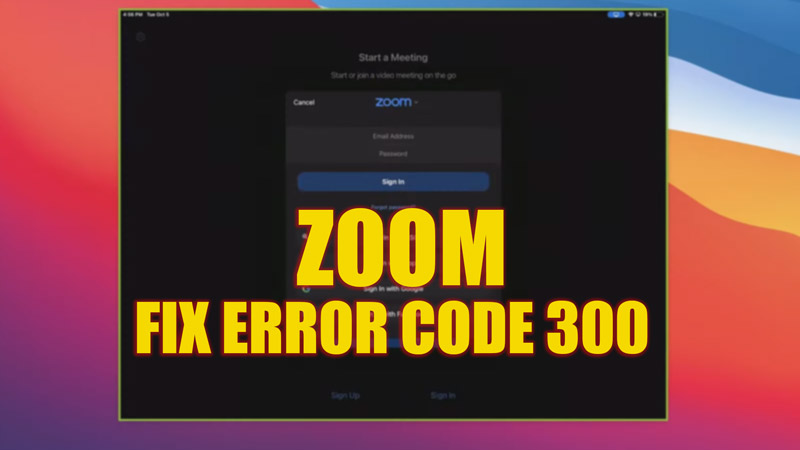Getting errors with the new updates and patches is common for an app. Currently, users around the world are facing a Zoom ‘Error Code 300’ that restricts users from signing in and using the account. Due to limited information available on the internet, finding a solution for this issue is difficult. But worry not, this guide will help you to fix the ‘Error Code 300’ on Zoom.
Fix: Zoom ‘Error Code 300’ (2023)
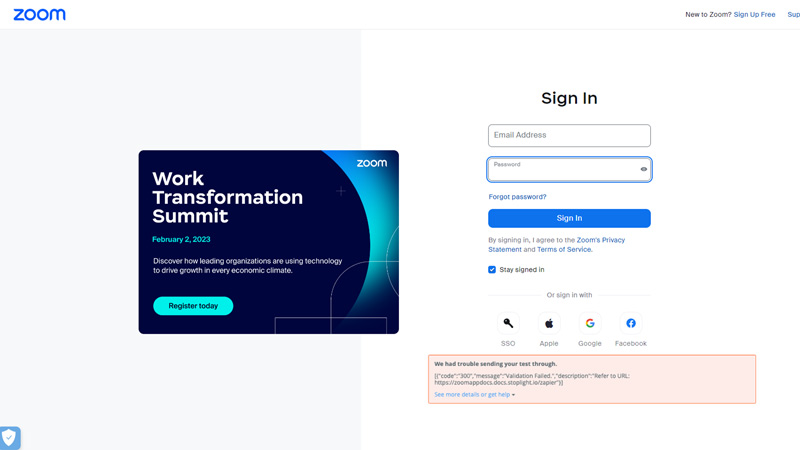
Error Code 300 on Zoom is caused when you use an invalid logging credential. But when analyzed, the cases of ‘Error Code 300’ is on a rise, this might be due to a bug in the recent updates, and to fix this issue, follow these steps:
Change Password
In most cases, it has been seen that changing password helps to fix the issue instantly. To change your password, follow these steps:
- Open the Zoom app on your device and click on the ‘Sign in’ option.
- From the new window, click on the ‘Forget Password’ hyperlink.
- Now enter your Email id on the prompt.
- Check your email for the password resetting link.
- Click on the link and enter a new password and confirm it.
- Restart the Zoom app and enter your credentials with the new password.
- The problem should be fixed.
Sign in using different Credentials
It has been found that this error is seen maximum times for the users who try to sign in using a Google account or email address. Hence, we suggest signing in using different login options, such as the ‘Sign in using Facebook’ option or ‘Sign in using Apple id’ option.
Update the App
The Zoom app versions higher than 5.13.1.1096 has shown fewer error encounters compared to older versions. Hence, we recommend updating the app to fix the error.
Uninstall and Reinstall the App
If none of the above methods works, try uninstalling and reinstalling the app from the app store, Google Play Store, or Web Portal, and you will be able to use the app without any interruption.
That’s everything covered on how to fix error code 300 on Zoom. Also, check out our other guides, such as How to fix the camera not working on Zoom or How to fix Zoom Error Code 100000502.