
Zoom is a popular video conferencing software that allows you to host and join online meetings and webinars, and chat with your colleagues and friends. However, sometimes you may encounter some error codes such as error code 1001 or error code 300 that prevents you from using Zoom smoothly. One such error code is 10004 which occurs when you try to install or update the Zoom app. There are several possible causes for this error, such as network issues, firewall settings, outdated Zoom app, or corrupted files. However, there are a few easy fixes, and this guide will help you with them.
Fix: Zoom Error Code 10004 on Windows & Mac (2023)
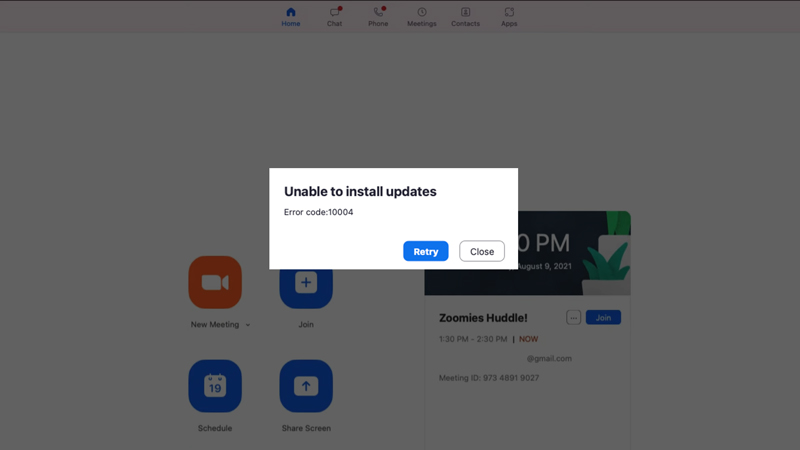
You can fix the Zoom error code 10004 on your Windows or Mac desktops by following these workarounds:
1. Check your Internet connection
Make sure that your device is connected to a stable and fast network. You can test your internet speed by visiting or using other online tools. If your internet connection is slow or unstable, try to switch to another network or restart your router.
2. Check your Antivirus and Firewall settings
Some firewalls may block Zoom from accessing the internet or the server. You can try to temporarily disable your firewall or antivirus software, and see if that solves the problem. Alternatively, you can add Zoom as an exception or whitelist it in your firewall settings to fix the error code 10004.
3. Manually update the Zoom app
Sometimes, the error code 10004 may be caused by an outdated or incompatible Zoom app. In such cases, the auto-update may not work. The best way to fix such issues is to manually update your Zoom app. On your Windows desktop, you can open Microsoft Store, then search and update the Zoom app. If you use the Zoom app on Mac or iOS devices, you can update the Zoom app from the Apple App Store. If you use Zoom on Android, update it from the Google Play Store.
4. Reinstall Zoom
If none of the above methods work, you may need to reinstall the Zoom app on your device. This can help you fix any corrupted or missing files that may cause the error code 10004. To reinstall Zoom, you need to uninstall it first by following these steps:
a. Windows
- Open Settings from the Start menu and click the Apps & Features tab.
- Find and select Zoom in the list of apps and click the Uninstall button.
- Now follow the prompts to complete the uninstallation process.
b. Mac
- Open Finder and go to the Applications folder.
- Find and drag Zoom to the Trash.
- Now empty the Trash to complete the uninstallation process.
After uninstalling Zoom, you can download and install it again from the Zoom official website or your device app stores, such as Microsoft Store, Apple App Store, or Google Play Store.
That’s everything covered on how to fix the Zoom Error code 10004. Also, check out our other guides, such as How to fix Zoom error code 2008 or How to fix Zoom error code 10000502.
