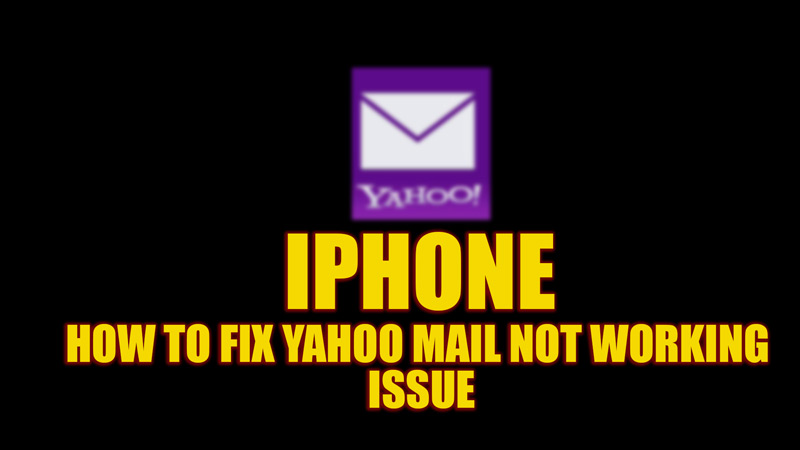
Yahoo Mail is the mail client app still used by more the 200 million users across the globe. However, Yahoo Mail may not work properly on iPhone. Users have encountered an issue where some emails from their inboxes are missing. This is a common issue that causes due to altered sync settings. Hence, here are some fixes mentioned in this guide that you can try.
Fix: Yahoo Mail Not Working on iPhone Error (2023)
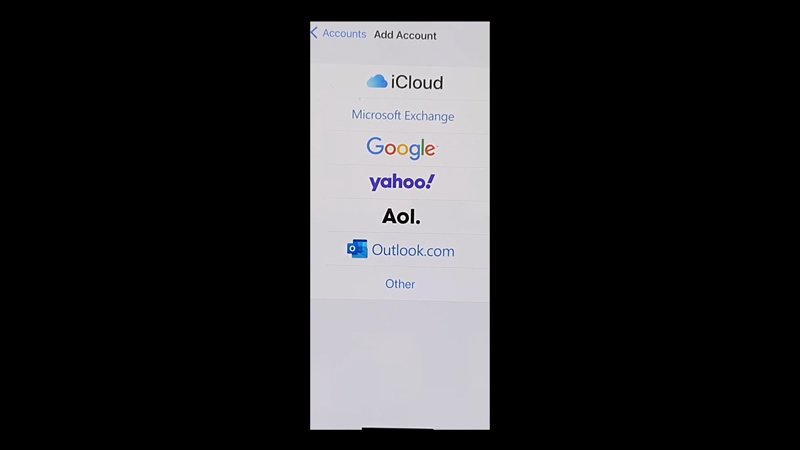
Due to altered settings or sync issues, Yahoo Mail can cause issues on your iPhone, and you can fix this by following these workarounds:
1. Delete and Re-add your Yahoo Mail Account
The Yahoo Mail app automatically syncs your data. However, sometimes you might face issues with syncing. In such cases, you can delete the Yahoo Mail account from your iPhone Mail settings by following these steps:
- First, open the ‘Settings’ app on your iPhone, and tap the ‘Mail’ tab.
- On the Mail settings window, tap the ‘Accounts’ tab.
- Then, tap on your Yahoo account.
- When the menu opens, tap the ‘Delete Account’ option.
- Finally, tap the ‘Delete’ option from the prompt to confirm the action.
- Then, on the same page, tap the ‘Add Account’ option.
- Now tap the ‘Yahoo’ tab and sign in with your Email address and password.
- Tap the ‘Contacts’ and ‘Calendar’ toggle to turn on the sync.
- Now see if the Yahoo Mail not working issue is fixed.
2. Turn on IMAP on iPhone
Internal Message Access Protocol (IMAP) is the protocol used by mailing client apps by default. If these settings are disabled, you may face a Yahoo Mail not working error. Hence, enable IMAP by following these steps:
- Open the Settings app on your iPhone, and navigate to your Yahoo account by referring to the steps mentioned above.
- From the pop-up menu, select the ‘Advanced Settings’ option.
- Now tap the ‘IMAP’ tab, and under the ‘Host name’ field, you should see the ‘imap.youraccountname.com’ format.
- Then, tap the ‘Next’ button in the top right corner of the screen.
- Finally, tap the ‘Done’ button in the top right corner to change the settings.
3. Other methods to fix Yahoo Mail Not Working issue
- Update your iOS device by going to Settings > General > Software Update > Download and Install, now check if the Yahoo Mail not working issue is fixed.
- Update the Yahoo Mail app from the Apple App Store.
- If nothing works, try uninstalling and reinstalling Yahoo Mail from the Apple App Store.
That’s everything covered on how to fix the Yahoo Mail not working issue on your iPhone. Also, check out our guide on How to Schedule an Email on iPhone or How to block Emails on iPhone.
