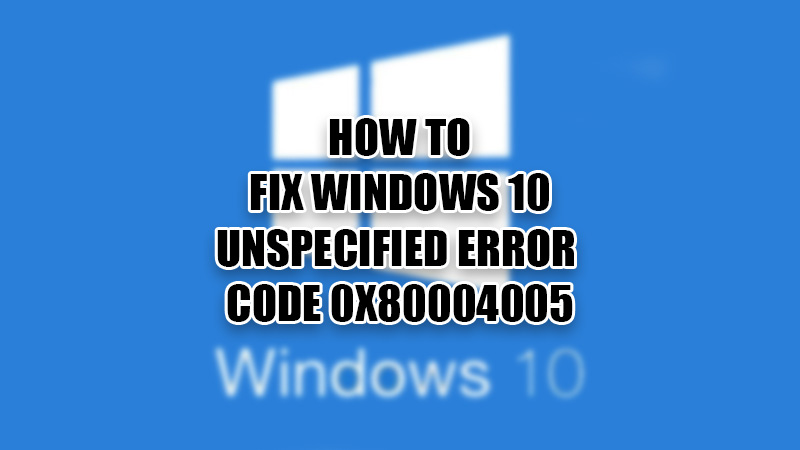Different errors and problems are quite common in the Windows operating system. Lately, the 0x80004005 error code keeps popping up on users’ screens for many reasons. The ‘Unspecified’ error 0x80004005 on Windows 10 has created trouble for many users. You may face the 0x80004005 error on your PC in situations like Windows update failed, unable to open to access Virtual Machines, etc. There are quite several methods to solve the Unspecified error on any Windows system.
How to Fix Error Code 0x80004005 ‘Unspecified’ Error on Windows 10? 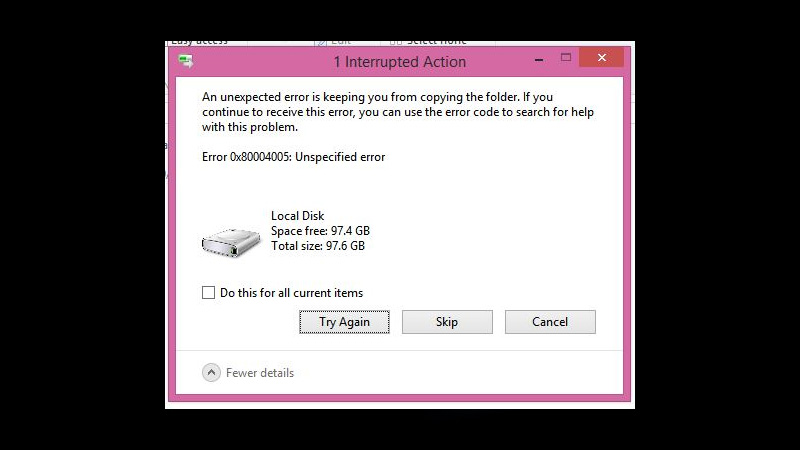
This is what the unspecified error says on Windows 10 – Error 0x800045005: Unspecified error
You can troubleshoot the unspecified error code on your PC with any of the methods mentioned below:
Fix 1: Update Windows
You can easily get rid of the 0x80004005 error code by updating the Windows OS on your computer.
- Search ‘Check for updates on the Start Menu and hit the ‘Enter’ key.
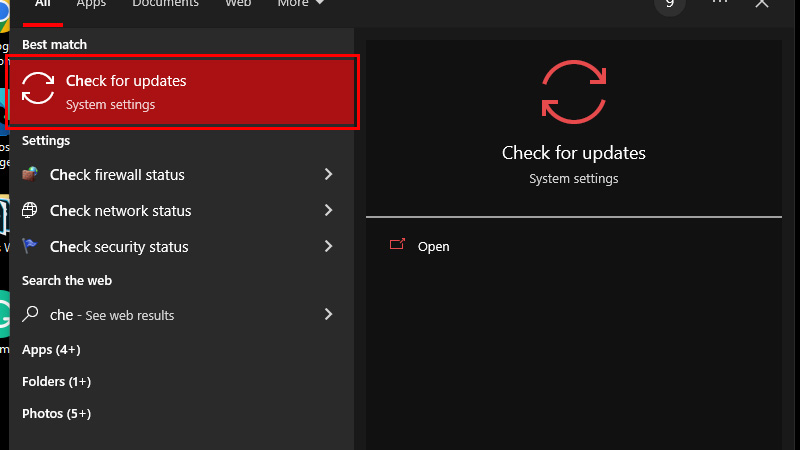
- Click ‘Install now’ if there is an update available.
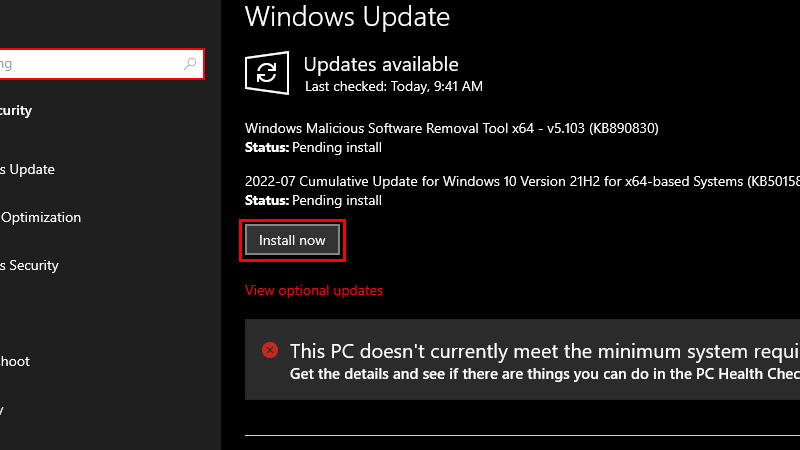
- Click ‘Check for updates to find any updates that haven’t been installed on your PC yet.
Try the next fix for the error 0x80004005 if your Windows PC is updated to the latest version.
Fix 2: Use Windows Update Troubleshooter to Fix the Unspecified Error
Since the unspecified error occurs mostly because of an incomplete Windows update, you can run the Windows update troubleshooter to fix it. Here are the steps for the same:
- Click the ‘Start’ icon on the Taskbar.
- Type and search ‘Troubleshoot settings’.
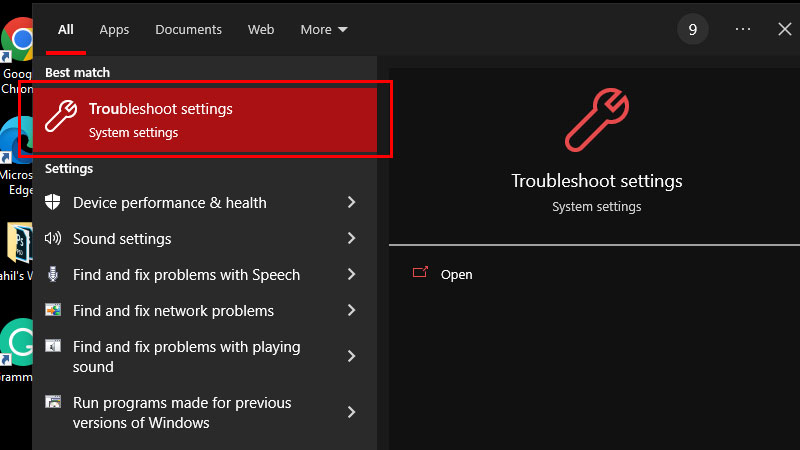
- Hit the ‘Enter’ key.
- Click ‘Additional troubleshooters’.
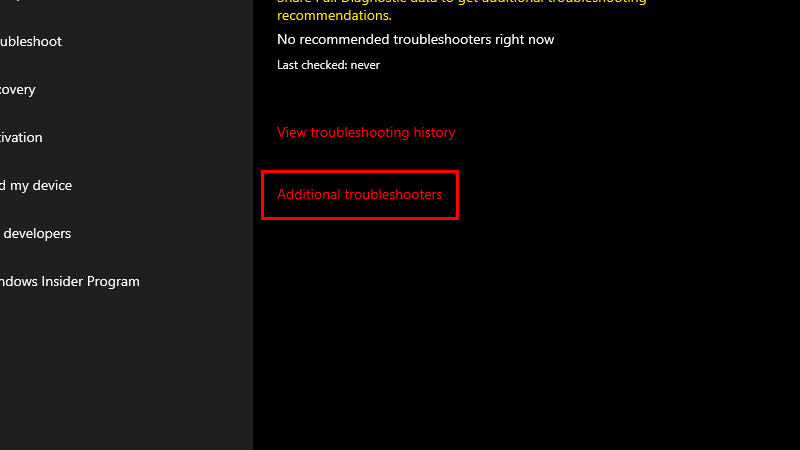
- Select ‘Windows Update’ from the left pane.
- Click ‘Run the troubleshooter’.
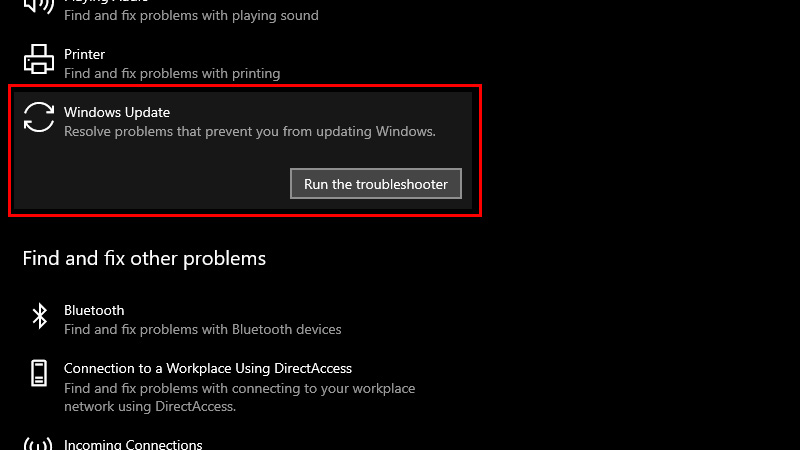
Your Windows computer will now run the troubleshooter for the Windows update. This will possibly fix the unspecified error 0x80004005 on your Windows 10 PC. If it doesn’t, then move on to the next fix.
Fix 3: Delete Windows Temporary Files to Solve 0x80004005 Error Issue
Delete the Temporary Files on your Windows 10 PC to fix the unspecified error code 0x80004005. Temporary Files are created by the Windows OS automatically so that it can load thumbnails and titles faster for the user. If deleting Temporary Files does not help, you may give a shot at the next method.
Fix 4: Re-Register jdscript.dll & vbscript.dll on Windows
- On the Start Menu, type and search ‘cmd’.
- Right-click ‘Command Prompt’ and select ‘Run as administrator’.
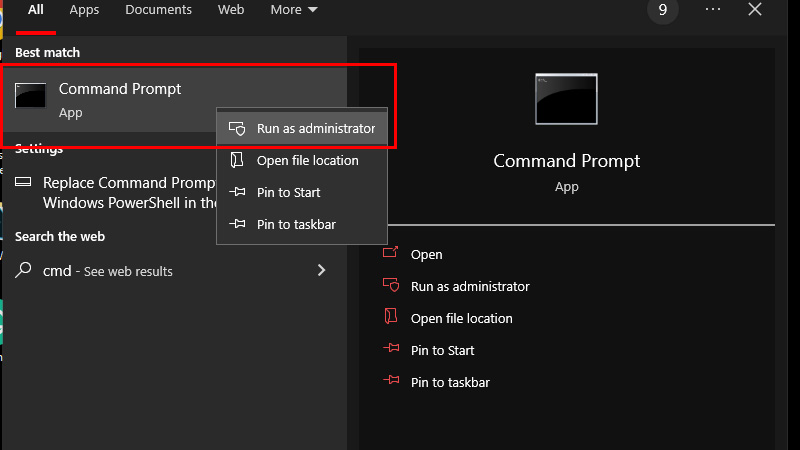
- Type these two commands on the Command Prompt window and hit the ‘Enter’ key after each one:
regsvr32 jscript.dll
regsvr32 vbscript.dll
That’s it! This will probably get you rid of the unspecified error on your Windows computer.
So, these are all the methods to fix the unspecified error code 0x80004005 on your Windows 10 computer. Resolve this problem and you will be able to use your PC just without further issues. Here are some other guides that you can refer to fix major Windows errors: How to Fix Critical Process Died Blue Screen Error in Windows 10 and What is Windows 10 Error Code 0X80070026 and How to Fix It.