If you own an HP Pavilion laptop, you might be experiencing frequent Wi-Fi disconnections. Corrupted Wi-Fi drivers or modified power settings might be a few reasons for this error to occur on your device. Hence, to fix this issue and use your Wi-Fi seamlessly without any errors on your HP Pavilion laptop, this guide will help you.
Fix: HP Pavilion keeps on disconnecting the Wi-Fi Network (2023)
If your HP Pavilion laptop keeps on disconnecting the Wi-Fi network, you can fix it by following these workarounds:
1. Update your Wi-Fi driver
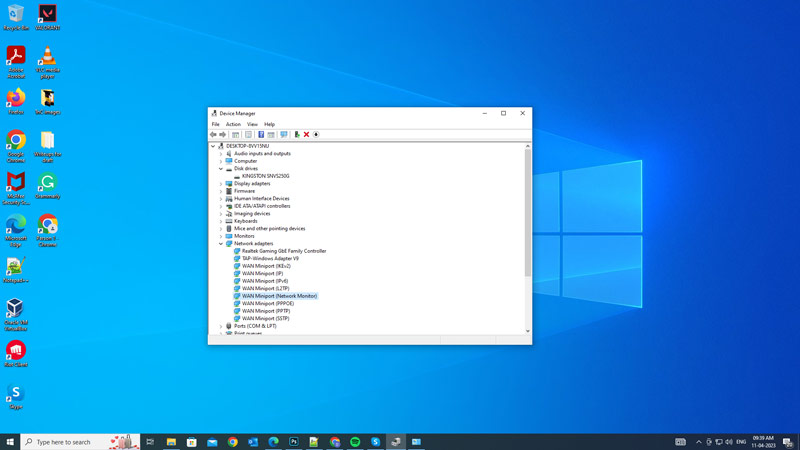
Sometimes, an outdated or corrupted driver can cause Wi-Fi to disconnect on your laptop. Hence, to update your Wi-Fi driver, follow these steps:
- Press the ‘Windows’ + ‘X’ keys on your keyboard and click the ‘Device Manager’ option from the menu.
- Then, expand Network adapters and right-click on the driver which has a yellow exclamation icon.
- Select the ‘Update driver’ option from the menu and select the ‘Search Automatically for Drivers’ option.
- Your HP Pavilion laptop will automatically update the driver.
- Now try reconnecting to the Wi-Fi network to fix the issue.
2. Change your Power Settings
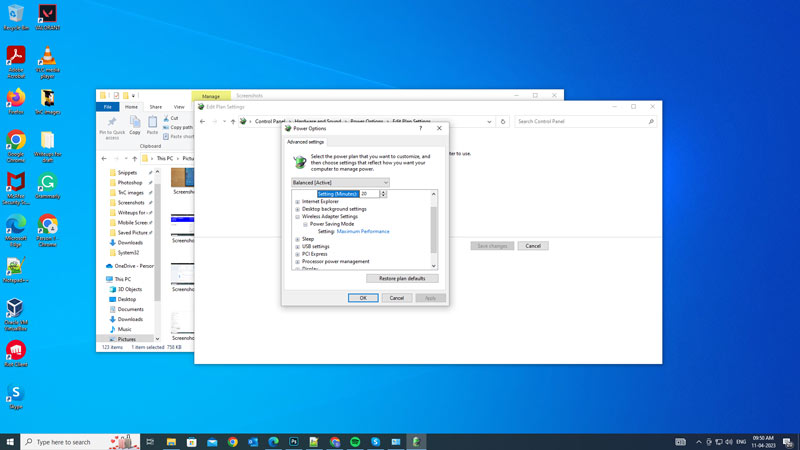
Another possible cause of Wi-Fi disconnection error is the power saving mode settings. If your laptop is set to turn off the Wi-Fi adapter when it is not in use, it can often disconnect. In such cases, you might need to change your power settings, and you can do it by following these steps:
- Firstly, Open the Control Panel from the Start menu and click the Hardware and Sound tab.
- Here, select the Power Options tab.
- Next to the Power saver option, click the ‘Change plan settings’ hyperlink.
- Then click the ‘Change advanced power settings’ hyperlink.
- On the Advanced Power settings window, expand the ‘Wireless Adapter Settings’ option from the list.
- Now expand the ‘Power Saving Mode’ option and set it to Maximum Performance.
3. Reset Network Settings
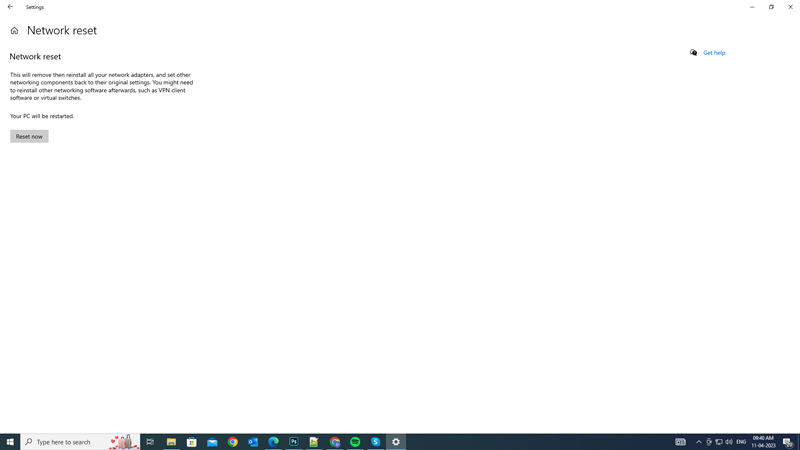
Sometimes, resetting your network settings can help resolve Wi-Fi issues on your HP Pavilion laptop. Hence, to reset your network settings, follow these steps:
- Firstly, open Settings from the Start menu and click the ‘Network & Internet’ tab.
- Then click the ‘Status’ tab from the left panel of the screen and click the ‘Network reset’ hyperlink.
- Now click the ‘Reset Now’ button and follow the prompt instructions to reset your network and restart your device.
- This will remove and reinstall all your network adapters and reset all your network settings to default.
- Now re-connect to your Wi-Fi network to fix the issue.
4. Run Troubleshooter
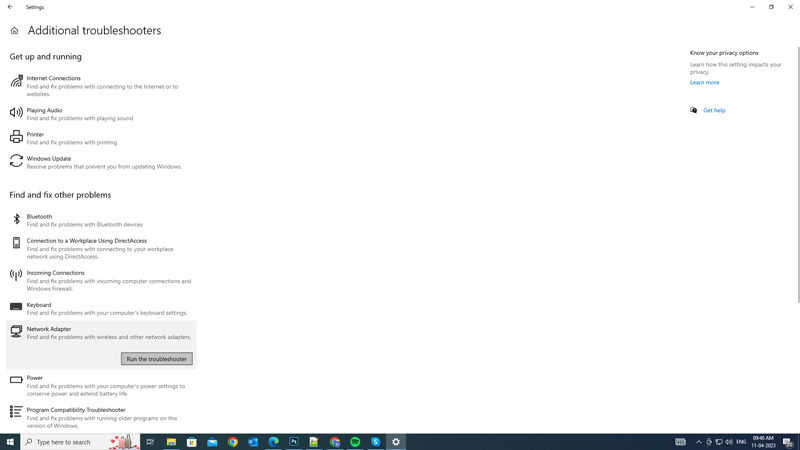
If none of the above solutions work, you can try running the Network Adapter troubleshooter to fix the Wi-Fi disconnection error, and you can do it by following these steps:
- Open the Settings window and click the Update & Security tab. If your HP Pavilion runs on Windows 11, click the ‘System’ tab.
- Then click the ‘Troubleshoot’ tab from the left panel of the screen.
- On the ‘Troubleshoot’ window, select the ‘Additional troubleshooters’ hyperlink.
- Search for the ‘Network Adapter’ tab, and click on it.
- Click the ‘Run the troubleshooter’ button and follow the prompt instruction to fix the Wi-Fi disconnection issue.
That’s everything covered on how to fix the Wi-Fi keeps on disconnecting on the HP Pavilion laptop issue. Also, check out our other guides, such as How to “Error 0x8007003b: An unexpected network error occurred” on Windows or How to fix the “You do not have sufficient privileges for configuring connection properties” error.
