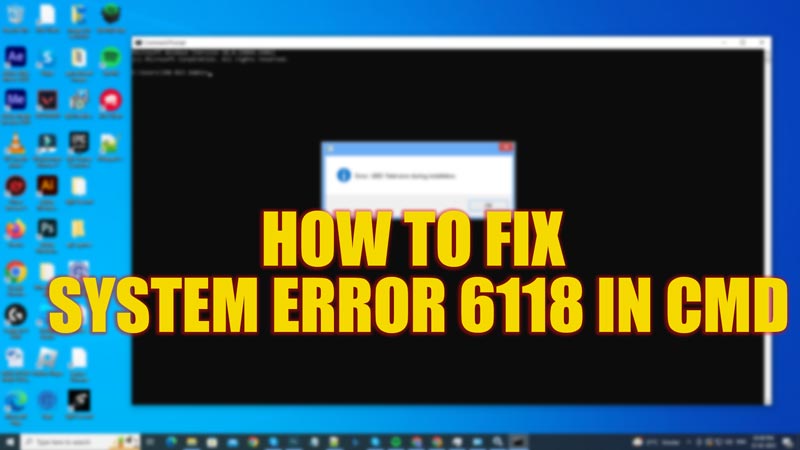When a user types the ‘Net View’ command on their Command Prompt to view the complete list of network devices on their Windows desktop, they encounter a ‘System error 6118 has occurred’ message. A firewall preventing Server Message Block (SMB) from interacting with other network devices or a disabled Function Discovery Provider Host Service are a few reasons why this error happens in the first place. Hence, to fix the ‘System error 6118’ in CMD, this guide will help you.
Fix: System Error 6118 in CMD (2023)
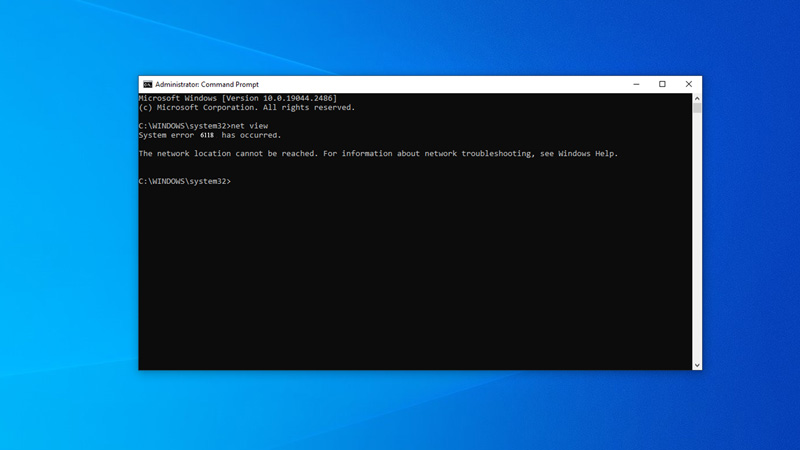
To fix the Net View ‘System error 6118 has occurred’ on CMD, follow these workarounds:
1. Disable Third-party Antivirus Firewall
Some overprotective Antivirus security suites interfere between SMB and other network devices. Hence, disabling antivirus software can fix this issue. You do it by following these steps:
- Right-click the empty space on the Taskbar to open a menu and select Task Manager.
- Now click the ‘Startup’ tab from the Task Manager screen.
- Select the third-party antivirus software and click on the ‘Disable’ button.
- You can even uninstall the Antivirus Software by going to Control Panel > Programs > Uninstall a Program > right-click the Antivirus installed on your desktop and select the ‘Uninstall’ option.
- Now relaunch the Command Prompt and see if the ‘System error 6118’ is fixed.
2. Enable Function Discovery Provider Host Service
- Open the ‘Services’ app by searching it on the Start menu Search bar.
- From the right pane, search for Function Discovery Provider Host Service and right-click on it.
- Select the ‘Properties’ option from the menu, then click the ‘General’ tab.
- Click the ‘Startup type’ drop-down and select the ‘Automatic (Delayed Start)’ option.
- Now click the ‘Start’ button under the ‘Service status’ tab, then click the ‘Apply’ button to save changes.
- Repeat the steps for Function Discovery Resource Publication Service.
- Now close the service window and relaunch Command Prompt. Run the Net View command to see if the ‘System Error 6118’ continues.
3. Enable Network Discovery to fix ‘System Error 6118’
- Open Control Panel and click on the ‘Network and Internet’ tab.
- Now click on the ‘Network and Sharing Center’ tab, then click the ‘Change advanced sharing settings’ hyperlink.
- Expand the ‘Guest or Public’ section and, under the ‘Network Discovery’ tab, click the ‘Turn on network discovery’ checkbox.
- If a prompt appears asking for administrative permission, click the ‘Yes’ option and save changes.
4. Reset Network Stack to fix ‘System Error 6118’
Open the elevated Command Prompt and type the following commands one by one and hit the ‘Enter’ key from your keyboard after each command:
ipconfig /release
ipconfig /flushdns
ipconfig /renew
netsh winsock reset
netsh interface ipv4 reset
netsh interface ipv6 reset
netsh winsock reset catalog
netsh int ipv4 reset reset.log
netsh int ipv6 reset reset.log
netsh advfirewall reset
This will reset the network stash and fix the ‘System error 6118’ on your Windows desktop.
That’s everything covered on how to fix Net View ‘System error 6118’ in CMD. Also, check out our other guides, such as How to fix Windows 11 error code 0x8007007f or How to fix Windows Update error 0xc190011f.