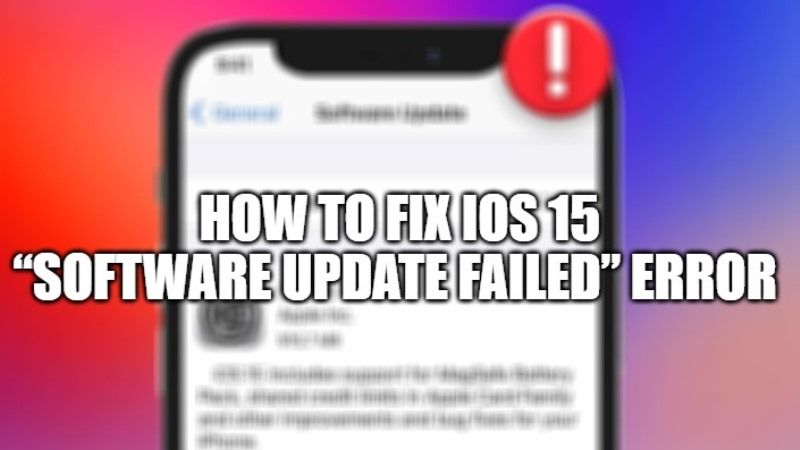If an iOS update fails, it can be quite frustrating and very troublesome. Sometimes the iOS update process is not that smooth as iPhone and iPad users might like. There are various reasons why an iOS update fails. The issue can happen due to failed download, corrupted update files, or even Internet network problems. In this article, I will explain how you can fix the dreaded Software Update Failed error while installing iOS 15 on your iPhone.
How to fix iOS 15 Software Update failed error on your iPhone?
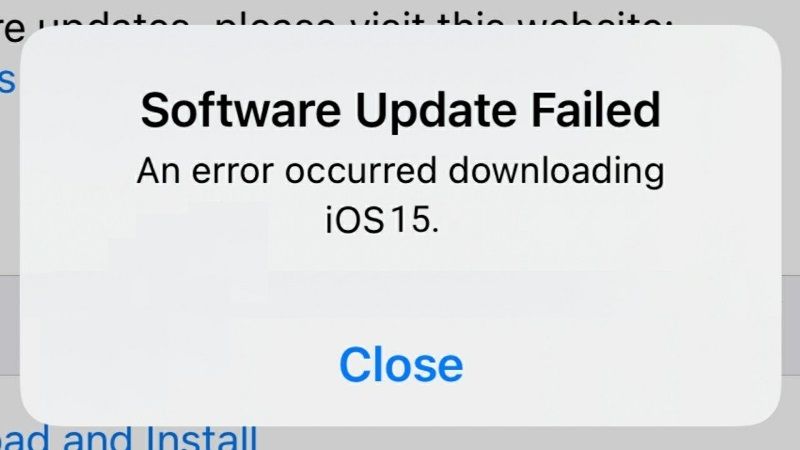
When you are trying to install the iOS 15 version on your latest iPhone device and getting the “Software Update Failed” error, you do not need to worry, as it is common problem that happens to most users. Follow the various solutions given below to fix it.
Fix 1: Install iOS 15 again from Scratch on your iPhone:
- On your iPhone, if you are getting a prompt that says “Software Update Failed,” try to close the same tabs and then restart your iPhone.
- After your iPhone turns on, you have to connect it to a working Wi-Fi network.
- Wait for a few minutes after your iPhone gets connected to the Wi-Fi connection.
- After that, go to Settings > General > Software Update.
- Now, try to install the iOS 15 update again.
- That’s it; the above solution will fix the “Software Update Failed” error.
Fix 2: Try to install iOS 15 manually on your iPhone
- You can also try to install the iOS 15 on your iPhone by using the IPSW firmware file.
- All you have to do is download the file on your iPhone and tap on it to install.
- Another way to install iOS 15 on your iPhone is to connect your iPhone to a PC and launch iTunes. Follow the steps given in this article and also download the compatible iOS 15 for your iPhone.
Fix 3: Just wait for a few hours and Try Again to install the iOS 15 update
Most of the time, it is possible that there are millions of iPhone and iPad users trying to download and install the latest iOS 15 update. This makes the Apple server to crash from where the updated iOS files are rolled out. Therefore, it will be best to wait for a few hours and then try to update your iPhone device to iOS 15 again.
That is everything you need to know about iOS 15 Software Update Failed errors. For more help with iOS and iPhone 13, check out our iPhone 13 Guides to troubleshoot all errors around the phone.