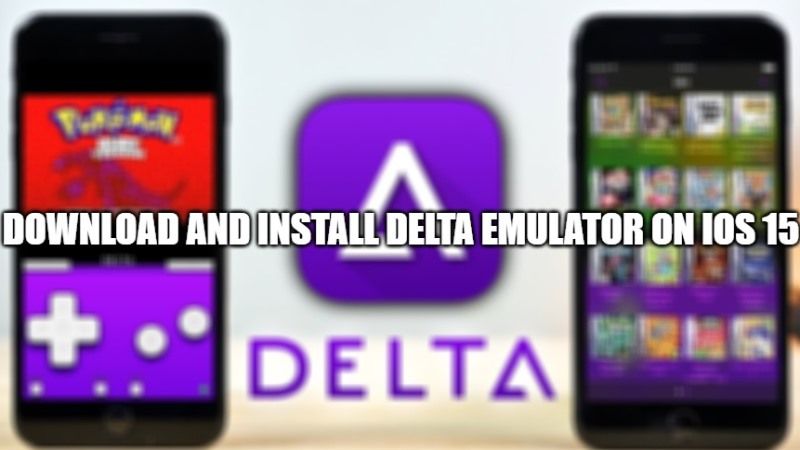
Riley Testut, a young independent developer and video game enthusiast, has developed Delta, an iOS emulator for iPhone and iPad that allows you to play all games for the SNES, Game Boy, Game Boy Advance, and Nintendo 64. These types of applications cannot be published on the Apple Store, but do not worry. Today, in this guide I will show you how to install Delta Emulator on your iOS 15 device in a few simple steps.
How to download and Install Delta Emulator on iOS 15?
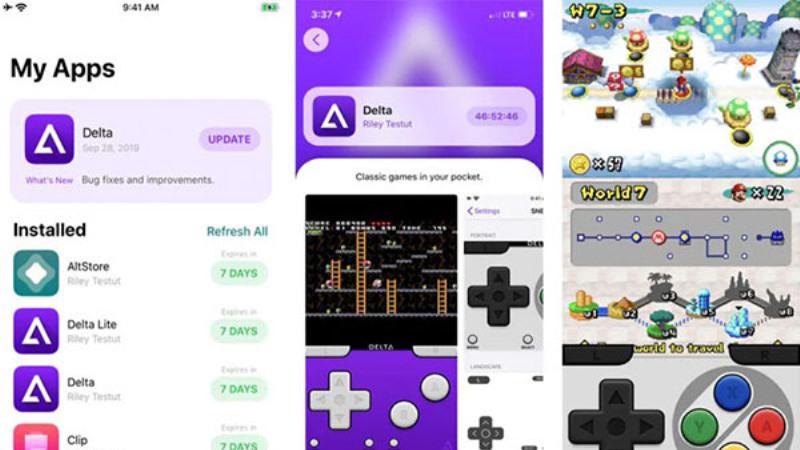
On your iOS 15 device, you do not have to jailbreak your iPhone or iPad to install Delta emulator. However, you will not be able to download it from the Apple store either, because Apple doesn’t allow these types of emulators to install on their products.
In any case, there are still various ways to download and install Delta Emulator on your iOS 15 device. Follow the steps given below to do that. Its installation is very simple but it is necessary to use a Mac or a PC to be completed.
How to install AltStore on your iPhone, iPad, or any other iOS 15 device
First, you need to download and install AltStore on your iOS 15 device, and then only you will be able to install the Delta emulator. Here are the steps:
- From your Windows PC or Mac, go to the official AltStore site by searching it on Google.
- At the bottom of the website’s page, select macOS or Windows depending on the version of your operating system. The AltServer installation file will start automatically.
- Once the download is complete, start the AltServer installation on your PC.
- Now make sure to connect your iOS 15 device to a PC/Mac.
- Start AltServer. The application icon will become visible in the menu bar at the top if you have a Mac or at the bottom right if you have Windows. Click on this icon, select Install AltStore and then from the context menu click on your iPhone or iPad that you have connected to your computer.
- At this point, you will be prompted to enter your Apple account credentials. Enter your email and password and confirm.
- In a few minutes the process to install this emulator for iOS 15 will be finished and you will see a new icon on your iPhone or iPad: AltStore.
- To complete the installation, open the iOS Settings, then go to General > Device Management, click on your email address and finally select the item Authorize “EMAIL.”
Now only the last step remains: installing the Delta emulator. As I told you earlier, the emulator is distributed through AltStore, the alternative store for iPhones and iPad. For this reason, this last step is very important.
Here’s how to install the Delta Emulator on iOS 15
- Launch AltStore on your iOS 15 device.
- Click on Browse and search for the Delta application.
- Now select Free to start the download and installation. If this is the first time then you must enter your Apple account username and password.
- Once the download is complete, you will see the Delta emulator icon on your iOS device.
- That’s it, from now on you can start playing the most popular Nintendo games on your iOS 15 device.
That is everything to know about how to download and install Delta Emulator on iOS 15. In case you are interested to know more about iOS 15 tips and tricks, check out our other iOS 15 Guides.
