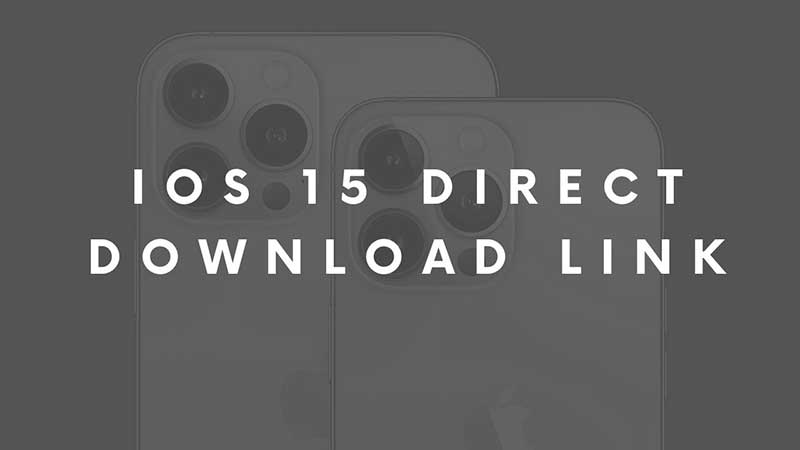
iOS 15 is out on iPhone. The update will also be released for iPod and older iPhone modes. If you are unsure if your device supports then iOS then check our list of iOS 15 compatible iPhones. With tons of new features, all the latest devices have no issue with the update. Below you can find direct download links for different iPhone models. Starting from the most recent one to the iPod touch. Also, check the steps to manually update iOS 15 on iPhone and on other devices.
iOS 15 Direct Download link
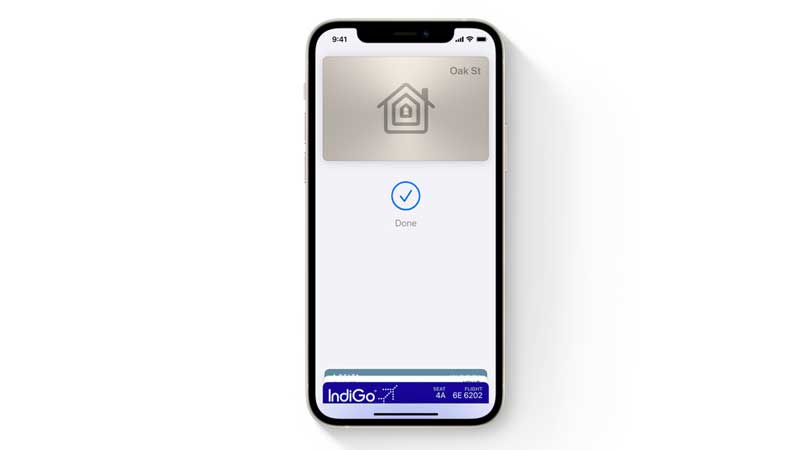
Click on the link on the right based on your device model. I had also shared the exact size of the entire iOS 15 update respective to each model. The download size for the latest model is bigger while for the older ones is less.
| Model | Download Link | Download Size |
| iPhone 13 | Download iOS 15 | 6.1 GB |
| iPhone 12 | Download iOS 15 | 6.3 GB |
| iPhone 12 Pro | Download iOS 15 | 6.3 GB |
| iPhone 12 Mini | Download iOS 15 | 6.1 GB |
| iPhone 11 | Download iOS 15 | 6.5 GB |
| iPhone XR | Download iOS 15 | 6.5 GB |
| iPhone X | Download iOS 15 | 5.5 GB |
| iPhone 8 | Download iOS 15 | 5.4 GB |
| iPhone 8 Plus | Download iOS 15 | 5.5 GB |
| iPhone 7 | Download iOS 15 | 5.5 GB |
| iPhone 7 Plus | Download iOS 15 | 5.5 GB |
| iPhone SE 2nd Gen | Download iOS 15 | 5.7 GB |
| iPhone SE | Download iOS 15 | 5.0 GB |
| iPhone 6S | Download iOS 15 | 5.0 GB |
| iPhone 6S Plus | Download iOS 15 | 6.1 GB |
| iPod Touch | Download iOS 15 | 4.8 GB |
How to install iOS 15 using the ipsw file?
You can manually install iOS 15 on devices like iPhone 13 or iPhone 12 via iTunes. Download only the compatible version, do not try to run an outdated or wrong version iOS update. It will brick your phone. Download the right iOS update file and keep it inside a folder somewhere on the desktop. Connect your iPhone to your PC and launch iTunes. Go to check updates, if you are connected to the internet then iTunes will try to run an auto-update. Or else you can manually select the ipsw file and run an installation.
This method is used to fix bricked iPhones when they are stuck on the boot mode. Also, it is one of the safest ways or best if you are not having high-speed internet. You can download the iOS 15 latest updates and run an installation via iTunes.
