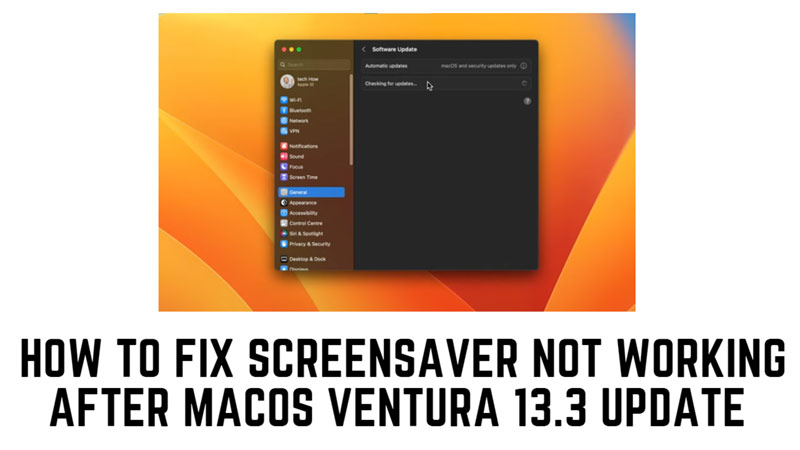
The latest macOS Ventura 13.3 has an update that glitches your screensaver. Many users have reported that their screensavers are not working properly after installing the update. Especially, users are facing this issue on their main display or external monitors. If you are a Mac user who loves to see your favorite photos or videos as screensavers, you might be disappointed by the latest macOS Ventura 13.3 update. Fortunately, there are a few ways to fix the screensaver not working issue after macOS Ventura 13.3 update, as mentioned in this guide.
How to Fix macOS Ventura 13.3 Screensaver Not Working Issue?
Due to a minor glitch on macOS Ventura 13.3 update many users are facing an issue where their screensaver has stopped working unexpectedly. This issue can be fixed, and you can get your screensaver back to normal by following these workarounds:
1. Adjust your sleep and wake settings
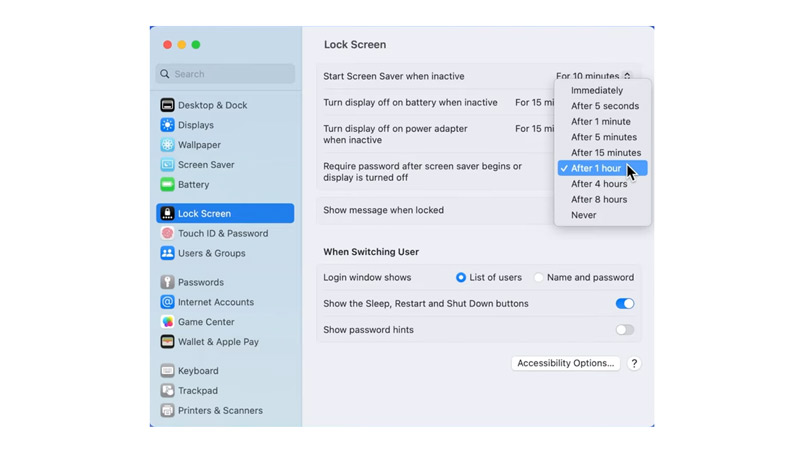
One of the possible causes of the screensaver not working issue is that your Mac’s sleep and wake settings are interfering with the screensaver activation. To check and adjust these settings, follow these steps:
- Firstly, go to System Preferences > Battery.
- Then click the ‘Battery’ tab.
- Make sure that the “Turn display off after” slider is set to a shorter time than the “Start after” slider in the Screen Saver preferences.
- Click on the Schedule button and make sure that the “Start up or wake” and “Sleep” options are not conflicting with the screensaver activation time.
- Go back to System Preferences > Screen Saver. Make sure that the “Start after” slider is set to a reasonable time, for example, 5 minutes.
- Also, enable the “Hot Corners” option.
2. Set up a Different Screensaver Wallpaper
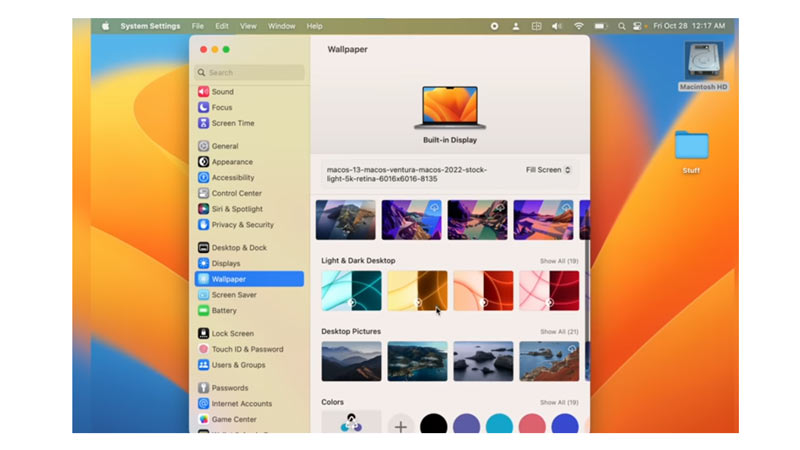
You can also try using a different screensaver wallpaper to fix the issue on your macOS Ventura. This method has worked for most of the users, especially the ones who were using dynamic or photo wallpapers. You can set up a different screensaver wallpaper by following these steps:
- Firstly, open the Apple menu and select the System Settings option.
- Then, select the Wallpaper from the left pane.
- Finally, click the ‘Options’ button, adjust the settings, and click the ‘OK’ button to set it as the screensaver wallpaper.
3. Downgrade macOS to a previous version
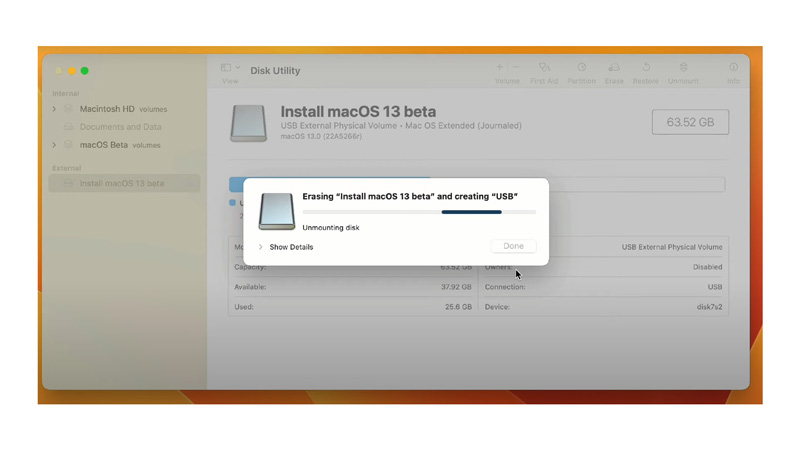
The last resort to fix the screensaver not working issue is to downgrade your macOS Ventura to a previous version. You can do this by using Time Machine or by creating a bootable installer of an older macOS version. However, this method is risky and may cause data loss or other issues. Hence, it is recommended that you back up your data before proceeding. and here’s how you can downgrade your macOS using Time Machine:
- Firstly, connect your external hard drive that contains your Time Machine backup to your Mac.
- Restart your Mac and hold down ‘Command’ + ‘R’ until you see the Apple logo.
- Now go to ‘Utilities’, select the ‘Restore From Time Machine Backup’ option, and click the ‘Continue’ button.
- Then select your backup source and click the ‘Continue’ button.
- Finally, select the backup that was created before you updated to macOS Ventura 13.3, click the ‘Continue’ button, and follow the on-screen instructions to restore your Mac to the previous macOS version.
Those were the few ways you can fix the macOS Ventura 13.3 screensaver not working issue. Also, check out our other guides, such as How to enable background sounds in macOS Ventura or How to fix the “macOS Ventura cannot be installed in Macintosh HD” Error.
