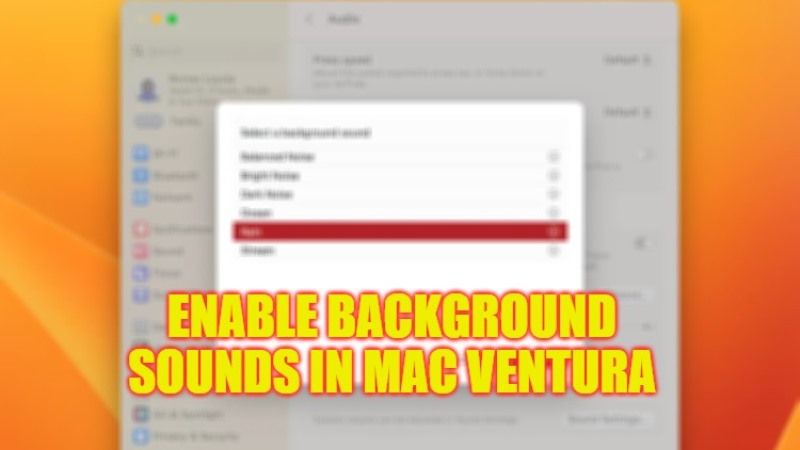
One of the new features integrated into iOS 15 or later for iPhone since last year is the background sounds, which include sounds of streams, rain, bright noise, and others that many people find useful for concentrating or relaxing while working. One year after its debut on the iPhone, Apple has also integrated this functionality into the latest operating system for Mac. In this guide, we will tell you how to enable background sounds in macOS Ventura in a few simple steps below.
macOS Ventura: How to Enable Background Sounds (2023)
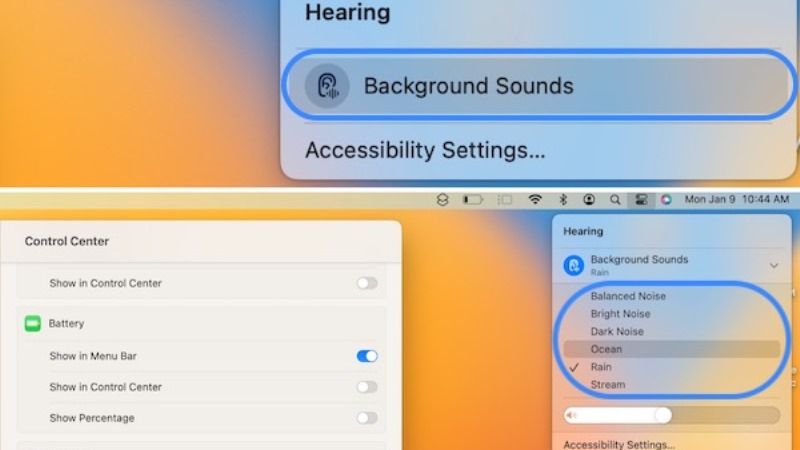
In macOS Ventura the new feature dedicated to background sounds is not easily visible, but can be enabled by following the steps given below:
- First of all, go to System Settings,
- Select “Accessibility”.
- After that click on “Audio” which will be located under Hearing.
- Now you need to toggle ON the switch for the item “Background sounds”.
- The active sound by default is Rain, but you can also choose “Balanced Noise”, “Bright Noise”, “Dark Noise”, “Ocean” and “Stream”.
In the “Audio” section of the macOS Ventura System Settings, there is also the option “Turn off background sounds when the Mac is not in use”. In this case, for example, the sounds are not played when the Mac is locked or when the screen saver is active.
To have even more complete functions and controls, it is possible to open the System Settings, from here go to “Control Center” and finally, in the “Hearing” section, enable the options “Show in menu bar” and “Show in center of check”. In this way it is possible to control the background sounds on the fly without having to open the Mac Ventura Settings every time.
That is all you need to know about how to use and enable Background Sounds in macOS Ventura. While you are here, you might be also interested to know similar types of macOS Ventura Troubleshooting Guides here: How to fix Preview Not Loading after Mac Ventura update, and How to Show a Message on macOS Ventura and Monterey Lock Screen.
