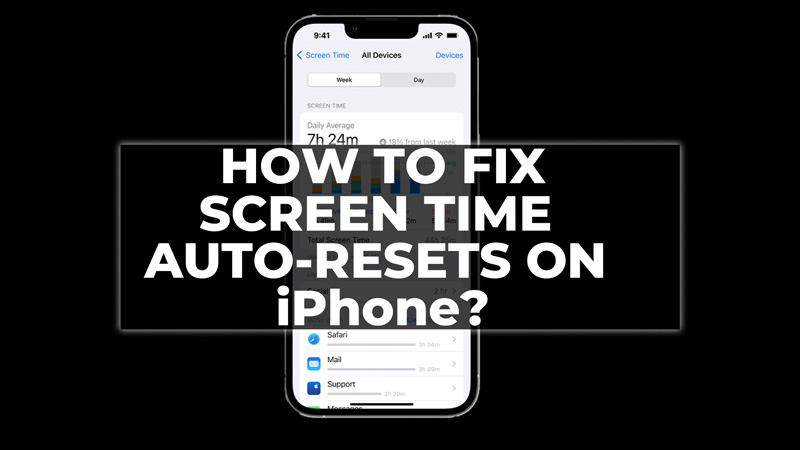The Screen Time feature is helpful to limit your Screen Time spent on certain apps. However, if the screen time resets on its own without any apparent reason, it can be frustrating. This feature might not work due to minor bugs, different time zones, improper iCloud backup, or other reasons. Fortunately, there are a few ways to fix the Screen Time auto-reset on iPhone issue, and this guide will show you how.
How to Fix Screen Time Auto-Reset on iPhone?
Depending on the cause of the problem, there are different ways to fix Screen Time auto-reset on your iPhone as follows:
1. Restore iCloud Backup
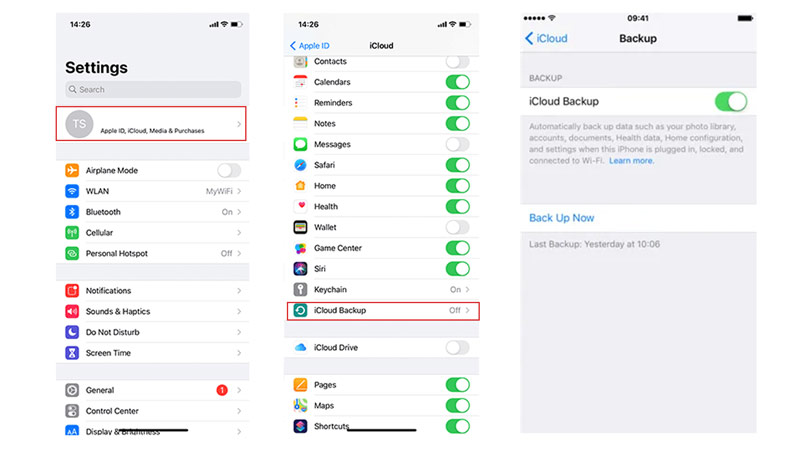
If Screen Time auto-reset after updating your iOS or iPadOS version, you can try restoring your iCloud backup to get back your previous settings, and here’s how you can do it:
- Firstly, go to Settings and tap on your name card.
- Then go to iCloud > iCloud Backups > Your device name > Choose Data to Back Up.
- Finally, turn on the ‘Screen Time’ toggle by going to Settings > Screen Time > Turn on Screen Time.
2. Sync Data and Time

If Screen Time auto-reset because of changing your time zone or date and time settings, you can fix it by setting your date and time to update automatically by following these steps:
- Firstly, go to Settings > General > Date & Time on your iPhone.
- Then, turn on the ‘Set Automatically’ toggle and check if the Screen Time auto-resets on its own now.
3. Enable Share Across Devices in Screen Time settings
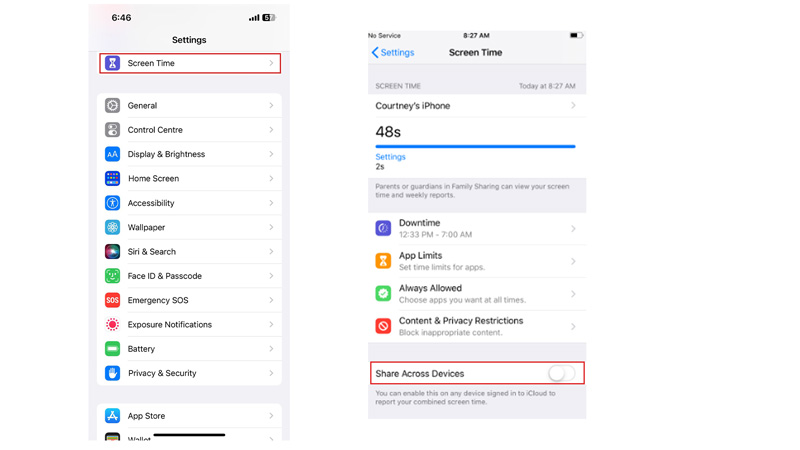
If Screen Time auto-reset because of using multiple devices with the same Apple ID, you can fix it by enabling Share Across Devices in Screen Time settings and here’s how you can do this:
- Firstly, go to Settings > Screen Time.
- Then turn on the ‘Shared across devices’ toggle by tapping on it.
These are a few ways to fix the Screen Time auto-reset on iPhone error. Also, check out our other guides, such as How to Check Screen Time on iPhone or How to Hack Screen Time on iPhone or iPad.