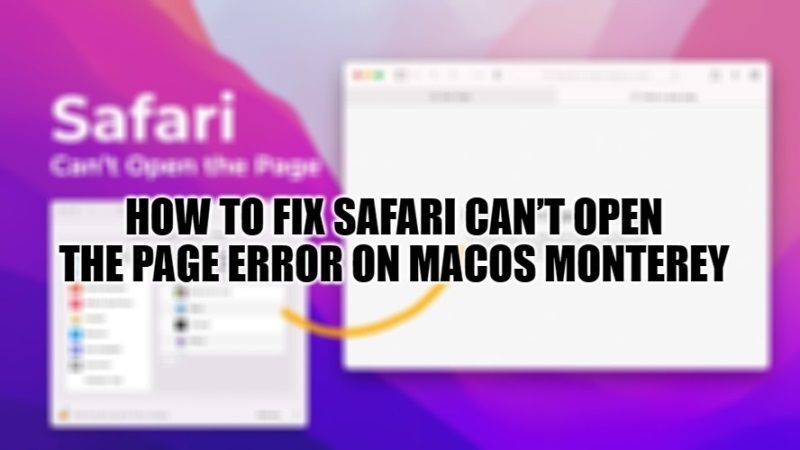If you are browsing the web, the last thing that you would want to run into is an error message. So, if you are a macOS Monterey user, one of the problems that you might encounter is “Safari Can’t Open Page”. Even though this problem may seem intimidating at first, in any case, it is a relatively common problem with a few simple solutions. All you need to do is follow this troubleshooting guide to fix this Safari error message on your macOS Monterey.
Fix “Safari Can’t Open The Page” Error on macOS Monterey
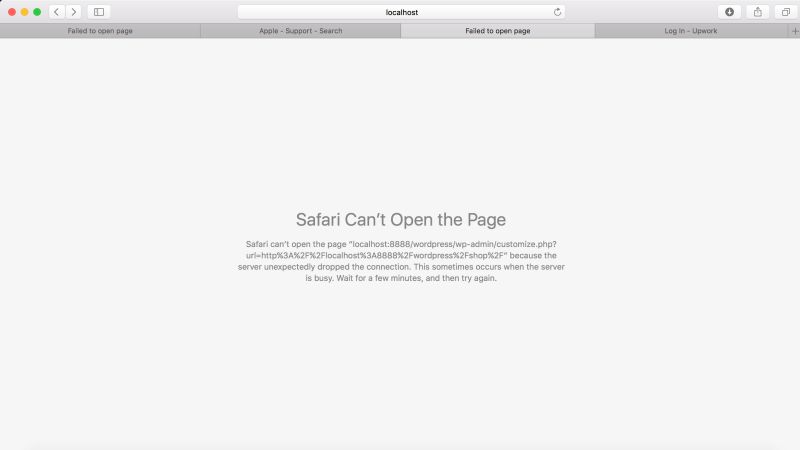
There is no doubt that Safari is one the best browsers for Apple devices, but still, there are some times when you may encounter different problems like “Safari Can’t Open Page” error on your Mac Monterey operating system. In this article, you will learn how to deal with this Safari error message and also the different solutions provided below to fix these issues.
1. Clear Safari Browser Cache
You can easily clear the Safari browser cache by following different options listed below:
- To clear all of your browsing history (including cookies and website data), you can go open Safari > Clear History.
- A popup window will appear allowing you to choose a time period for deleting cache data.
- As with most browsers, you can choose the last hour, a few days, or maybe the entire history.
- Then click the Clear History button to finish. This removes cookies from Safari’s cache, browser history, and website data.
Or, there are also more standalone ways to manage browser cache in Safari:
- To enable them, go to the menu bar and select Safari > Preferences.
- One way to make cache clearing happen in the background is to adjust the Delete History Items field.
- You will then have to choose a certain period (for example after a year) and Safari will automatically clear the browser history cache after this period has passed.
2. Check the date and time of your device
Even though it may sound strange, sometimes having the wrong date and time on your Mac device can cause certain problems in the Safari browser. It is therefore essential to ensure that yours is set to the correct time zone and the correct date.
- To get started, you can click on the Apple icon, then go to System Preferences > Date & Time.
- From here you can verify that you are using the correct date and time.
- Under the Time Zone tab, you can also enable your device to automatically sync with your current location.
- Finally, once you’re done, you can exit the window and try accessing the site again.
3. Change your DNS settings
If there are issues with your DNS settings, this could be the reason why you are seeing the error message “Safari Can’t Open Page” on macOS Monterey. To see if this is the case (and fix it), you can try changing your DNS addresses. For example, you can use Google’s public DNS.
- First, go to Apple > System Preferences > Network.
- In this window, select your connection, then click the Advanced tab, followed by DNS. Next, click the (+) icon next to IPv4 or IPv6 addresses.
- You can then enter the new DNS IP addresses. For example, if you want to use Google’s public DNS, you can enter “8.8.8.8” and “8.8.4.4”.
- Finally, when you’re done, click the OK button. Check the website again to see if this process has removed the error message.
That is all you need to know about how to fix Safari Can’t Open Page error message on your macOS Monterey. While you are here, you might be also interested to know How to Find the IP Address of the MacBook, and How to Download, Install & Run Open Office in macOS Monterey.