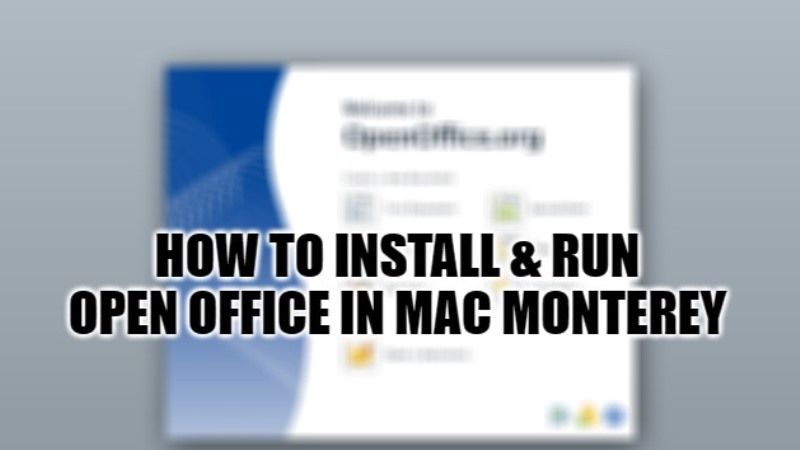
There are many people who use Open Office on their Mac operating system? However, users who have upgraded to the latest macOS Monterey update are having trouble using Open Office on their computers. So, you would likely want to know whether OpenOffice is compatible with Mac Monterey or not? If you are looking for a way to install and run Open Office in macOS Monterey, let us see all the methods in this guide.
How to Download and Run Open Office in macOS Monterey
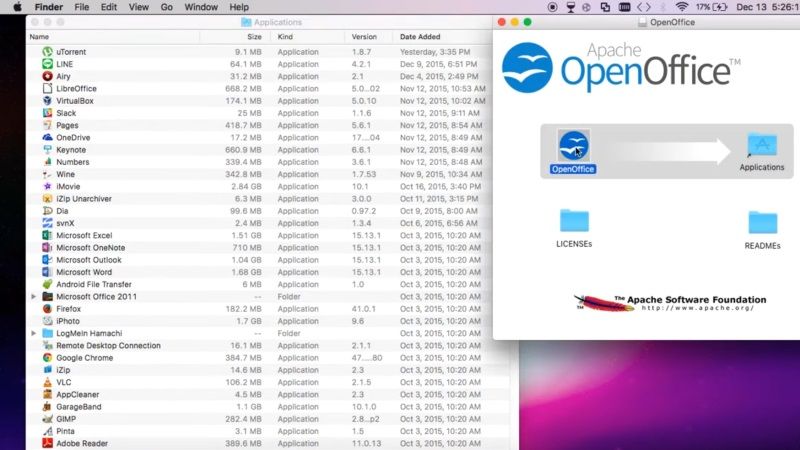
The Open Office program can be downloaded from this link for Mac operating system. However, it is to be noted that if you want to use OpenOffice on macOS Monterey then you will have to launch the software by control-clicking it and selecting “Open” and checking all the warning messages. For a detailed guide, check out the steps listed below to install and run Open Office on Mac Monterey:
How to Install Open Office in Mac Monterey
- First, launch System Preferences on your macOS Monterey.
- After that, navigate to Security & Privacy.
- Under that, press the button of Open Anyway which will be located under the General pane.
- Confirm the intention to open or install the Open Office app.
- You will come across a warning message, just ignore it and then click Open to launch the OpenOffice app anyway.
- That’s it, the Open Office app will now be saved as an exception in the security settings. You will now be able to launch it simply by double-clicking on the app.
Open Office Alternatives for macOS Monterey
If Open Office is crashing on your macOS Monterey and not opening or running at all, there are many alternatives to the app that you can try. It seems that OpenOffice has stopped supporting macOS beyond OS X 10.7 Lion, however, sometimes it works and other times it doesn’t.
One such alternative free Office suite that you can try on your Mac Monterey is FreeOffice 2021. Just give it a try as it is very fast and compatible with the latest Mac operating system. Another one is LibreOffice which works much better on macOS Monterey. I have been using it for several months now and haven’t had a single upgrade issue as well.
So, that is all you need to know about how to install and run Open Office in macOS Monterey. If you want the latest Tips and Tricks around macOS Monterey, then check out our other guides on How to Downgrade Mac Ventura Beta to macOS Monterey, and How to Download and Install MacOS Monterey 12.5 Developer Beta.
