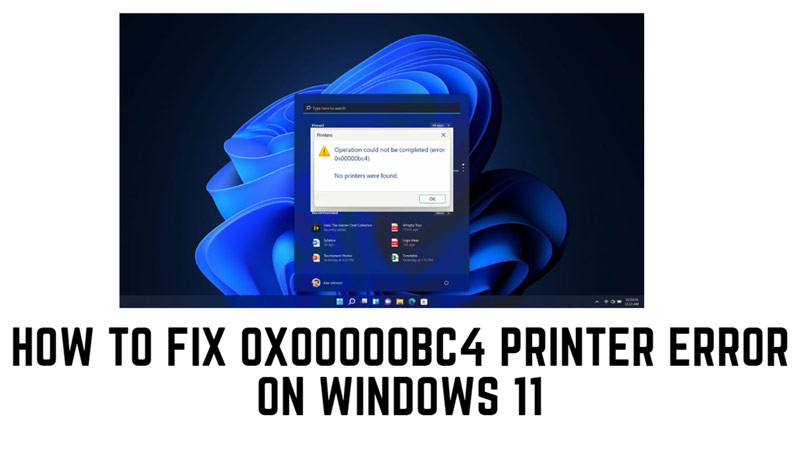
The error code 0x00000bc4 or “no printers were found” error message on Windows 11 desktop usually means that there is a problem with the printer driver or the printer spooler service. Most of the users face this error right after the Windows update. One possible reason might be your printer driver version is incompatible with your PC. Another reason might be the Printer Spooler service might not have restarted which is essential to manage the printer job. Fortunately, you can fix this error on your Windows 11 desktop and this guide will help you with it.
How to fix 0x0000bc4 Printer Error on Windows 11
You can fix the error code 0x0000bc4 on your Windows 11 desktop by following these workarounds:
1. Run the Printer Troubleshooter
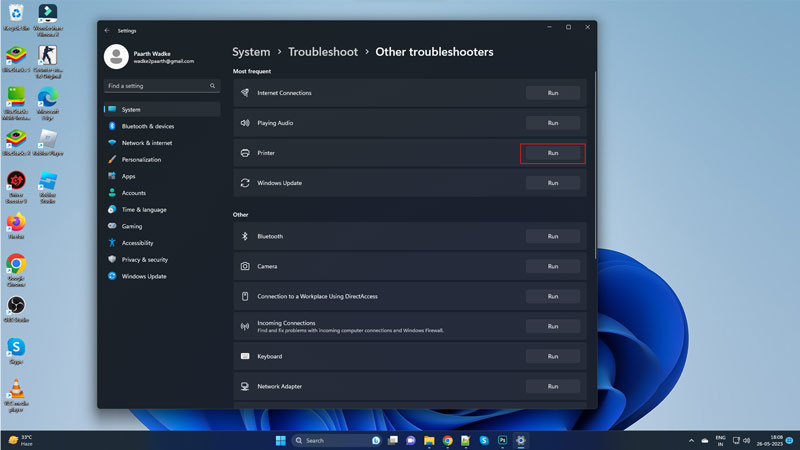
The first thing you should do when you encounter the error code 0x00000bc4 is to run the Printer troubleshooter. The printer troubleshooter diagnoses and provides insights into the issue. Also, it fixes the minor glitches that might cause the issue with your printer. Hence, to run the printer troubleshooter, follow these steps:
- Firstly, open the Settings app on your Windows 11 desktop by pressing the ‘Windows’ + ‘I’ button.
- Click the ‘System’ tab from the left side panel.
- Then click the ‘Troubleshoot’ tab from the right pane.
- Now click the ‘Other troubleshooters’ tab.
- On the new window, click on the ‘Run’ button next to the ‘Printer’ tab.
- The Printer troubleshooter will run and fix the bugs.
2. Update the Printer Driver
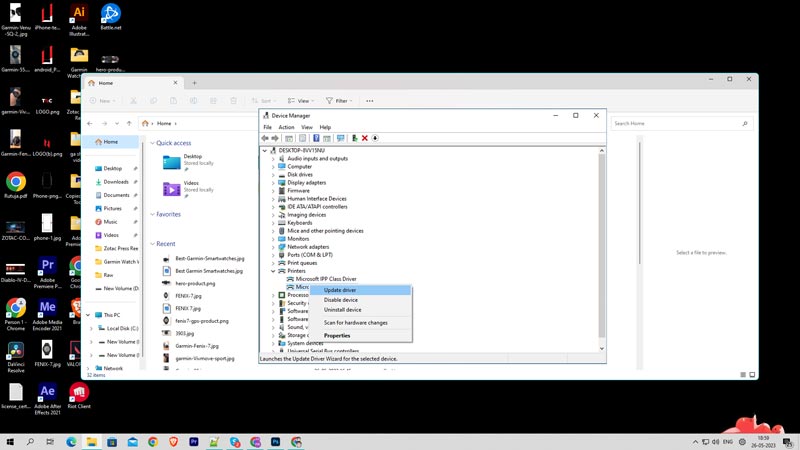
Outdated Printer drivers are another reason why you might see the error code 0x00000bc4. A printer driver is a software that allows your computer to communicate with your printer. Hence, to update your printer driver, you can follow these steps:
- Firstly, right-click on the Start menu and select the ‘Device Manager’ option.
- Expand ‘Printers’ from the list and right-click on your printer.
- Click the ‘Update Driver’ button.
- When the prompt appears click the ‘Search automatically for drivers’ option and follow the instructions to install the latest driver.
- Repeat these steps for all the printer drivers to fix the “no printers were found” error.
3. Restart Printer Spooler Services
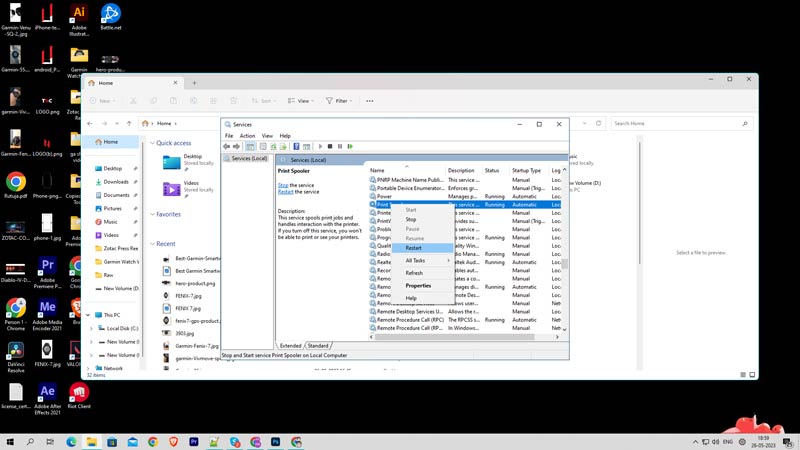
The printer spooler service is a system service that manages printing jobs. Sometimes, this service can get stuck or malfunction, causing errors like 0x00000bc4. To restart the printer spooler service, you can follow these steps:
- Firstly, open the Run dialog box on your Windows 11 desktop by pressing the ‘Windows’ + ‘R’ keys on your keyboard.
- Type ‘services.msc’ without quotes and click the ‘OK’ button to open the Services window.
- Find Print Spooler from the services list and right-click on it.
- Finally, click the ‘Restart’ option from the menu and wait for the service to restart.
That’s everything covered on how to fix Windows 11 0x0000bc4 printer error. Also, check out our other guides, such as the Best gaming settings and optimization for Windows 11 or How to fix printer Spooler not working error on Windows 11.
