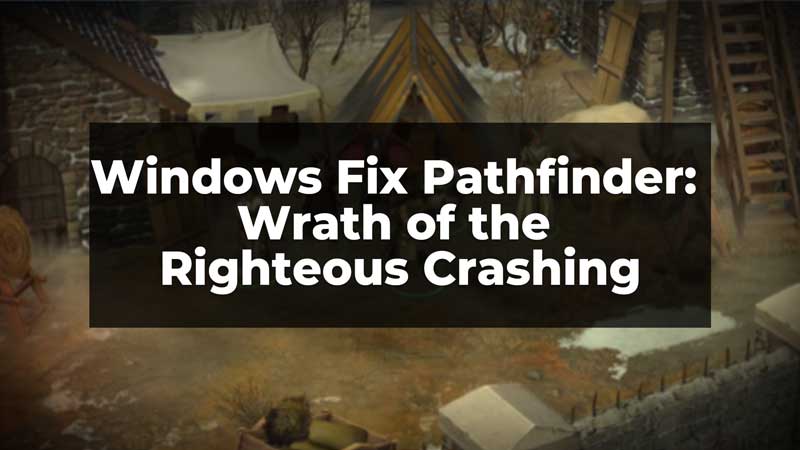Pathfinder: Wrath of the Righteous is a video game developed by Owlcat Games. The game is played and liked by many, but many players have experienced the game crashing in recent times. This not only disrupts the gaming experience but also creates a lag in the game. To fix the crashing of Pathfinder: Wrath of the Righteous in Windows, we have explained four solutions in this guide that you can try. Read further to try the solutions.
Four Ways To Fix The Pathfinder: Wrath Of The Righteous Crashing
There are many reasons why the Pathfinder on your Windows crashes. It can be due to outdated drivers, or due to unsupported system configurations. We have here four ways by which you can fix the crashing issue of your Pathfinder: Wrath of the Righteous on Windows. Before trying the fixes check if the system meets the requirements of the game to run on a Windows PC.
System Configuration Requirements
- 6 GB RAM
- NVIDIA GeForce 940M GPU
- Intel Core i3-2310M CPU
- 60 GB Storage
- 64-bit Windows 7 Operating System
You can have a more configured system than the basic requirements to avoid crashing errors on your PC. But, if the system requirements are met and still the game is crashing, you can try the fixes explained below for your Pathfinder: Wrath of the Righteous.
Verify Game Files Integrity
If your game has missing or corrupt files, this can also cause a crash. Verifying the game files’ integrity can help you save the crash. To verify the game file’s integrity, you need to follow the steps explained below:
- To verify the Game Files, open the Steam App.
- Now, from your Game Library, go to Pathfinder: Wrath of the Righteous and right-click on the game.
- Then, select Properties and from the menu select the Installed Files option.
- Finally, from the options click on the Verify Integrity of Game Files option. Now, wait till the process is completed.
This way you have verified the Game Files’ integrity and now you can try to restart the game and check if the crashing issue continues.
Get The Latest Driver Updates For Windows
If the drivers are not updated on your Windows it can lead to the crashing of your game. Thus, keeping the drivers up to date can help you fix the crash. To get the latest driver updates on your Windows, follow the steps given below:
- On your Windows screen, right-click on the Start button.
- Now, from the options select Device Manager.
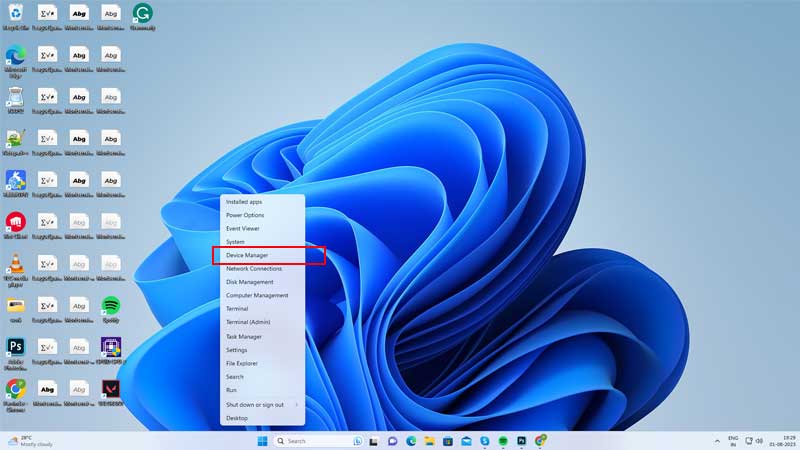
- Then, click on ‘>’, beside the Display Adapters option.
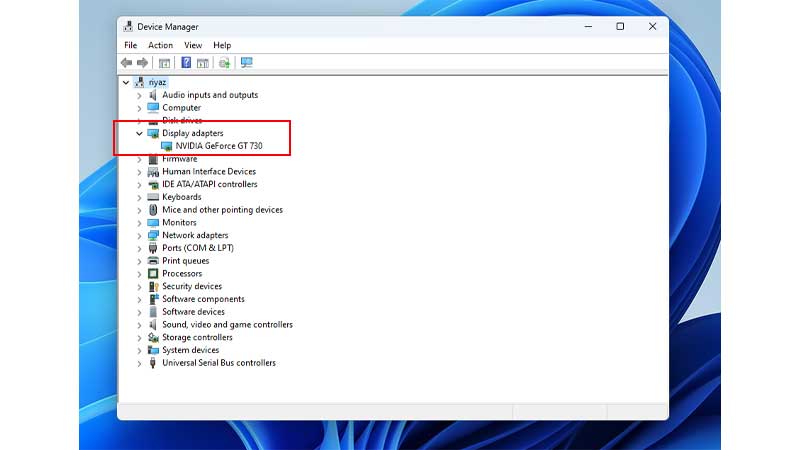
- Now, right-click on the Graphic Card and select Update Driver.
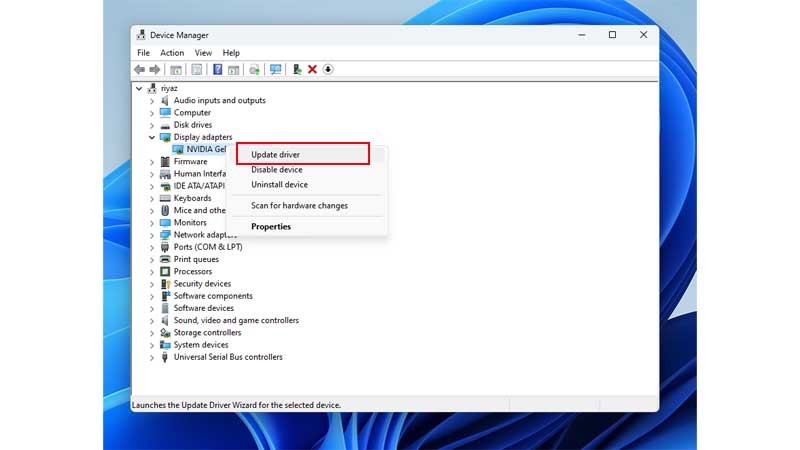
- Then, from the options, click on Search Automatically For Drivers.
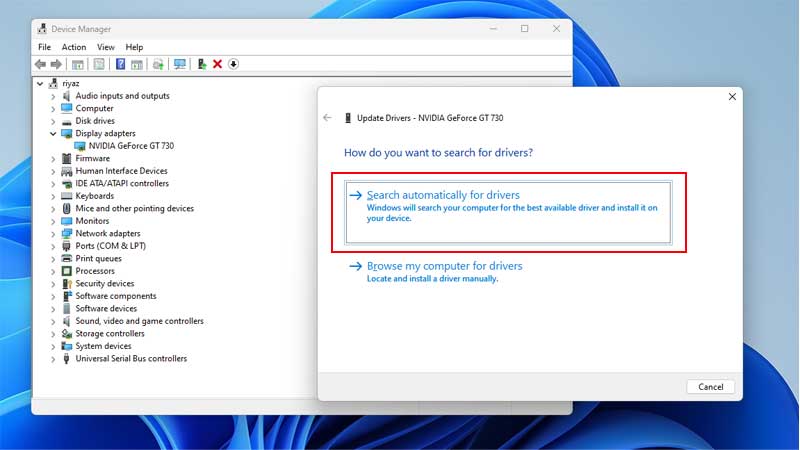
- Let the process complete, and finally, Restart your PC and run the game.
This will update your drivers and graphic cards and fix the crashing issue of your game. If the crashing continues, you can try the other fixes mentioned below.
Disable In-Game Steam Overlays
There are a lot of in-game overlays that can cause an interruption in gaming and sometimes lead to crashing as well. Disabling some of the in-game Steam overlays can help you fix the crashing of Pathfinder: Wrath of the Righteous on Windows. To disable the steam overlays, follow the steps given below:
- On the Steam App, go to your Game Library.
- Now, right-click on Pathfinder: Wrath of the Righteous and click on the Properties option.
- Finally, from the General settings, toggle off the Enable Steam overlays while in the Game option.
This will turn off the Steam overlays while you are in the game and not let the game crash down. If you have other apps to run in the background for game overlays like the Nvidia GeForce Experience, or Twitch, make sure to disable their in-game overlays to avoid the game crashing.
Clean Boot the System
Many times the unwanted or background running software can lead to disruption and crashing of the game. Clean boot allows you to run only essential software on your PC. To Clean Boot your Windows, follow the below-given steps:
- Firstly, on your desktop press Windows + R to open the run option. Type in the code msconfig and click on Ok.
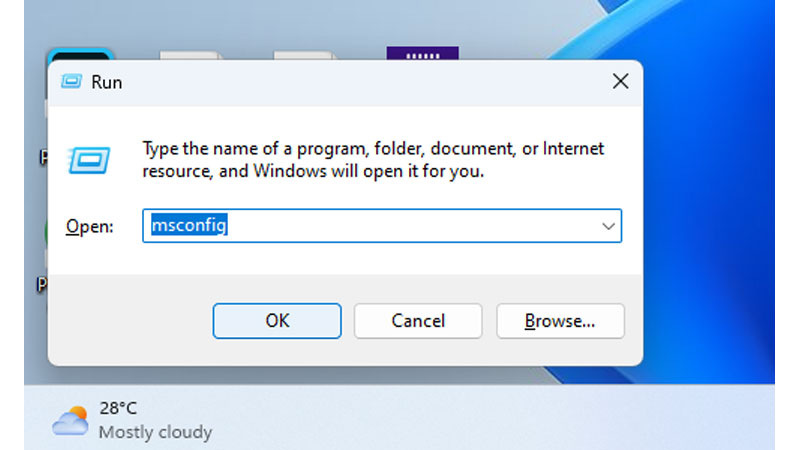
- Now, from the Services option, click on Hide all Microsoft Services. Then, click on Disable All option.
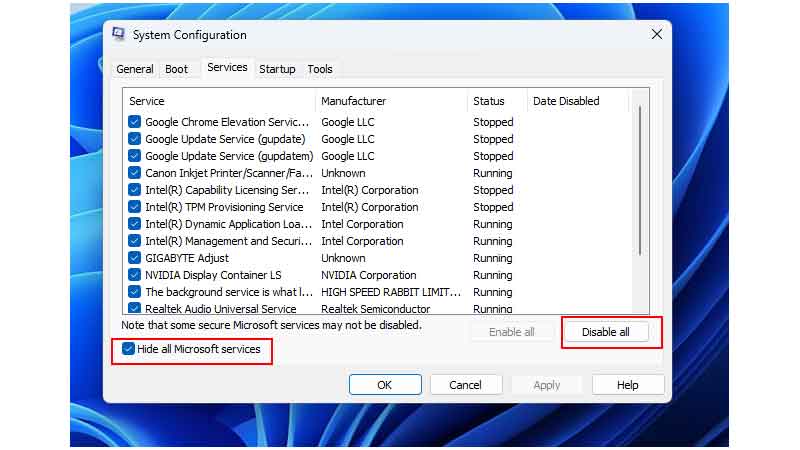
- Once done, go to the Startup option, and click on Open Task Manager.
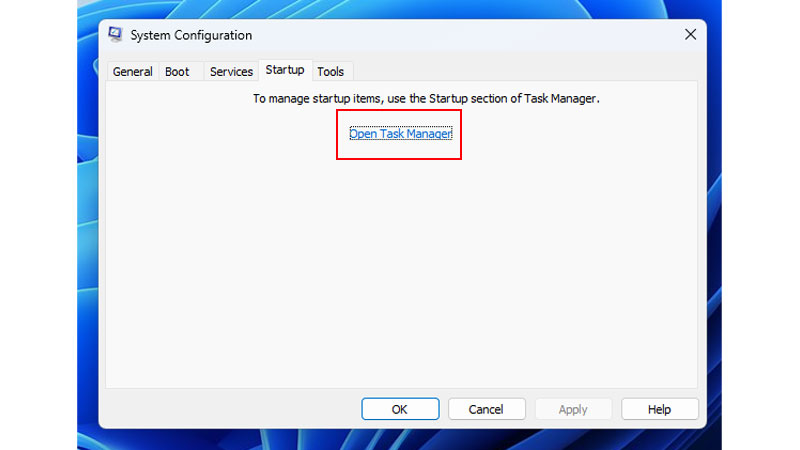
- Now, in the menu, right-click on every non-windows entry and Disable it.
- Then, close the tab and click on the Boot option in the previous tab. Now, click on the Safe Boot option and press Ok.
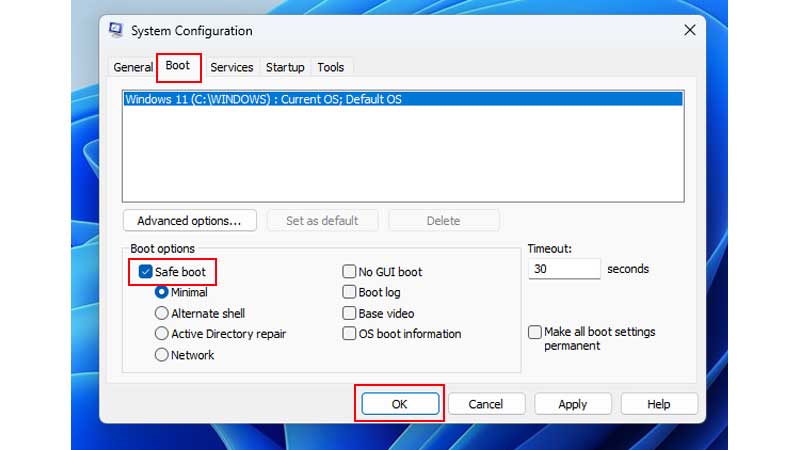
- Finally, restart your device.
Your windows will now run on only the required software of your PC and now you can restart your game and see if the game crashing error has been fixed. These were the four ways that you can try to fix the crashing of Pathfinder: Wrath of the Righteous on your Windows. Also, you can try reinstalling the game, if the above fixes do not work. To know more about such game fixes or Windows, read these guides – Fix Riot Client Not Launching On Windows or Fix Cannot Type On WhatsApp Desktop App.