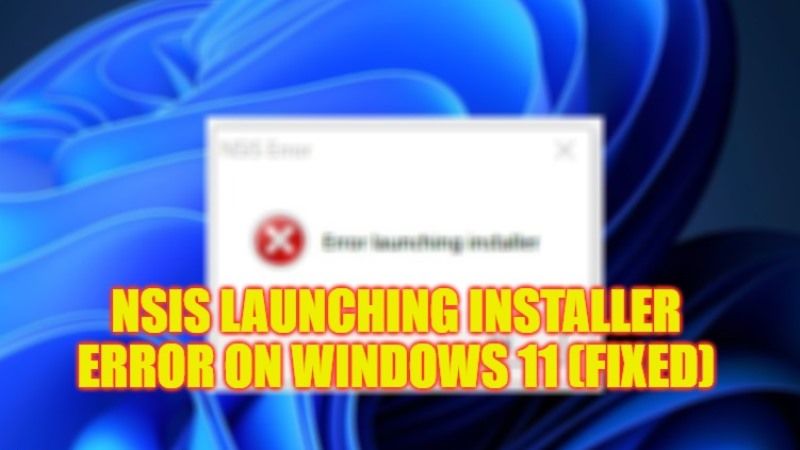There are many Windows 11 users who are getting an error message while trying to install programs or applications on their system. The error message that they are getting states “NSIS Error: Error launching installer” and the installation of the software fails. This problem usually happens when there is a corrupt system file or there is some problem with the installation package of the program. Therefore, in this guide, we will tell you how to fix NSIS Launching Installer Error on Windows 11 in detail below.
Fix: NSIS Launching Installer Error on Windows 11 (2023)
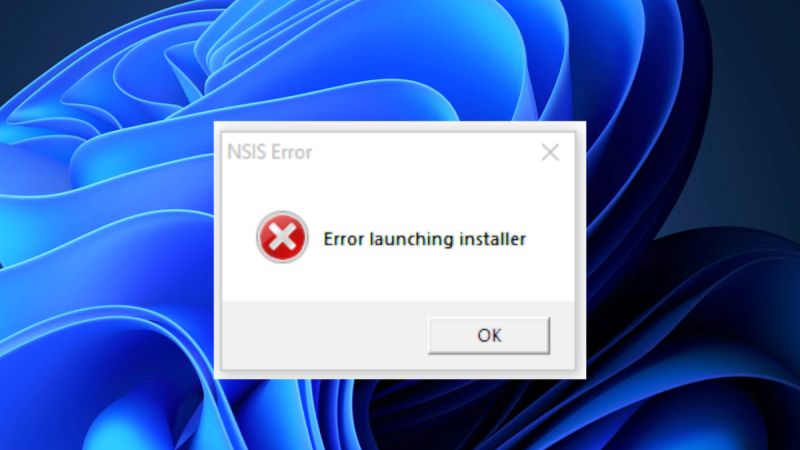
There are various methods to solve the NSIS Launching Installer error on Windows 11, you can either try to move the installer setup file to a different folder or else run the program in Compatibility Mode. Check out both methods listed below to fix the NSIS Installer Error on Windows 11.
How to Move the installer setup file to a different folder
- First of all, find where the program installer setup file is, that is the “.exe file” of an application.
- Once found, right-click on it and click on Copy.
- After that go to the desktop or open File Explorer and right click on empty space and click on the Paste option.
- Now, double-click on the installer file of the program and install it successfully without the NSIS error.
How to Run the Program in Compatibility Mode
- Again, find out the installer setup file or the “.exe file” of the program you would like to install on your Windows 11 PC.
- Then right-click on it and click on Properties.
- Now, click on the Compatibility tab on the top.
- Tick the checkbox for the option “Run this program in compatibility mode”.
- After that select the drop-down menu and choose the Windows version older than your Windows 11 version.
- Now click on the OK button.
- Finally, double-click on the installer file and now the installation will be done properly with the error.
That’s everything you need to know about how to fix NSIS Launching Installer Error on Windows 11. If you are searching for more Windows 11 Troubleshooting Guides, check out similar types of articles only on our website TechNClub.com: How to fix Star Citizen Installer Error in Windows 11 and Update the Game, and How to Fix Install Error 0x80070103 on Windows 11 & Resume Pending Updates.