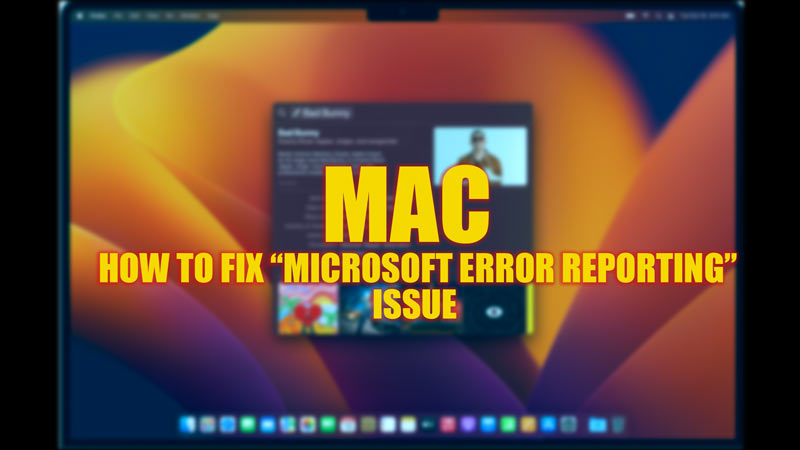
Microsoft Office suite is widely used software across the globe for professional purposes. However, Mac users who try to use Microsoft Office 2016 or below encounter a “Microsoft Error Reporting” message. When this error occurs users might have to force quit the Microsoft app which may lead to the loss of unsaved data. However, there are a few permanent solutions mentioned in this guide that will help you to fix this issue.
Fix: Microsoft Error Reporting on Mac (2023)
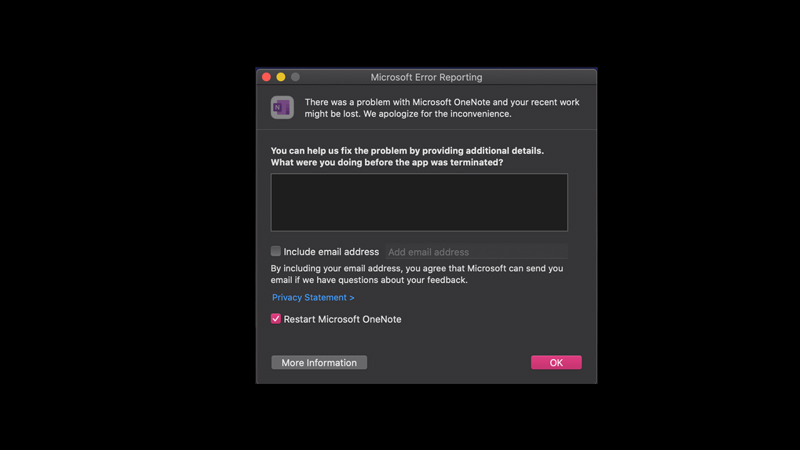
You can fix the “Microsoft Error Reporting” issue on your MacBook by following these methods:
1. Run Mac in Safe Mode
Opening Mac in Safe Mode can fix any compatibility issues that cause the “Microsoft Error Reporting” message to trigger. Hence, to run Mac in Safe Mode, follow these steps:
- First, open the Apple menu by tapping the Apple logo on your Mac.
- Select the ‘Shut Down’ option from the Apple menu.
- Now turn on your Mac while holding the ‘Shift’ key on your keyboard until the login screen appears.
- Then, click the ‘Safe Boot’ option from the top-right corner of the screen and now sign in using your account password.
- This will start your MacBook in Safe Mode, and the “Microsoft Error Reporting” message should not trigger.
- If you don’t see any issues using Microsoft Office apps on Safe Mode, consider updating your MacOS as well as upgrading to Microsoft Office suite 2019 or higher to avoid any compatibility issues.
However, if the error isn’t fixed using the above method, it’s probably due to the corrupted files. In such cases, you can follow the below methods to fix the issue.
2. Reinstall Microsoft App
- Use the Finder tool to locate the Microsoft app that is causing the error, and move it to trash.
- Now empty the trash and restart your Mac.
- Reinstall the Microsoft app from the Apple App Store, and see if the issue is fixed.
3. Clear Cache on Mac
- Open the Finder tool from the Dock on your Mac.
- Press the ‘Command’ + ‘Shift’ + ‘G’ keys on your keyboard to open the ‘Go to Folder’ dialog box.
- Type ‘~/Library/Caches/’ without quotes in the text box and click the ‘Go’ button.
- Now open the cache folder and move any cache file regarding Microsoft to trash.
That’s everything covered on how to fix the “Microsoft Error Reporting” issue on Mac. Also, check out our other guides, such as How to fix the “Unable to check for Update” error on Mac or How to fix the App Store “NSURLErrorDomain” error.
