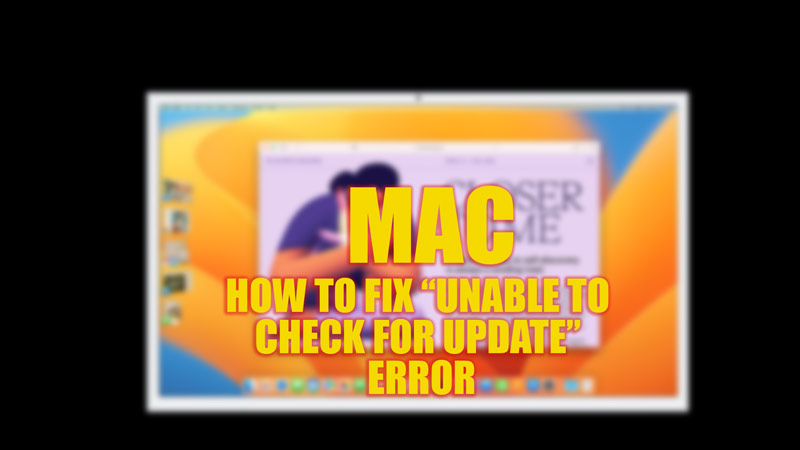
An update brings various security patches and features into an operating system. However, MacBook users across the globe are encountering a weird bug that triggers an “Unable to check for Update” error message whenever they try to update their system. This is more common in Mac Ventura’s updated operating systems. Hence, if you are facing the ‘Unable to check for Update‘ error on your Mac, you can fix it with the help of this guide.
Fix: “Unable to Check for Update” Error on Mac (2023)
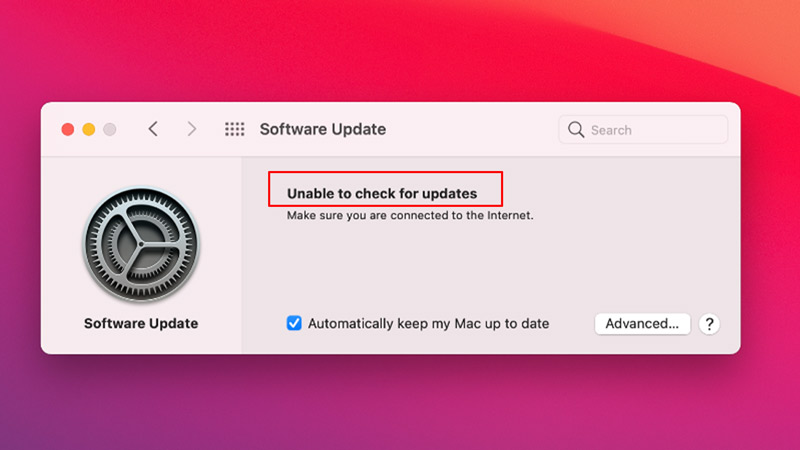
You can fix the “Unable to Check for Update” error on your MacBook by following the below-mentioned workaround:
1. Check for Internet Connection
Weak network signals or low-speed internet can trigger the ‘”Unable to check for update” error message. In such cases, try connecting to the nearby high-speed network and try checking for updates. If you have a stable internet connection, then skip to the next method.
2. Check if Mac Update Servers are down
Although Mac Update Servers going down is a rare occurrence, there’s a possibility of a server outage. In such cases, you can’t do much other than check for the live server update from the official Apple System server webpage.
3. Search and install the latest MacOS update using the Terminal
If there’s a bug that’s triggering the “Unable to check for Update” error message, you can install the latest MacOS update to fix this issue by following these steps:
- Open the ‘Terminal’ app by searching it on the Launchpad.
- Now type the following command and press the ‘Enter’ key on your keyboard to see the list of all the updates that you can install:
softwareupdate –list-full-installers
- From the list, note down the latest version, then type the following command to install the update on your Mac:
softwareupdate –fetch-full-installer –full-installer-version X
- Note that you will need to replace ‘X’ with the version number in the above command, such as version 7.0.1 or version 6.3.1
- Now press the ‘Enter’ key on your keyboard to execute the command, and then restart your MacBook to fix the issue.
That’s everything covered on how to fix the “Unable to Check for Update” Error on Mac. Also, check out our other guides, such as How to fix the “MacOS cannot verify that this app is free from malware” error or How to fix the “MacOS cannot be installed in Macintosh HD” error.
