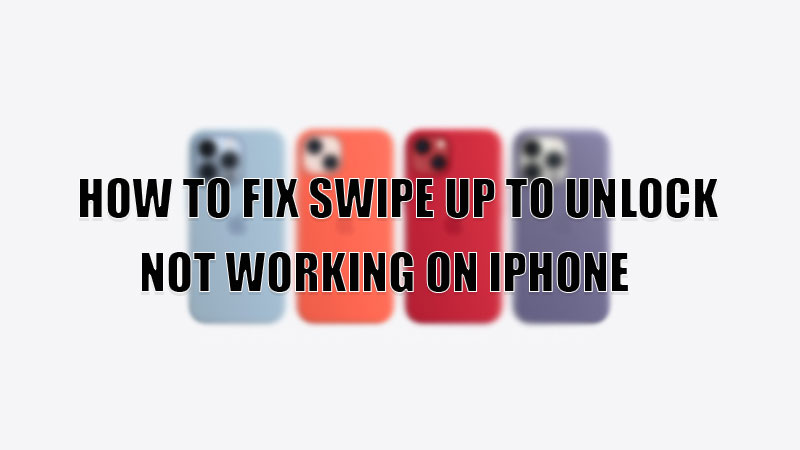Apple iPhones are known for their unique features and privacy in the smartphone industry. They are also known for their long-lasting and tough screens. But, like every other smartphone, iPhone has some issues regarding its touch too. Many users have reported that they were having issues while unlocking their iPhones through a swipe-up gesture. So, today in this guide I am going to explain how to fix swipe up to unlock not working on iPhone.
Tricks to Fix Swipe Up to Unlock Not Working on iPhone (2023)
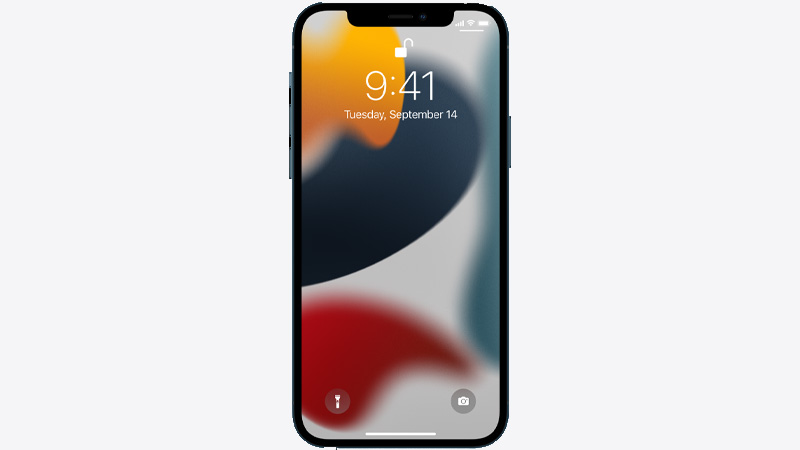
There are many reasons behind the swipe-up gesture not working on your iPhone. Some of the most common reasons are touch issues or a software glitch. Hopefully, you can fix this issue by trying the tricks mentioned below.
1. Force Restart your iPhone
Sometimes your iPhone installs some corrupt bugs that affect the functionality of your iPhone. To resolve this issue, you have to force restart your device to clear these corrupt bugs by following these steps:
Force Restart iPhone 6 and Earlier Models
To Force Restart iPhone 6 and earlier models, you need to press and hold the “Power” button and the “Home” button till you see the Apple logo on your screen. Wait for the system to clear all the bugs and start your iPhone again.
Force Restart iPhone 7 and 7 plus
If you are using iPhone 7 or iPhone 7 Plus, then to force restart your iPhone you need to press and hold the “Volume Down” and the “Power” button till you see the Apple logo on your screen. Now your iPhone will scan and remove all the bugs from your device and fix the issue.
Force Restart iPhone 8 and Later
To force restart iPhone 8 and later models follow this workaround:
- First, press and release the “Volume Up” button.
- After this, quickly press and release the “Volume Down” button.
- Then, finally, press and hold the “Power” button till you see the Apple logo on your screen.
After your iPhone has successfully restarted, check whether the swipe-up gesture is working or not. If the problem still persists then try the next solution.
2. Clean your Hands
Sometimes iPhones do not recognize your touch if your hands are sticky or greasy hands. For this, you need to clean your hands by either washing them with water or a cloth and then try unlocking your phone. If your iPhone’s swipe-up is still not working then you can try the next step.
4. Clean your iPhone Screen
Though iPhone screens are dust resistant and can work properly even if it is dusty, but iPhone cannot work if sticky substances are on its screen that affects the touch sensitivity. So if this is the problem then you will have to clean your iPhone screen with a pre-moistened wipe or a soft wipe or a microfiber cloth. This will clear all the sticky material that is making your screen rough and also make your screen smooth so that it recognizes touch.
5. Factory Data Reset
If any of the above options are not working then try resetting your iPhone by following this trick. For this, you need to use Siri as it also works even if your iPhone is locked.
- Say “Hey Siri, Open Settings”.
- Now, go to General > Transfer or Reset iPhone.
- Select “Reset All Settings” to reset your iPhone.
- In the next window, type your iPhone’s passcode if you have set any.
Wait for your smartphone to restart again and then check whether the swipe-up gesture is working properly.
6. Contact the Apple Support Team
If any of the above fixes are not working then there is a hardware issue or there is a problem with your display. To fix this your iPhone needs a repair and for this, you need to contact the Apple Support team.
These are all the possible fixes you can try to fix swipe up not working on your iPhone. If your iPhone’s battery is behaving strangely, then check out the reason behind this in our guide on Why do iPhones Stay on 1% for so long? How to Fix.