
Battery issues can occur with any devices that use lithium-ion batteries to function. This can be understood by the strange behavior of your iPhone. One of these strange behaviors is your iPhone displaying 1% battery for a very long time. Now, iPhone being one of the flagship brands in the smartphone sector, this is quite surprising for many users as there are very rare chances of a hardware issue in an iPhone. So today in this guide we are going to explore why do iPhones stay on 1 % for so long and how to fix this.
Why do iPhones Stay On 1% For So Long? How to Fix (2022)
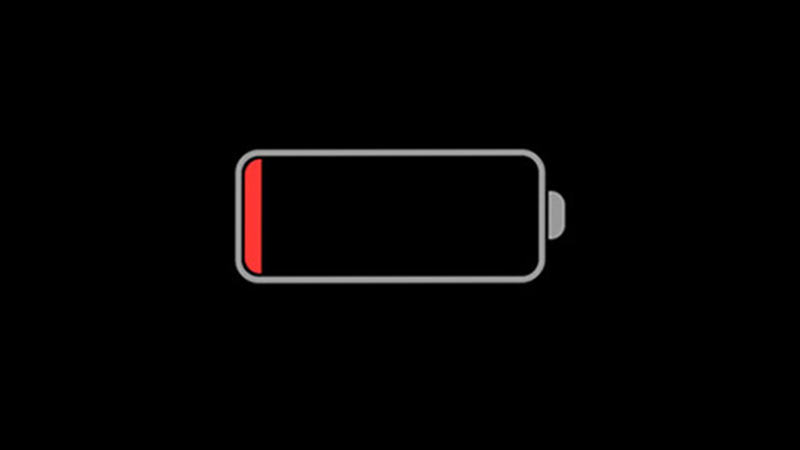
The reason behind iPhones staying on 1 % battery for a longer period is the wrong measurement of the algorithm developed by Apple to scan the hardware and display the details to the software. One of the reasons behind this can be a technical glitch where the phone’s software underestimates the battery capacity. This means that your iPhone’s software thinks that the charge of its battery is exhausted but the battery has some charge left in it. This glitch is purposely added to prevent your iPhone not to consuming its whole battery capacity. As it needs some charge of battery for its software to recognize that you have kept your iPhone on charging.
The other reason behind this is weather conditions. If you are using your iPhone in a freezing condition then a part of your battery capacity is not available until the temperature rises. The other reason behind this is the self-life of your iPhone.
In addition, if you are using your iPhone for years then this is a sign that your iPhone is heading towards the end of its self-life. The solution for this problem is either to replace your iPhone’s battery, or you can run a full discharge and recharge cycle to resolve this issue.
Check your Battery Health on your iPhone
You can also check the battery health on your iPhone itself by following this workaround.
- First of all open the “Settings” app.
- Go to the “Battery” section.
- In the “Battery” settings, tap on the “Battery health” option.
- Here you will see the actual battery capacity.
If the battery capacity is between 100% to 80% then, your battery is in good condition. If it is below 80% then you will need a battery service.
These are some fixes you can try if your iPhones stay on 1% for so long. If your iPhone is not starting properly and is stuck on the boot screen then, do look at our guide on How to fix iPhone stuck on Apple Logo.
