Windows users around the globe might have come across a Blue Screen of Death error message at least once in their life, which usually happens due to hardware or software issues. The ‘Invalid Kernel Handle’ is one such common BSOD error that Windows 10 and 11 users might have encountered. Although this error message is majorly a software issue, there are many ways you can fix it, as mentioned in this guide.
Fix: Invalid Kernel Handle BSOD Error (2023)
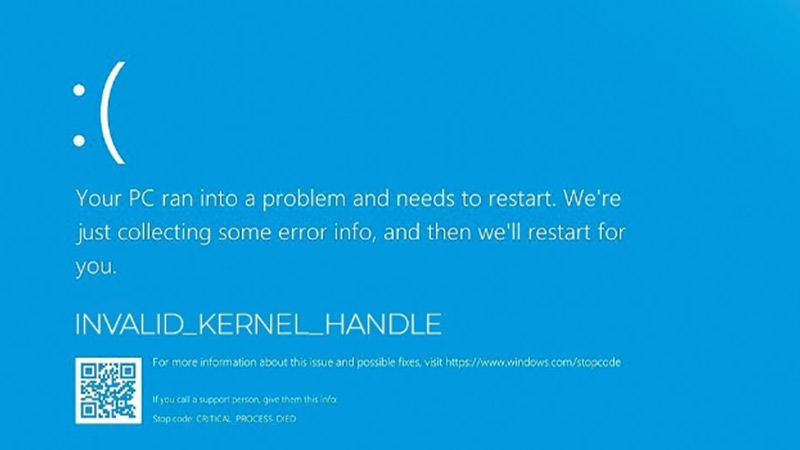
The ‘Invalid Kernel Handle’ BSOD error can happen due to corrupted or missing system files or due to third-party antivirus that messes with your system process. You can fix it by following these methods:
1. Uninstall Third-Party Antivirus
A third-party antivirus that auto-fixes the corrupted files can change some essential data to run your system due to some minor glitches. This can lead to the ‘Invalid Kernel Handle’ error message. Hence, the best solution to fix it is to uninstall such third-party antivirus software, and you can do this by following these steps:
- Press the ‘Windows’ + ‘I’ keys on your keyboard to open the ‘Settings’ window, then click the ‘Apps’ tab.
- On the apps settings window, scroll down to the antivirus app you installed and click the three dots icon next to it.
- From the menu, select the ‘Uninstall’ option and a confirmation prompt will appear.
- Finally, tap the ‘Uninstall’ button and the antivirus app will be uninstalled.
2. Run the SFC scan to fix the ‘Invalid Kernel Handle’ error
A system file checker is a utility that checks the integrity of the files and fixes the corrupted files. You can use the SFC scannow command to fix the ‘Invalid Kernel Handle’ error by following these steps:
- Open the elevated Command Prompt on your Windows desktop and type the following System file checker command:
SFC /scannow
- Then, tap the ‘Enter’ key on your keyboard to execute the command, and restart your Windows desktop to fix the issue.
3. Run CHKDSK Command
Any bad sectors or issues with the files inside your hard drive can also cause the ‘Invalid Kernel Handle’ BSOD error, you can fix it by using the CHKDSK utility by following these steps:
- First, open the elevated Command Prompt on your Windows desktop and type the following CHKDSK command:
chkdsk X: /r
- Note that you will need to replace the ‘X’ in the above command with the drive letter of your system partition.
- Now press the ‘Enter’ key on your keyboard to execute the CHKDSK command and restart your PC to fix the issue.
If the above methods fail to fix the ‘Invalid Kernel Handle’ error, you can try updating your system Drivers and Windows operating system to fix the issue.
That’s everything covered to fix the ‘Invalid Kernel Handle’ BSOD error on your Windows desktop. Also, check out our other guides, such as How to fix the ‘Registry Filter Driver Exception’ BSOD error or How to fix the “Windows Resource Protection Could Not Start the Repair Service” error.
