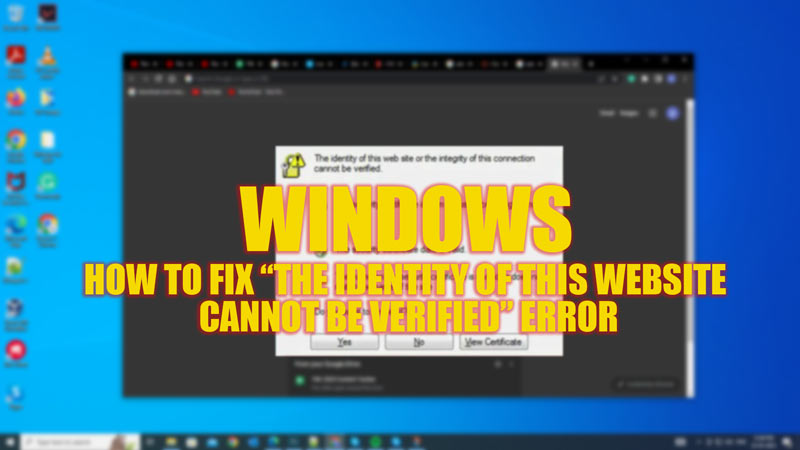If you are browsing the web and encounter a security alert that says “The identity of this website cannot be verified” or “The identity of this website or the integrity of this connection cannot be verified“, it indicates that there is a problem with the website’s SSL/TLS certificate. To encrypt and authenticate the communication between your browser and the server, this certificate is essential. To know more about this error message and ways to fix it, this guide will help you.
Fix: Windows “The Identity of this website cannot be verified” error (2023)
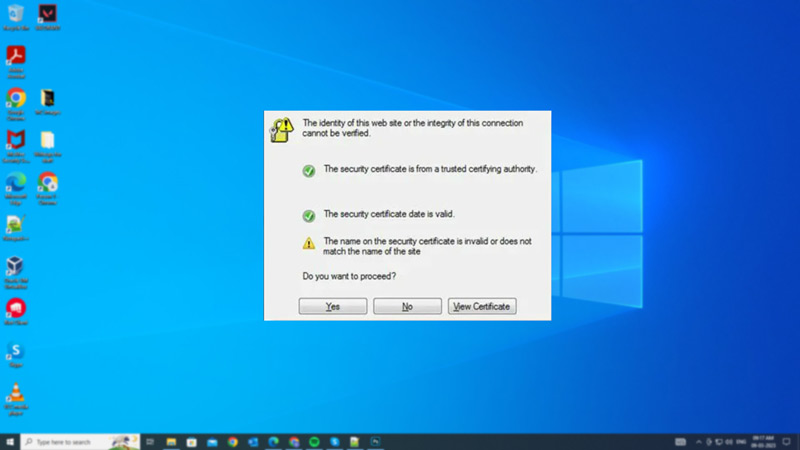
The error message “The identity of this website cannot be verified” pops up when there are issues with the website’s SSL/TLS certificate. SSL/TLS certificates are issued by trusted third-party authorities that verify the legitimacy of websites. When you visit a website with https:// in front of its address, your browser checks for the validity of the server certificate. Also, it checks if it is signed by a recognized certifying authority. If the checks fail, your browser will warn you about the risk of visiting the website. However, some websites may have legitimate reasons for having an invalid certificate, such as using a self-signed one for testing purposes. Hence, here’s a workaround to stop this error from appearing:
1. Disable the Security Alert dialog box
- First, open the Control Panel and go to Network and Internet > Internet Options > Advanced.
- Under the Advanced tab, you will see the Settings section. Here, click and untick the following security option checkboxes:
Verify revocation of publisher certificate
Verify revocation of the server certificate
- Click the ‘Apply’ button to save the changes.
Note that we do not recommend leaving your device vulnerable by disabling “The identity of this website cannot be verified” dialog box. However, if you feel you are safe from threats, you are free to try the above step.
2. Other Troubleshooters
Due to some minor glitches, “The identity of this website cannot be verified” error message can be triggered, you can fix it by following these steps:
- Check if your System Date and Time are correct. An incorrect date or time can cause your browser to reject valid certificates as expired.
- Clear your browser cache and cookies. Sometimes cached data can interfere with how your browser verifies certificates.
- Since the older versions of browsers may not support newer versions of SSL/TLS protocols, updating your web browser can fix this issue.
- Scan your device for malware. Some malware can hijack your browser settings or inject malicious code into websites.
- If none of these steps work, you can try contacting the website support team directly and ask them why their certificate is invalid and when they will fix it.
That’s everything covered on how to fix the identity of this website cannot be verified error. Also, check out our guides, such as How to fix the system error 53 has occurred or How to fix the Windows Update failed with error 0x800f0845.