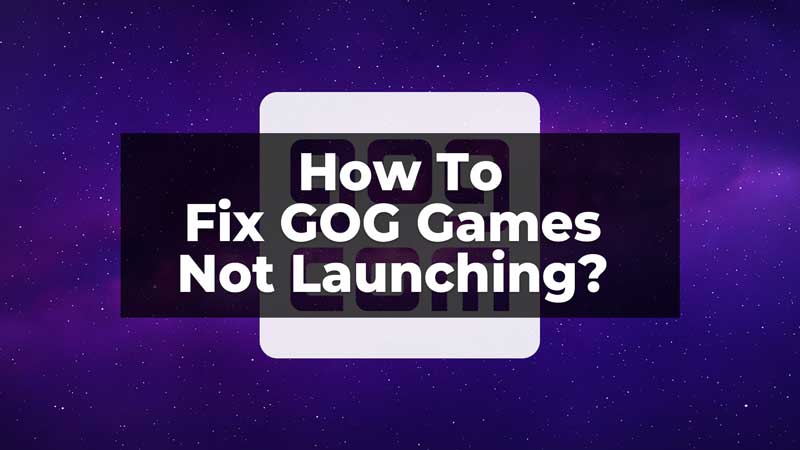
GOG games are a similar games provider to Steam, from where you can download and install games for your PC and Mac. But, sometimes the games downloaded from GOG can not launch or run on your PC. If you are facing a similar launching issue for your GOG games, here is a guide for you. You can try these simple solutions to fix the launching issue.
Five Ways To Fix GOG Games Not Launching
There are five different solutions that you can try to fix the launching of GOG games. You can try any of the five solutions to launch back the GOG games on your PC.
Run From Directory
If you are launching the game using the shortcut, you can try launching it from the file’s installed location. On the File Explorer, search the GOG games folder>find the broken game>double-click on the .exe file>launch the game. Your game can now be launched. If the issue is not fixed, you can try other solutions.
Check For System Upgrade
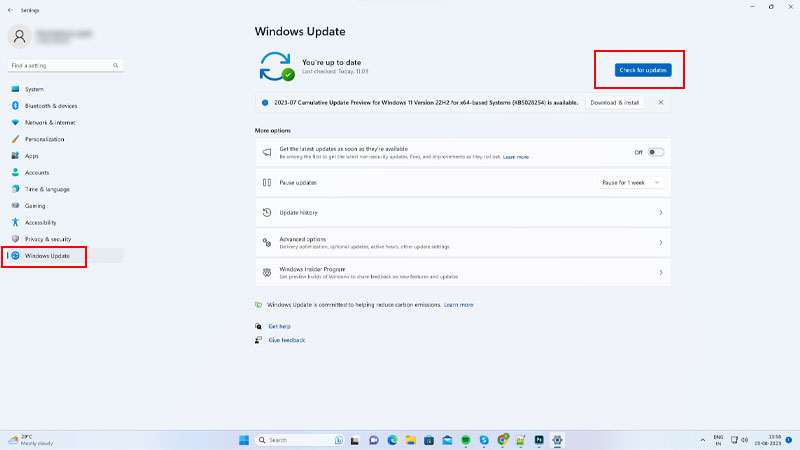
If your Windows is not on the latest update, you can update your system and then launch the game. Go to Settings>Windows update>check for updates to update the Windows system. You can follow the on-screen instructions and update the system if there are any updates. Now, restart your PC and try launching the game again.
Display Driver Updates
Another solution you can try is to update the Display Drivers and launch the games. To update the display drivers, follow the below-given steps:
- First, press Windows + R on your keyboard.
- Now, type devmgmt.msc code in the Run Command and click Ok.
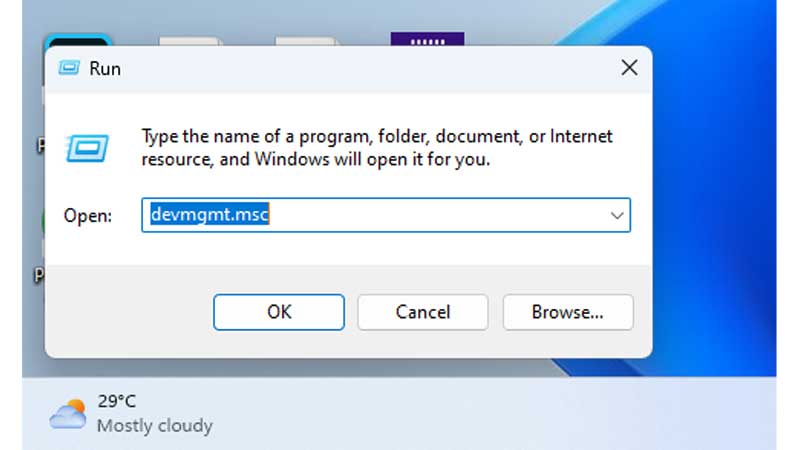
- Click on Update Driver.
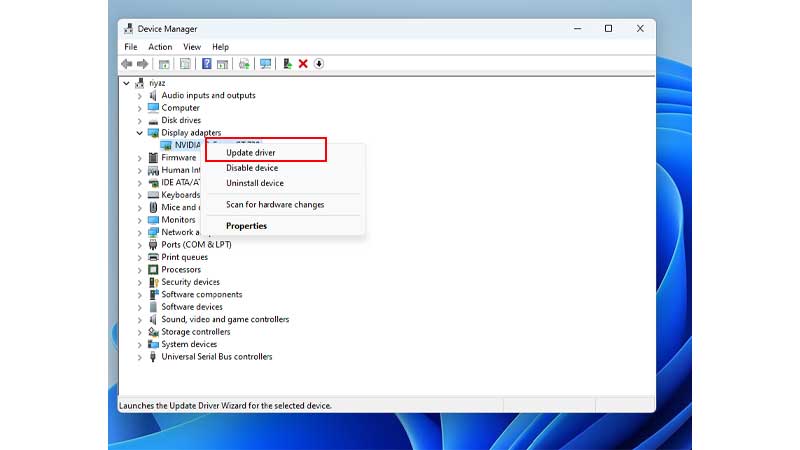
- Now, select Search Automatically for Drivers option.
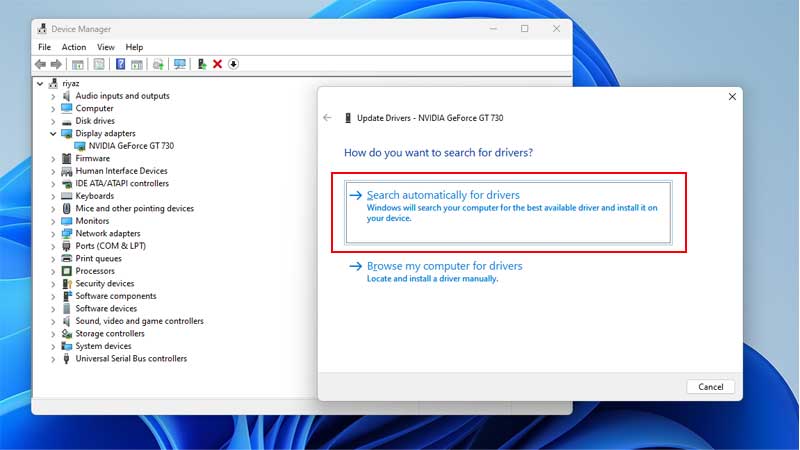
- Finally, complete the update process and then restart Windows.
This will update your Display Drivers and after the restart, you can try to relaunch your games. If the GOG games still do not launch, you can try the other solutions given ahead.
Through Advanced System Properties
If you have the newer version of GOG, you can try the Advanced System Properties from Run Command to fix the issue. To do so, follow these steps:
- First, open the Run Command by pressing Windows + R and typing in SystemPropertiesAdvanced on the screen. Click Ok.
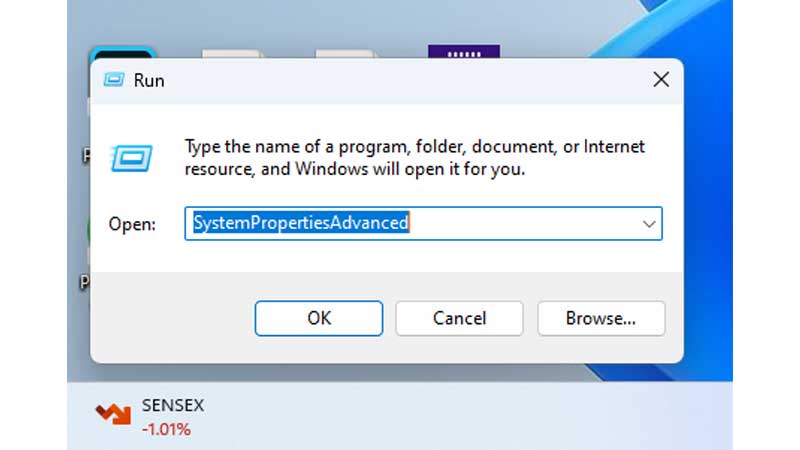
- Now, from the advanced options, click on Environment Variables.
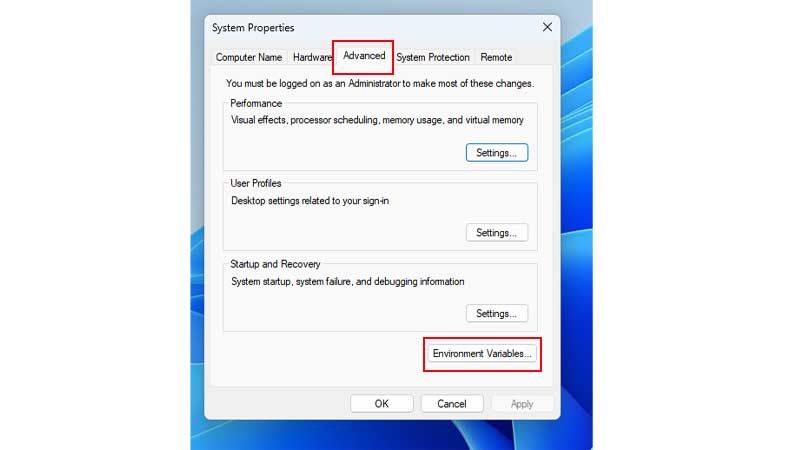
- Then, from the System Variables click on New.
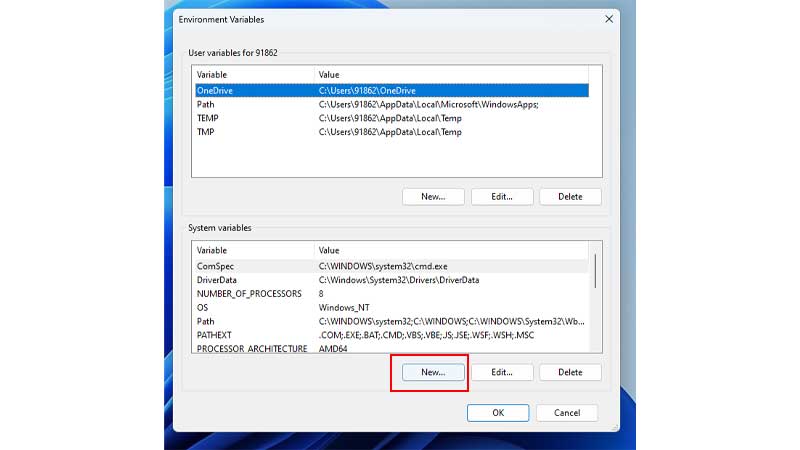
- Now, in the Variable Name, type OPENSSL_ia32cap, and in the Variable Value, type ~0x20000000.
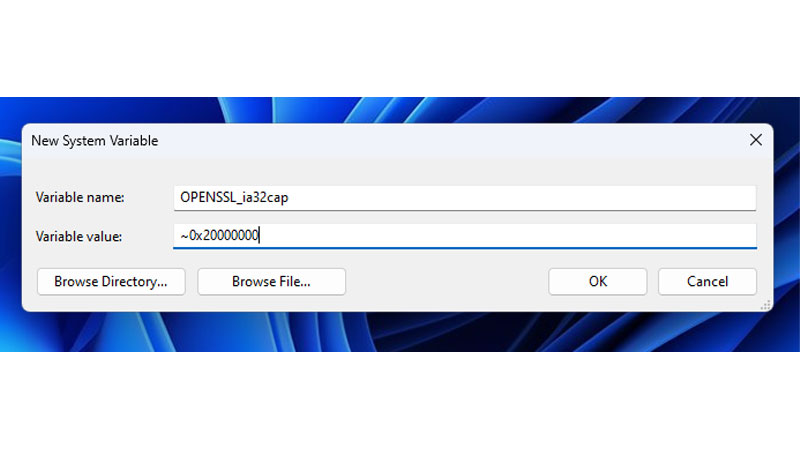
- Finally, click on Ok. Now, try to run the game.
This will fix the not launching issue of GOG games and now you run your games easily. If not, you can try the last solution for fixing the issue.
Change Compatibility For Your GOG Games
To change the Compatibility preference for your GOG games, follow the steps given below:
- On your Files Explore, go to the problematic game file.
- Now, right-click on the .exe file for the game, and click on Properties.
- Then, under the compatibility mode, click on the Run this Program in Compatibility Mode checkbox, and select your Windows option.
- Also, uncheck the Run this Program as an Administrator option from the settings menu.
- Finally, click on Apply and then Ok.
Thus, your compatibility preferences have been changed. Now, you can restart your PC and launch the game. These were the five solutions that you can try to fix the GOG games not launching on your PC. You can try these solutions, and still, if the games do not launch, you can reinstall the games and then use them. To learn about more such game fixes, read these guides – Fix Pathfinder: Wrath of the Righteous Keeps Crashing or Fix Riot Client Not Launching On Windows.
