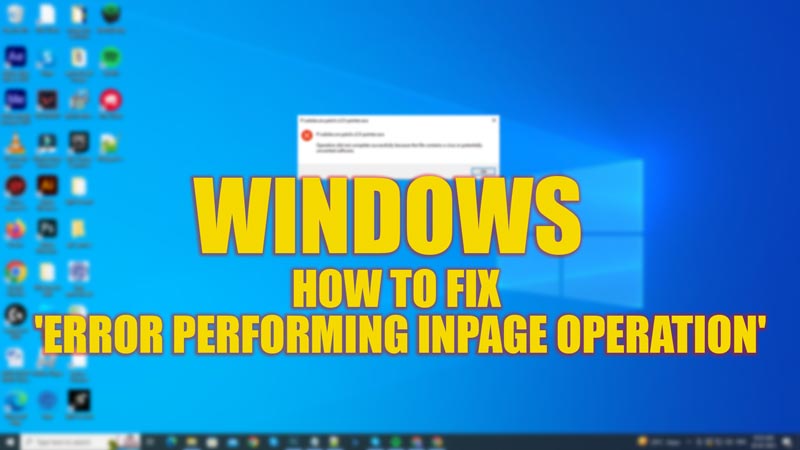Windows 7 users will be aware of the ‘Error Performing Inpage Operation’ message that shoots up whenever they try to install or uninstall an application from their system. This error message has been encountered even by Windows 10 users. It can happen due to outdated drivers, corrupted files, or faulty hard disks. Hence, to fix it, this guide will help you.
Fix: ‘Error Performing Inpage Operation’ Issue on Windows (2023)
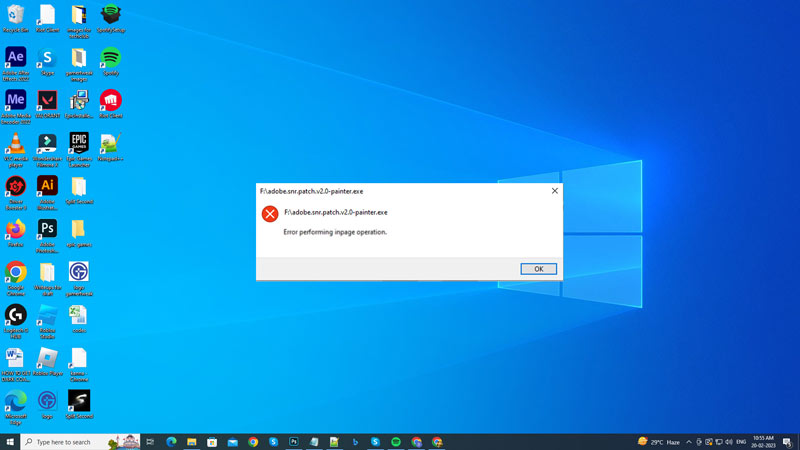
Due to faulty hard disks, outdated drivers, or corrupted files, you can see an ‘Error Performing Inpage Operation’ message on your Windows desktop. You can fix it with the below-mentioned workaround:
1. Run CHKDSK to fix the ‘Error Performing Inpage Operation’ Issue
- Firstly, type ‘CMD’ without quotes in the Start menu search bar and open the Command Prompt with administrative rights.
- Then, type the following command CHKDSK command as mentioned below and press the ‘Enter’ key on your keyboard:
chkdsk /r
- Finally, once the CHKDSK scan completes, restart your PC to fix the error message.
2. Run SFC and DISM scan
You can try running the SFC and DISM scan on your PC to fix the ‘Error Performing Inpage Operation’ issue due to corrupted files by following these steps:
- Open the elevated Command Prompt and type the following SFC Scannow command and press the ‘Enter’ key on your keyboard:
sfc /scannow
- Now restart your Windows desktop and see if the error is fixed. If the error continues, type the following DISM commands on the elevated Command Prompt and press the ‘Enter’ key after each command:
Dism /Online /Cleanup-Image /ScanHealth
Dism /Online /Cleanup-Image /CheckHealth
Dism /Online /Cleanup-Image /RestoreHealth
- Now check if the error is fixed now.
If none of the above methods work, try updating your drivers, and if the error continues, update your Windows operating system. If the issue persists, consider changing your hard drive.
That’s everything covered on how to fix the ‘Error Performing Inpage Operation’ issue on Windows. Also, check out our other guides, such as How to fix ‘Operation did not complete successfully because the file contains a Virus’ error or How to fix WHEA Uncorrectable error on Windows 11.