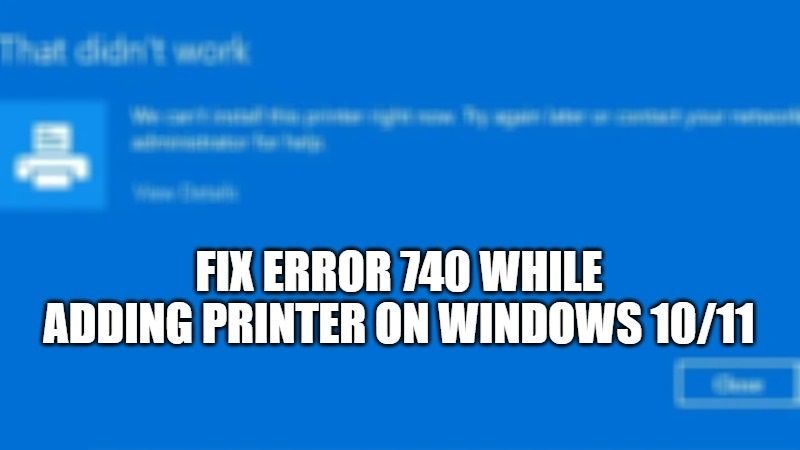There are some users who are having some problems adding network printers to their Windows 10/11 PC. Previously, users were able to add their own printers from Windows 10 Printer Settings user interface, but due to the problems now, even administrators are unable to add the printers on their behalf. The error that they are getting is as follows: “That didn’t work. We can’t install this printer right now. Try again later or contact your network administrator for help. Error: #740“. So, in this guide, I will show you how to fix error 740 while adding a printer on Windows 10/11 PC.
Error 740 While Adding Printer on Windows 10/11 Fix
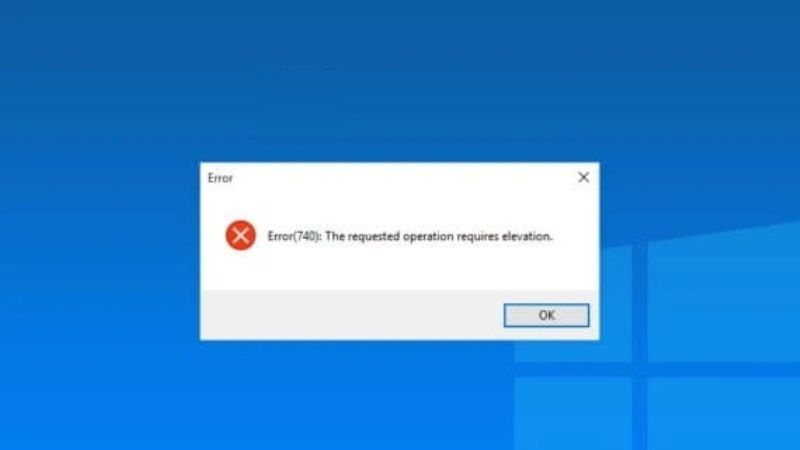
If you are getting an “Error 740: The requested operation requires elevation” while adding a printer on your Windows 10/11 computer, don’t worry, as we have got you covered. In this guide, I am going to show you how to fix this error once and for all.
Method 1: Make a New Administrator Account to Fix Error 740
- First, click on Start and open the Settings app.
- Click on the Accounts option to open it.
- Now, click on Family & other users which is located on the right side.
- After that, navigate to the Other users’ section, and then click on Add account which is located next to Add other users.
- A new window will pop up asking you How will this person sign in.
- Just click on I don’t have this person’s sign-in information.
- In the next window where you need to Create an account, you need to click on Add a user without a Microsoft account.
- Then click on Next.
- After that, you need to type a new username and password and then click on Next.
- After the new account is created, you can change it simply to the administrator account by again going to the Family & other users section and then selecting Change account type > Administrator > click OK.
- Finally, you will now be able to add the printer to your Windows 10/11 PC without the error.
Method 2: Running a Command from Elevated CMD
- First, click on the Search bar and then type CMD.
- From the list given, right-click on Command Prompt and then select Run as administrator.
- Now you have to copy and paste the command mentioned below in the Command Prompt window:
rundll32 printui.dll,PrintUIEntry /il - Finally, you will not be able to add or install the printer on your Windows 10/11 computer.
That is everything you need to know about how to fix Error 740 while adding a printer on Windows 10/11 computer. While you are here, you might be also interested to know How to Fix Network Printing errors 0x000006e4, 0x0000007c, and 0x00000709 on Windows 11/10, and How to Print Pictures from iPhone.