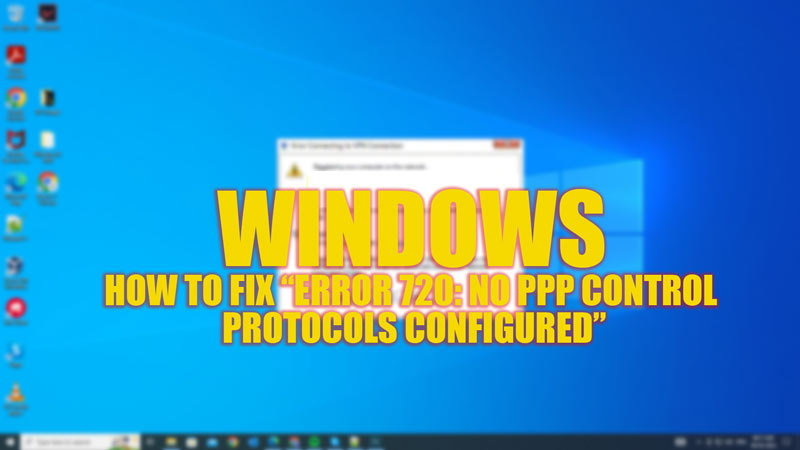While connecting to a VPN network on your Windows desktop, you might encounter an “Error 720: No PPP control protocols configured” error message. This error indicates that your computer and the VPN server are not able to agree on a common protocol for establishing the VPN connection. This can happen when TCP/IP is damaged or missing. Hence, to fix this issue and connect to your VPN network this guide will help you.
Fix: “Error 720: No PPP control protocol configured” on Windows (2023)
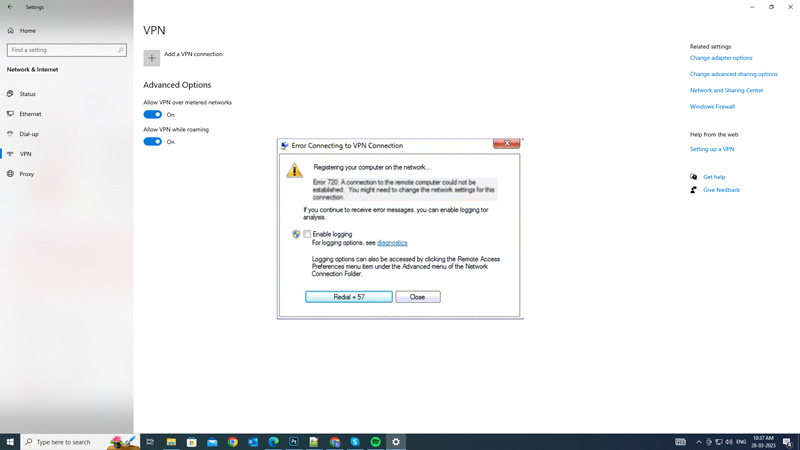
You can fix the “Error 720: No PPP control protocol configured” error message on your Windows desktop by resetting TCP/IP stack or by reinstalling the network adapters, and you can do it by following these steps:
1. Reset TCP/IP
Resetting the corrupted TCP/IP network stack can fix the error code 720, and you can do it by following these steps:
- Firstly, open the Command Prompt as administrator from the Start menu Search box and type in the following IP reset command:
netsh int ip reset
- Press the ‘Enter’ key on your keyboard to reset TCP/IP.
2. Reinstall Network Adapters
Sometimes, the network adapters may be faulty or incompatible with your VPN or dial-up network. To reinstall these network adapters follow these steps:
- First right-click on the Start button and select Device Manager from the menu.
- Now expand the Network adapters category and right-click on each adapter and select the ‘Uninstall device’ option.
- Then, click on Action from the menu bar and select the ‘Scan for hardware changes’ option to reinstall them automatically.
- Alternatively, you can download and install the latest drivers for your network adapters from the manufacturer’s website.
If the above methods don’t fix the issue we recommend seeking professional help from your Internet service provider to fix the “Error 720: No PPP control protocols configured” issue.
That’s everything covered on how to fix the “Error 720: No PPP control protocols configured” on Windows. Also, check out our other guides, such as How to fix “the content is blocked” error on Microsoft Edge or How to flush DNS on Windows 10.