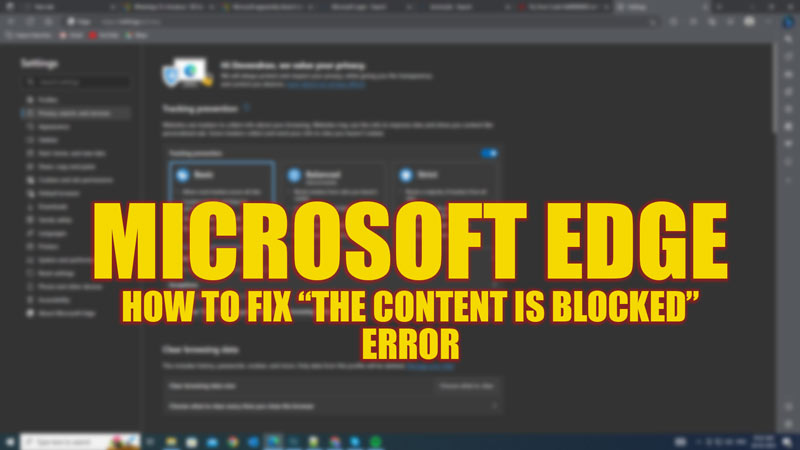
When you try to access some websites on your Microsoft Edge web browser, you might encounter “The content is blocked” error message. This error indicates that Edge has detected potentially harmful or inappropriate content on the website and has blocked it for your safety. However, sometimes this error can be triggered by mistake. Hence, to fix this error and access the website you want on your Microsoft Edge browser this guide will help you out.
Fix: “The content is blocked” Error on Microsoft Edge (2023)
You can change your Edge browser security settings or use a VPN to fix “The content is blocked” error on your Microsoft Edge browser, and you can do this by following these workarounds:
Disclaimer: Some untrusted websites might contain malicious content. Hence, users must be cautious of their actions while visiting such websites. Also, readers are solely responsible for any loss of data while visiting these websites using the solutions mentioned in this guide.
1. Disable Microsoft Defender SmartScreen
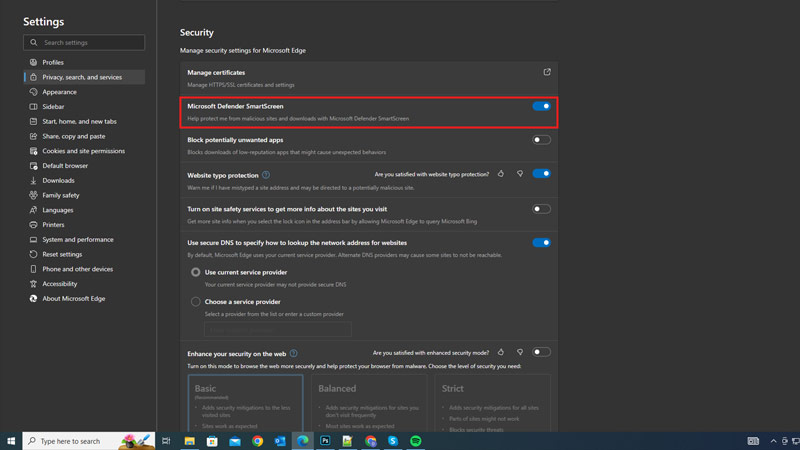
One possible reason the error message “The content is blocked” appears is due to the SmartScreen feature in Edge. This feature is designed to protect you from phishing and malware websites. However, it can also block some legitimate websites that it considers suspicious. Hence, to disable Microsoft Defender SmartScreen, follow these steps:
- Open the Microsoft Edge browser and click the three dots icon in the top right corner of the screen.
- Click the ‘Settings’ option from the More menu to open the Microsoft Edge Settings window.
- Here, click the ‘Privacy, search, and services’ tab from the left-hand panel and scroll down to the ‘Security’ section.
- Then turn off the “Microsoft Defender SmartScreen” switch.
- Now restart Edge and try to access the website again.
2. Use VPN
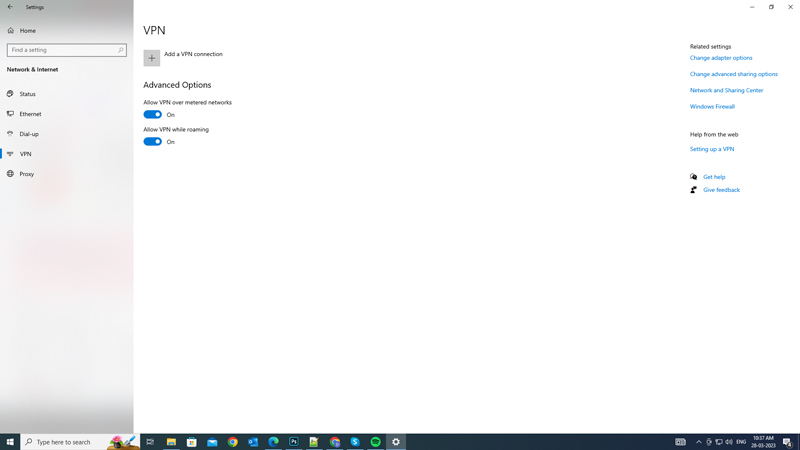
Another possible reason for “The content is blocked” error is that your network administrator or internet service provider has blocked some websites on their end. This can happen if they have a firewall or a proxy server that filters the web traffic. To bypass this block, you can try using a Virtual Private Network (VPN). A VPN is a service that encrypts your data and routes it through a server in another location. This makes it look as if you are browsing from a different location. This can help you access websites that are blocked in your region or by your network. If you don’t have a VPN, here are a few suggestions for the best free open-source VPN that you can use:
- OpenVPN
- SoftEther VPN
- Libreswan VPN
Note that some websites, such as Snapchat may not work when you are using a VPN. In such cases, you can’t do much other than change your network administrator or internet service provider to fix the issue which might be a difficult solution for many users.
That’s everything covered on How to fix “the content is blocked” error on Microsoft Edge. Also, check out our other guides, such as How to fix can’t add a phone number to Microsoft account error or How to fix Edge won’t open on Windows error.
