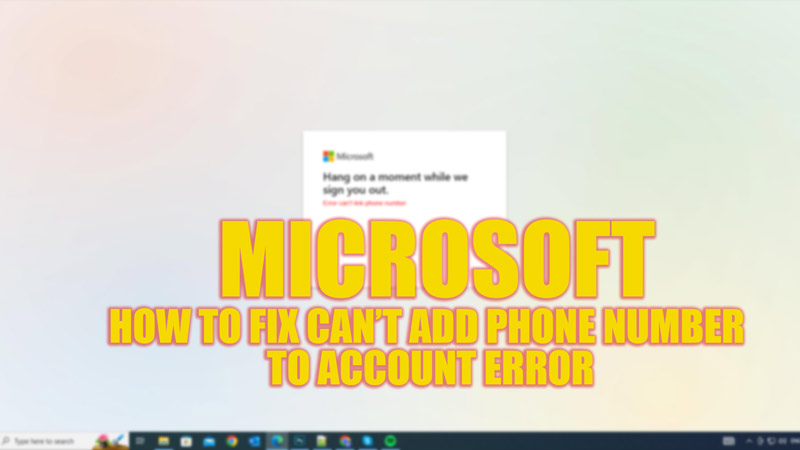
While trying to add or update the phone number on their Microsoft account, users have encountered issues where they are unable to perform the action. There might be several reasons why this error happens. Hence, for some reason, if you can’t add your phone number to your Microsoft account, worry not, as this guide got you covered to fix this issue.
Fix: Can’t Add Phone Number to Microsoft Account Error (2023)
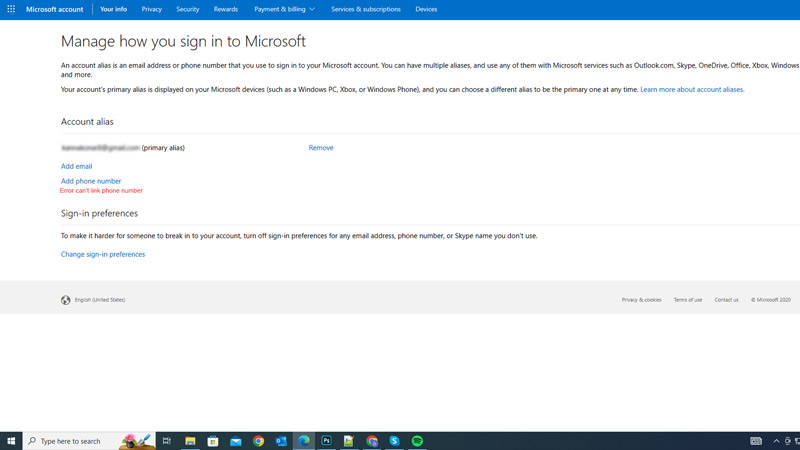
There are several reasons why you can’t add a phone number to your Microsoft account, such as:
- Network error
- The number is already associated with another Microsoft account
- Minor app glitches
Hence, depending on the cause of the error, you can fix this issue and add your phone number to your Microsoft account by following these workarounds:
1. Check the Network connection
If you are using a weak and low-speed internet, Microsoft apps may take time to sync the data or might not sync at all. Hence, while adding a phone number or changing the credential information, it is essential to stay on a stable high-speed internet network, such as Wi-Fi. Once you connect your device to a Wi-Fi network, try adding the phone number to fix this issue.
2. Remove the linked Phone number from other Microsoft Account
If you can’t add their phone number to your account, the most likely reason is the number might be already used to link another Microsoft account. In such case, you can remove the linked phone number from an account and add it to your new account by following these steps:
- First, visit the Microsoft account webpage on your Windows PC and sign in with the credentials of the account you want to remove the phone number.
- After signing in, click on your profile card from the screen.
- Click the ‘Edit account info’ hyperlink next to the ‘Account info’ section.
- Then click the ‘Remove Phone number’ link next to the desired phone number in the ‘Phone number’ tab.
- Note that this option will only work if your linked phone number is secondary. If ‘Primary alias’ is written inside the round brackets next to your phone number this method won’t work. In such cases, you might need to add a new phone number to your new Microsoft account.
3. Restart your PC
Due to some minor glitches, you might be unable to add a phone number to your account. You can fix these minor Microsoft account bugs by restarting your Windows desktop.
That’s everything covered on how to fix the ‘can’t add a phone number to a Microsoft account’ error. Also, check out our other guides, such as How to fix Outlook “library not registered” error or How to merge Microsoft accounts.
