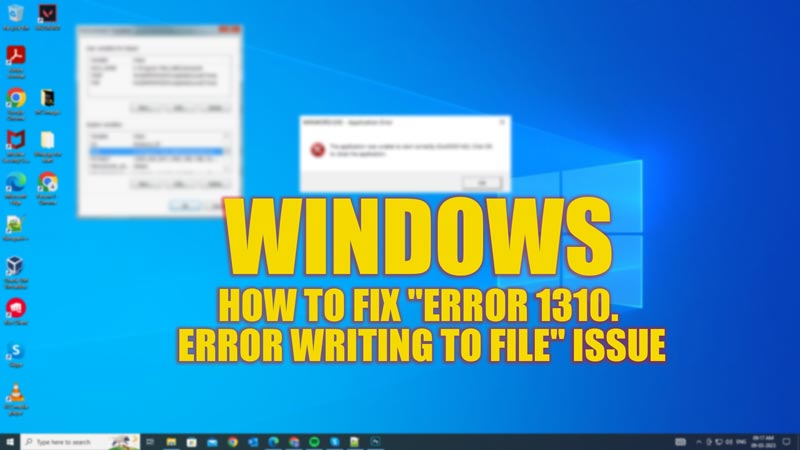If you are trying to install a program on your Windows desktop, you might have encountered the “Error 1310. Error Writing to File: <PATH>. Verify that you have access to that directory” error message. This error usually occurs when the installer cannot write or overwrite some files in the destination folder due to restricted permissions, conflicting programs, or corrupted system files. However, there are a few workarounds that can fix this issue, and this guide will help you with it.
Fix: Windows “Error 1310, Error Writing to File” Issue (2023)
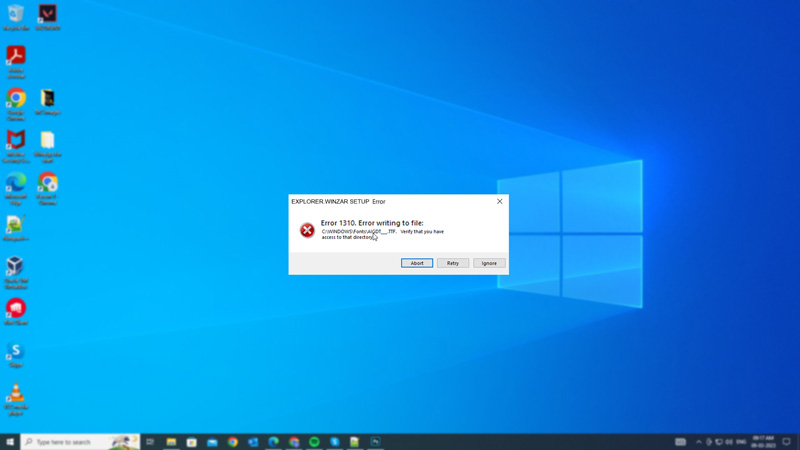
To fix the “Error 1310, Error Writing to File” issue on your Windows desktop, follow these steps:
1. Give the Installer permission to run as an Administrator
Sometimes, the error 1310 can be resolved by simply running the installer as an administrator. This will grant the installer full access to write or modify any files in the destination folder. Hence, to run the installer as administrator, follow these steps:
- First, right-click on the installer file to open the context menu.
- Then select the ‘Run as administrator’ option from the context menu. This will open the installer as administrator.
- Now follow the installation wizard instructions to install the software.
2. Uninstall any previous versions of the program
If you have multiple versions of the same program installed on your computer, they may interfere with each other and cause errors. To avoid this, you should uninstall any previous versions of the program before installing a new one. You can do this by following these steps:
- First, open the Control Panel from the Start menu Search box.
- Then click the Programs tab and select the ‘Uninstall a program’ hyperlink.
- This will open the list of all the applications installed on your device.
- Right-click on the error-causing app and select ‘Uninstall’ from the menu.
- Finally, fresh install the program to see if the “Error 1310. Error Writing to File” issue is fixed.
3. Re-register the Windows Installer Service
The Windows Installer Service is responsible for installing, updating, and removing programs on your computer. If there are issues with this service, it may prevent some programs from installing properly and trigger the error. To fix this, you need to re-register the Windows Installer service by following these steps:
- First, open the Run dialog box by pressing the ‘Windows’ + ‘R’ keys on your keyboard and type ‘msiexec /unregister’ without quotes.
- Click the ‘OK’ button to unregister the Windows Installer service.
- Now open the Run dialog box again and type ‘msiexec /regserver’ without quotes, then click the ‘OK’ button to re-register the service.
- Finally, restart your computer and try installing your program again to fix the error code 1310.
4. Change folder permissions
Another possible reason for the error is that you don’t have enough permissions to access or modify some folders on your computer where your program needs to write files. To solve this, you need to change folder permissions by following these steps:
- First, locate the folder where your program is trying to install files, usually, it is in the “C:\Program Files” or “C:\Program Files (x86)” location.
- Then right-click on the program folder and select the ‘Properties’ option from the context menu.
- Go to the Security tab and click the ‘Edit’ button.
- Now select your user account from the ‘Group or user names’ list.
- Select the ‘Full control’ checkbox under the ‘Allow’ column, Then click the ‘Apply’ and ‘OK’ buttons to save changes.
- Now try installing your files to see if the issue is fixed.
5. Run SFC scan
If none of the above steps work, try running an SFC scan on your computer. This will scan your system files for any errors or corruption and try to repair them automatically, you can do it by following these steps:
- Open Command Prompt from the Start menu search box as administrator and type ‘sfc /scannow’ without quotes.
- Then press the ‘Enter’ key on your keyboard and wait for the SFC scan to complete.
- Now restart your PC and check if the error code 1310 is fixed.
That’s everything covered on how to fix the “Error 1310. Error Writing to File” issue on Windows. Also, check out our other guides, such as How to fix the “no such interface supported” error on Windows or How to fix the “application was unable to start correctly (0xc0000142) error.