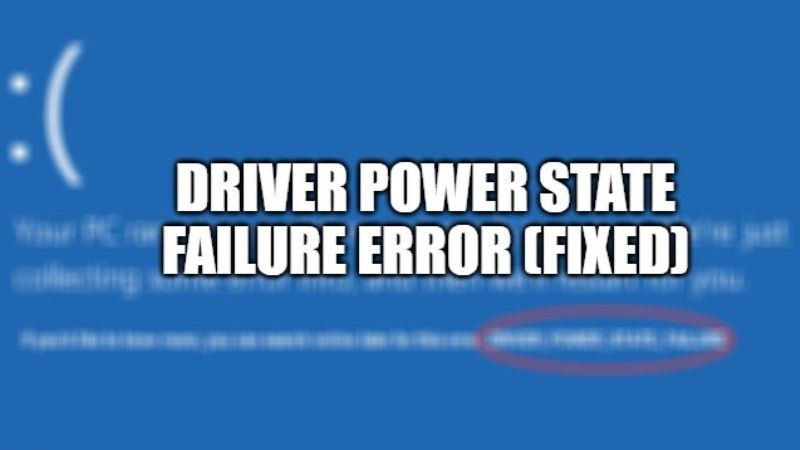The famous Blue Screen of Death or BSOD errors are quite common on Windows operating system and the DRIVER_POWER_STATE_FAILURE error code is no exception, as it can appear when waking up your computer after hibernation or sleep. The error results in a BSOD crash that indicates that your PC has some kind of driver problems. So, if you are getting similar kinds of errors on your Windows 10 PC, in this article you will learn how to fix the Driver Power State Failure error code below.
Fix: Driver Power State Failure (2023)

There are several methods you can try to fix the Driver Power State Failure error that is mostly caused by the graphics drivers or Wifi card drivers. Following are the steps to get rid of this error code on your Windows 10 computer:
Reinstall or Update Driver for Display Adapter or Network Adapter
- First, click on Search and then type Control Panel.
- Open Control Panel from the top list.
- Then click on Hardware and Sound.
- Under that, click on Device Manager.
- Choose the Wifi Network adapter and/or Display adapter.
- Right-click on both (one by one) and then choose the option of “Update Driver Software and Search automatically”.
- Finally, restart your PC. If this doesn’t work, then retest one more time and check the results.
Turn off Power Saving Mode
- Open Control Panel (similarly like mentioned in the previous method given above).
- Go to Hardware and Sound.
- This time, click on Power Options.
- Now, choose the option of “Change power settings” which will be located next to the active power plan.
- Then select the option of “Change advanced power settings”.
- After that choose the option of “Change settings that are currently unavailable”.
- Search for the Graphics Settings or PCI Express and Link State Power Manager. Select the option of Maximum performance.
- Similarly, search for Wireless Adapter Settings and also select the option to Maximum performance.
- Finally, restart your PC to take effect. Retest once again if the problem persists.
That is everything you need to know about how to fix the Driver Power State Failure error code on Windows 10. While you are here, you might be also interested to know How to Troubleshoot and Fix Windows 10 Blue Screen (BSOD) Errors, and How to Fix the Black Screen of Death on Windows 11.