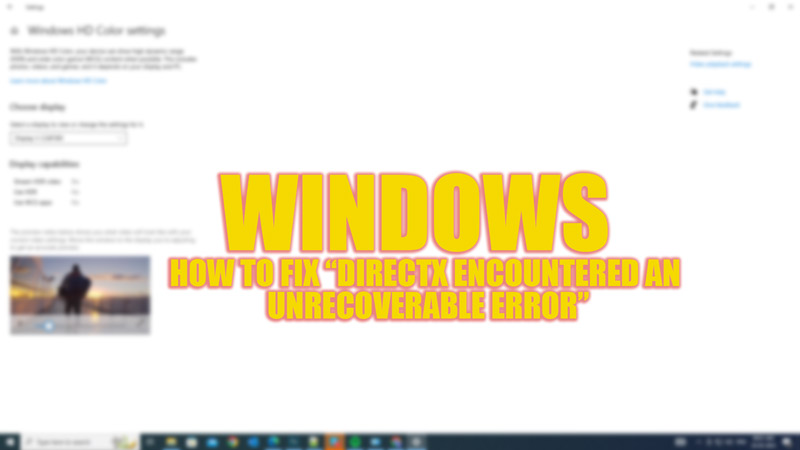
DirectX is a collection of APIs (Application Programming Interfaces) that allow Windows games to communicate with your graphics card and other hardware components. If you like to play high-end games like Call of Duty which uses DirectX, you might have got the “DirectX encountered an unrecoverable error” on your Windows desktop. This error can ruin your gaming experience. Fortunately, you can fix this error and enjoy games using DirectX and this guide will help you with it.
Fix: “DirectX Encountered an Unrecoverable Error” on Windows (2023)
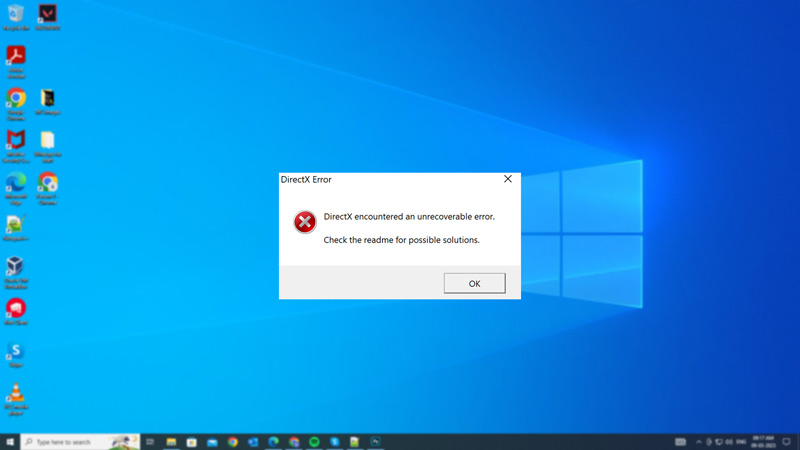
There are various reasons, you might encounter the “DirectX encountered an Unrecoverable Error” message on your Windows desktop, such as:
- Incomplete or outdated game requirements
- Corrupt or outdated graphics drivers
- Display scaling issues
- Outdated or incompatible DirectX version
- Advanced graphics settings conflicts
Hence, depending on the cause of the error, there are a few workarounds that you can try to fix this issue as mentioned below:
1. Update your graphics drivers
Your graphics drivers are essential for running DirectX and your games smoothly. If your drivers are corrupt or outdated, they can cause various errors and performance issues. To update your drivers, you can use one of these methods:
a. From Windows Update
- Go to Settings > Update & Security > Windows Update and check for any available updates.
- If there are any updates for your graphics card, click the ‘Download and Install’ button to install them.
b. From Device Manager
- Right-click on Start and select Device Manager.
- Expand Display adapters and right-click on your graphics card.
- Click the ‘Update driver’ option and select the ‘Search automatically for updated driver software’ tab from the prompted window.
You can also install the latest GPU drivers by visiting the official website of your graphics card manufacturer, and download it for your video card model and OS version by following the downloading instructions on their website. After updating the graphics driver launch the game to check if the DirectX error is fixed.
2. Disable display scaling
Display scaling is a feature that allows you to adjust the size of text, apps, and other items on your screen according to your preference. However, this feature can sometimes interfere with DirectX and cause errors when launching games. To disable display scaling, follow these steps:
- First, open File Explorer and navigate to the folder where your game is installed.
- Right-click on the game’s ‘.exe’ file and select the ‘Properties’ option from the context menu.
- On the Properties window, click the ‘Compatibility’ tab and tick mark the ‘Disable display scaling on high DPI settings’ checkbox by clicking on it.
- Finally, click the ‘Apply’ button to save the changes and try launching the game to check if the error message “DirectX encountered an unrecoverable error” is fixed.
4. Update DirectX
If none of the above methods work, you might need to update or reinstall DirectX on your PC. Updating DirectX will ensure that you have the latest version compatible with your OS and games. Hence, to install DirectX, you can visit the Microsoft Download Center webpage and download the latest version of DirectX End-User Runtime Web Installer and then follow the prompt mentioned on the website. Also, you can automatically install DirectX update by going to Settings > Update & Security > Windows Update > Check for updates > Check for any available DirectX updates and click the ‘Download and Install’ button. Now launch the game and see if the “DirectX encountered an unrecoverable error” message still persists.
5. Check your game requirements
Sometimes your PC may not meet the minimum or recommended requirements for the game that you want to play. Hence, it is essential to check the system requirement for the game, and you can check it from the game’s official website or Steam page for this information. Pay special attention to the DirectX version required by the game, as this is often the main culprit for this error.
That’s everything covered on how to fix “DirectX encountered an unrecoverable error” on Windows. Also, check out our other guides, such as How to fix the “application was unable to start correctly (0xc0000142) error or How to fix the Windows 10 HDR won’t turn issue.
