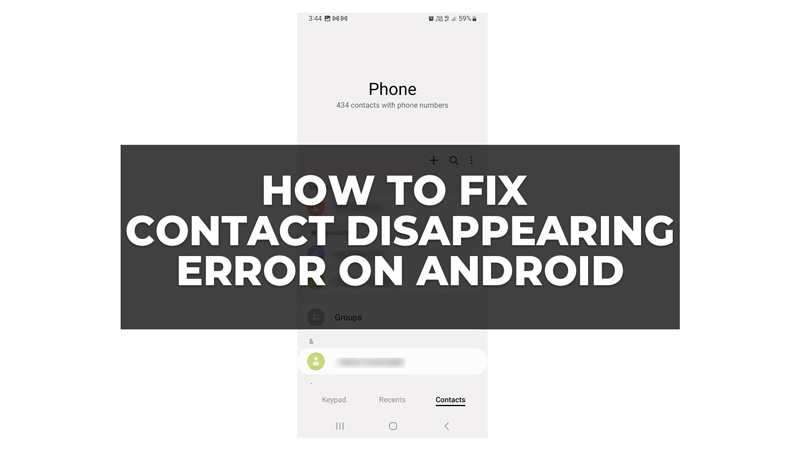Android users often face an issue where their saved contacts get disappeared unknowingly. This can happen if your contacts aren’t synced properly or due to low storage on your smartphone. However, in this guide, we have discussed a few solutions to help you fix the contact disappearing error on Android phones.
How to Fix Contact Disappearing Error on Android?
You can fix the contacts disappearing error on Android by following these workarounds:
1. Sync Contacts
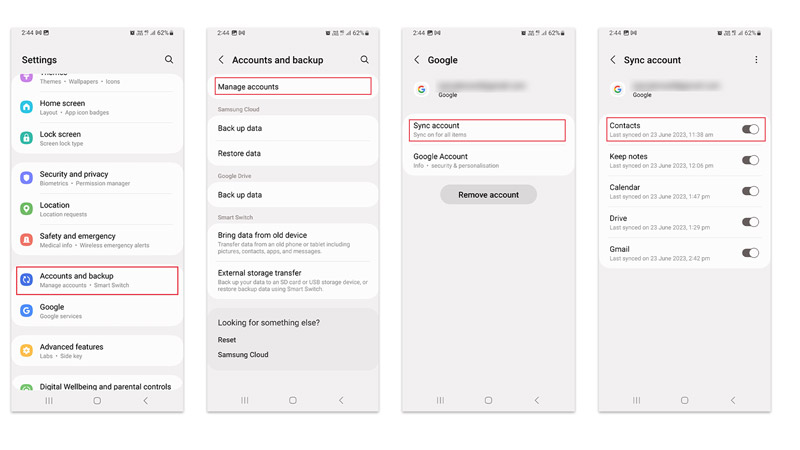
One of the most common causes of contacts disappearing on Android is syncing issues. Sometimes, your contacts may not sync properly with your Google account or other apps that you use to manage your contacts. This can result in missing or duplicated contacts on your device. To fix this, you need to check your sync settings and make sure they are correct. Hence, to Sync Contacts on your Android phone, follow these steps:
- Firstly, go to Settings > Accounts and Backup > Manage Accounts
- Then tap on your Google account, then tap the Sync account tab.
- Now turn on the ‘Contacts’ switch by tapping on it.
- If you have other apps that sync your contacts, such as Gmail, WhatsApp, Facebook, or Outlook, make sure they are also turned on under the Sync account.
2. Restore Deleted Contacts

Another possible cause of contacts disappearing on Android is accidental deletion. Sometimes, you may accidentally delete a contact or a group of contacts without realizing it. To fix this, you need to check your trash or recycle bin folder and restore any deleted contacts, and you can do this by following these steps:
- Firstly, open the Phone app and tap the Contacts tab.
- Then tap the three dots icon from the top right corner of the Contacts screen.
- Select the ‘Recycle Bin’ option from the list.
- Tap on any contact that you want to restore and tap the ‘Restore’ button.
- Repeat this for any other contact that you want to restore.
- Note that the contacts in recycle bin are kept contacts for 30 days as they will be permanently deleted after that.
3. Clear Storage Space on Android
A third possible cause of contacts disappearing on Android is low storage space. Sometimes, your device may run out of storage space and delete some data to free up some space. This can affect your contacts as well. To fix this, you need to clear some storage space on your device. You can delete app caches, empty trash, unwanted pictures, and videos, or you can use an SD card as internal storage to increase space.
These are some of the common ways to fix contact disappearing error on your Android smartphone. Also, check out our other guides, such as How to turn off RCS chats on Google Messages on Android or How to hide private numbers or caller IDs on Android.