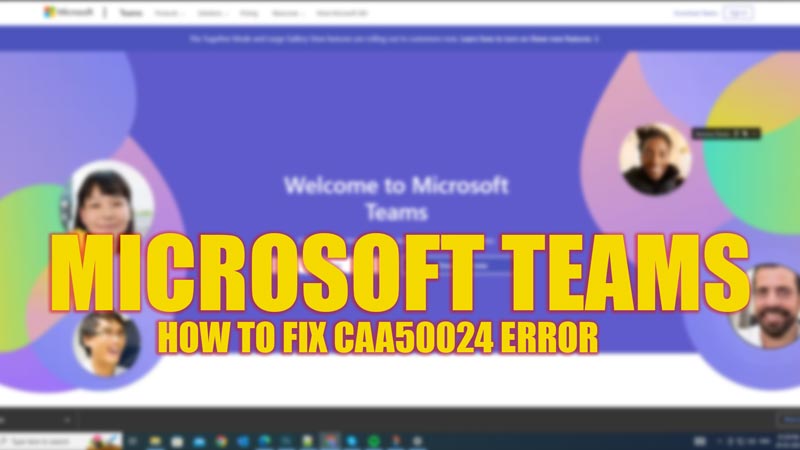While trying to sign in to your Microsoft Teams, users often encounter the error code CAA50024 which can be annoying. There are several reasons why this error may appear on your screen and restrict you from accessing the app. However, there are a few solutions to fix this error and sign in to your Microsoft Teams account and this guide will help you with it.
Fix: CAA50024 Error in Microsoft Teams (2023)
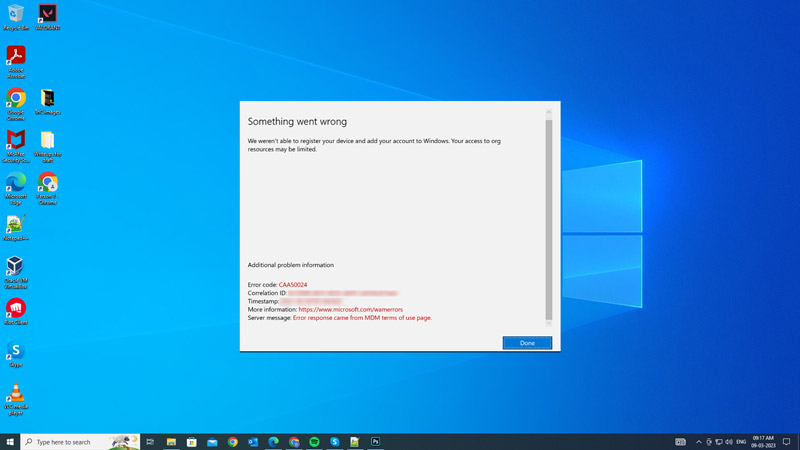
The CAA50024 error on Microsoft Teams is a sign-in error that usually occurs when there is a problem with your authentication or network connection. You can fix this error code by following these steps:
1. Disconnect the school or work access to your account
- First, close the Microsoft Teams app and open Settings by pressing the ‘Windows’ + ‘I’ keys on your keyboard.
- Here, click the Accounts tab and select ‘Access work or school’ from the left panel.
- Click on your Microsoft account to show hidden options.
- Then click the ‘Disconnect’ button next to it.
- Now restart your Windows desktop and open the Microsoft Teams app.
- Sign in with your Microsoft account credentials and when a prompt appears, untick the ‘Allow my organization to manage my device’ checkbox.
- This should fix the error code CAA50024.
2. Other Methods
Some minor solutions you can try to fix the error code CAA50024 are:
- Check your device clock and make sure it is set to the correct time zone and date. If possible, enable automatic time synchronization with an internet time server.
- Check your internet connection and make sure it is stable and reliable. If you are using a wireless network, move closer to the router or access point. If you are using a mobile network, switch to a Wi-Fi network if available.
- Make sure your firewall, proxy, or VPN settings are not blocking or interfering with the sign-in process. You might need to temporarily disable them or add an exception for Microsoft Teams. You can also try switching to a different network if possible.
- Clear your browser cache and cookies.
If none of these methods work, you might need to contact your organization’s IT support team or Microsoft support team for further assistance.
That’s everything covered on how to fix the error code CAA50024 in Microsoft Teams. Also, check out our other guides, such as How to fix the “Error 720: No PPP control protocol configured” on Windows or How to fix the “can’t add a phone number to Microsoft Account” error.