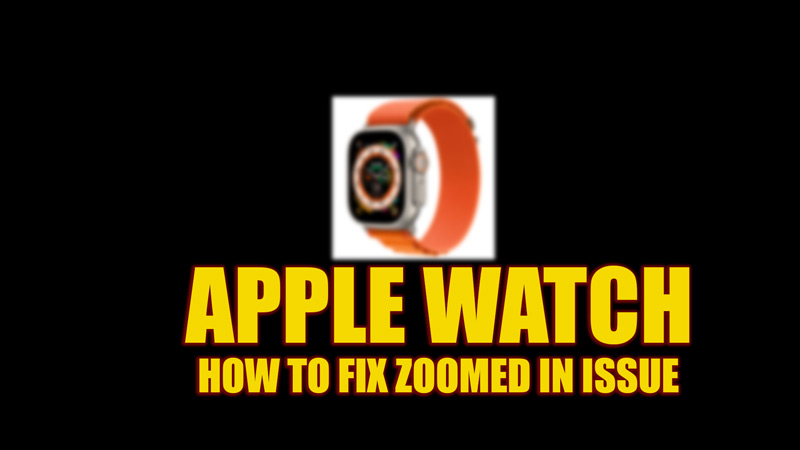If you own an Apple Watch, you may have encountered a problem where your screen suddenly zooms in and becomes difficult to read or navigate. This can be frustrating and confusing, especially for the new Apple Watch users. Hence, to fix the Apple Watch zoomed-in issue, this guide will help you.
Fix: Apple Watch Zoomed-in Issue (2023)
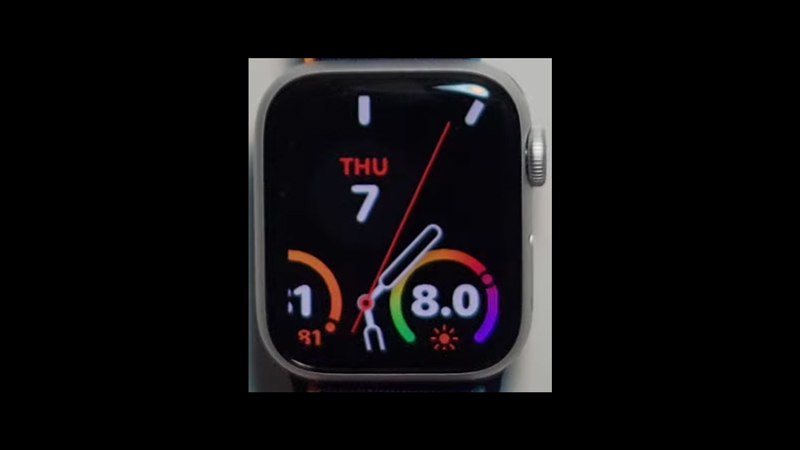
If you are facing the zoomed-in issue on your Apple Watch, you might have accidentally enabled the Zoom feature, probably. Zoom is an accessibility feature that allows you to magnify the screen of your Apple Watch if you have trouble seeing small text or icons. However, you might accidentally enable it by double-tapping on your Apple Watch screen. You can fix this issue by zooming out on your Apple Watch first, then disabling the ‘Zoom’ feature by following these steps:
1. Zoom out of Apple Watch
You can zoom out on your Apple Watch by double-tapping the screen with two fingers and dragging your fingers down. This should return your Apple Watch screen to normal size.
2. Disable Zoom from Apple Watch
After Zooming out on your Apple Watch, you can disable it from your Apple Watch by following these steps:
- Firstly, open the Settings app on your Apple Watch.
- Then scroll down and tap the ‘Accessibility’ tab.
- On the Accessibility settings screen, tap the ‘Zoom’ option. This will open the Zoom settings window on your Apple Watch.
- Here, turn off the ‘Zoom’ toggle.
3. Disable Zoom from iPhone
If your Apple Watch screen is unresponsive, you can disable the Zoom feature from your iPhone to fix the zoomed-in issue by following these steps:
- Open the Apple Watch app on your iPhone and tap the ‘Accessibility’ tab.
- Then, tap the ‘Zoom’ tab.
- On the Zoom settings window, turn off the ‘Zoom’ toggle.
That’s everything covered on how to fix the Apple Watch zoomed-in issue. Also, check out our other guides, such as How to enable low power mode on Apple Watch Series 8 or How to turn off Now Playing on Apple Watch Series 8.