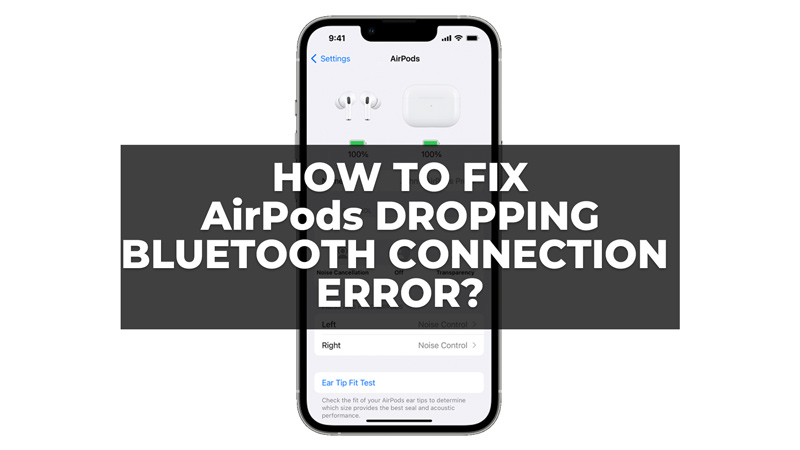
After connecting your AirPods to your Apple device there might be incidences where your wireless earbuds disconnect from your Bluetooth device after 90 seconds of playback. This can happen with any Bluetooth device, such as your iPhone, iPad, or Mac. Fortunately, there are a few solutions that you can try to fix this AirPods dropping Bluetooth connection after 90 seconds issue.
How to Fix the AirPods Disconnecting Bluetooth Connection After 90 Seconds?
You can fix the AirPods not connecting to Bluetooth issue by following these workarounds:
1. Avoid Interferences

The main reason why AirPods drop Bluetooth connection after 90 seconds is because of interference. Bluetooth is a wireless technology that uses radio waves to communicate between devices. However, these radio waves can be affected by other sources of electromagnetic radiation, such as Wi-Fi routers, microwaves, cordless phones, or other Bluetooth devices. When there is too much interference, the Bluetooth signal becomes weak or unstable, and the connection may drop. You can reduce these interferences by following these tips:
- Keep your AirPods and your Bluetooth device close to each other. The optimal distance is within 10 meters (33 feet), but the closer, the better.
- Avoid placing your Bluetooth device in your pocket, backpack, or purse. This can block the Bluetooth signal and cause connection issues.
- Turn off or move away from other sources of interference, such as Wi-Fi routers, microwaves, cordless phones, or other Bluetooth devices. If possible, use a different Wi-Fi channel or frequency band for your router.
2. Update AirPods Firmware

Sometimes minor bugs can also interfere while connecting your AirPods via Bluetooth. If that’s the case you can update your AirPods Firmware by following these steps:
- Open the Settings app on your iPhone and go to General > About > AirPods
- Check if the Firmware version is up-to-date. If not tap on it and the Firmware will be automatically updated.
3. Reset AirPods

If none of the above methods work you can try resetting your AirPods and here’s how you can do it:
- Firstly, on your iPhone, go to Settings > Bluetooth and tap the ‘i’ button next to your AirPods name.
- Then scroll down and tap the ‘Forget this device’ tab and confirm your action.
- Now put them in their charging case and close the lid and wait for 15 seconds.
- Open the lid, press and hold the setup button on the back of the case until the status light flashes from amber to white.
- Now release the button, place your AirPods in your ears, and pair your AirPods to your iPhone again to fix the issue.
Those were the few ways you can fix the AirPods dropping Bluetooth connection after 90 seconds error. Also, check out our other guides, such as How to fix AirPods keeps disconnecting from the call error or How to fix AirPods not working error.
