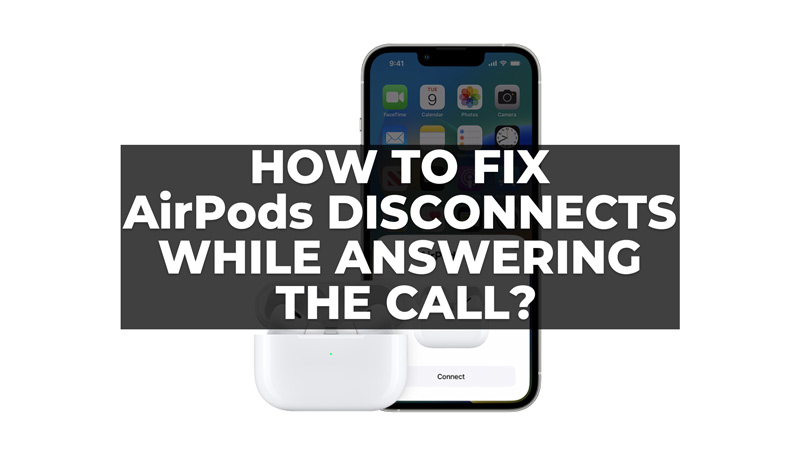
Many users like to answer calls via their AirPods while in public. But you might have experienced a frustrating issue where they disconnect from your iPhone or iPad while you are answering a call. This can be annoying and inconvenient, especially in the middle of a conversation. Fortunately, there are some possible solutions that you can try to fix this AirPods disconnects while answering the call issue, and this guide will help you with the same.
How to Fix AirPods Disconnects while Answering the Call?
There are many reasons why AirPods may disconnect while answering the call that can be fixed by following these workarounds:
1. Check Bluetooth Settings
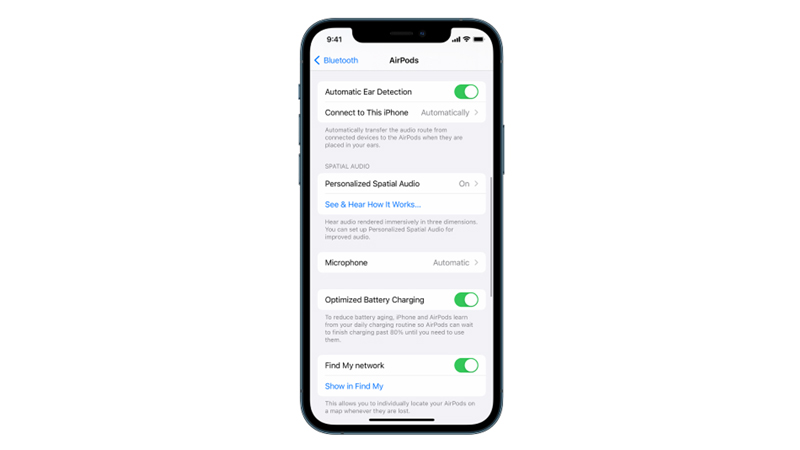
The first thing you should do is check your Bluetooth settings on your device. Make sure that your AirPods are connected and that the audio output is set to them. Here’s how you can check your Bluetooth settings:
- Firstly, swipe down from the top right corner of your screen and tap on the Bluetooth icon.
- If you see a small headphone icon next to your AirPods, that means they are connected and ready to use.
- If not, tap on them to connect them.
2. Update AirPods

Another thing you should do is to update AirPods firmware to the latest software version. Sometimes, software bugs can cause connectivity issues between your devices and your AirPods. Hence, to update your AirPods, follow these steps:
- Make sure they are in their charging case and close to your device.
- Then, go to Settings > Bluetooth and tap the ‘i’ icon next to your AirPods.
- You should see the current firmware version of your AirPods. If there is an update available, it will download and install automatically.
3. Reset AirPods

If none of the above methods works, you may need to reset your AirPods and pair them again with your device. This can help to clear any potential interference or corruption in the Bluetooth connection. So, to reset and repair your AirPods to your iPhone or iPad, follow these steps:
- Firstly, disconnect your AirPods from your iPhone or iPad and place them in their charging case and close the lid and wait for about 15 seconds.
- Then open the lid and hold the setup button on the back of the case until you see the status light flash amber and then while.
- Release the button and close the lid.
- Open the lid, and place your AirPods next to your device.
- Follow the instructions on your screen to pair them again.
If you still have problems answering the call using your AirPods, you may need to contact Apple support or visit an Apple Store for further assistance.
Those were a few ways to fix the AirPods disconnects while answering the call. Also, check out our guides, such as How to fix AirPods not working error or How to fix AirPods won’t connect issue.
