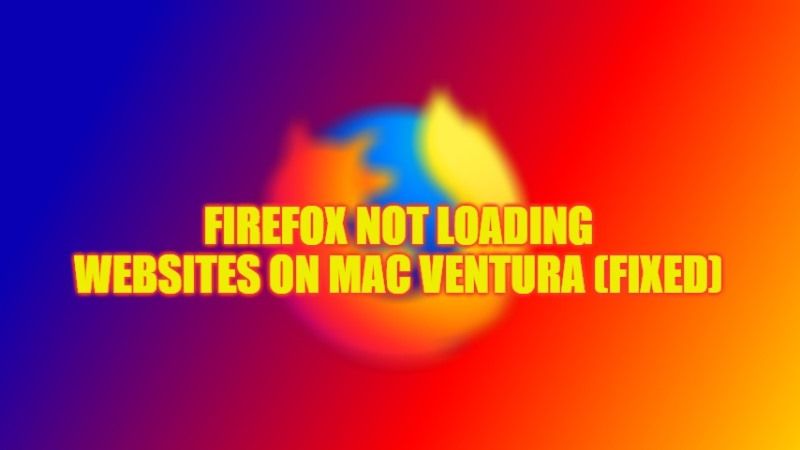There are several users on Mac who are having some problems surfing the Internet through Firefox. The browser hangs indefinitely and does not load anything, as if there was a server-level error. Waiting for an update that fixes the issue for everyone, here’s an easy fix to fix if Firefox won’t load web pages. Check out this guide on how to fix Firefox not loading websites on your Mac Ventura system in detail below.
Fix: Firefox Not loading Websites on Mac Ventura
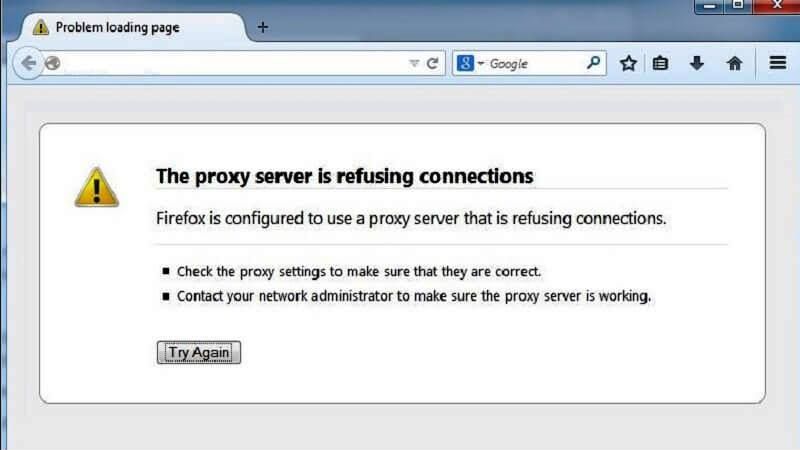
According to reports, the problem of Firefox not loading websites on Mac Ventura seems to occur mostly with the Firefox 96 version of the browser, however, users soon realized that the same, strange phenomenon also occurs with previous versions. On the other hand, the problem seems to be also happening due to the implementation of HTTP3 support.
Therefore, the temporary solution is to disable this feature until Firefox updates its application with a definitive fix.
If Firefox doesn’t load Internet pages, follow these steps:
- Open a new empty navigation window.
- Type “about:config” without quotes in the address bar.
- A security warning may appear. In this case, click View All.
- Inside the search field, type network.http.http3.enabled.
- Double-click the network.http.http3.enabled option below to change the True entry to False.
- Close Firefox and reopen it to apply the change.
From now on, you should be able to navigate the web pages again without problems. Obviously, once Mozilla has definitively resolved the issue, the advice is to enable the option again by repeating the whole procedure, and replacing the False entry with True. This will allow for maximum compatibility with future sites.
That’s everything you need to know about how to fix Firefox not loading websites on Mac Ventura. In the meantime, do not forget to check out our other guides only on our website TechNClub.com: How to Use Grammarly on Firefox, and How to Delete Bookmarks on Mac Ventura.