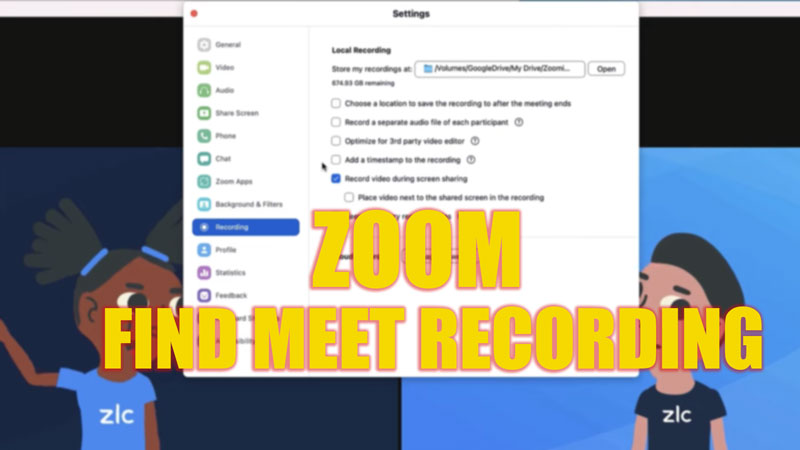If you face some errors, such as Desktop webcam video glitching or an ‘Unable to Connect’ Error on Zoom, and missed some details, you can always refer to the video recordings later. Although, you may not find these recordings on your device directly. Especially for new users, accessing them might be tricky. Hence, to find the Zoom meet recordings, this guide will help you.
Zoom: How to find Meet Recordings (2023)
Zoom uses 2 ways to store your meet recordings. The first is Local recordings, which use the device storage to store videos, and the other is Cloud recordings, where cloud storage is used. To find these Zoom meet recordings, follow these steps:
Access Local Recordings
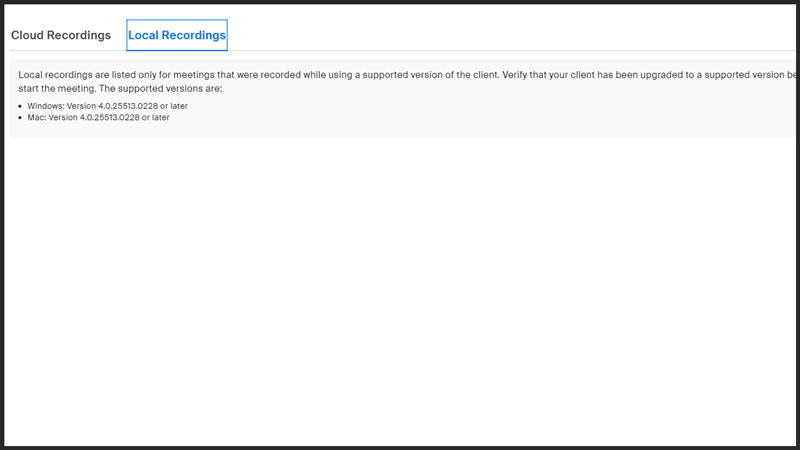
The default paths for local recording storage are:
- Windows – C:\Users\[Username]\Documents\Zoom
- Mac – /Users/[Username]/Documents/Zoom
- Linux – home/[Username]/Documents/Zoom
- You can also access them by going to Meetings > Recorded > Select the recording you want to open and click on ‘Open’ from the menu.
To change the default storage location, follow these steps:
- Open the desktop Zoom app.
- Go to the ‘Settings’ tab.
- Click on the ‘Recording’ option.
- Now open the ‘Local Recording’ panel.
- Click on the ‘Change’ option to change the location of the recording.
- Also, remember that if you can only see the ‘Open’ option and the file path is not displayed, it means the recording is stored on ‘Zoom Cloud Recordings’.
Access Cloud Recordings
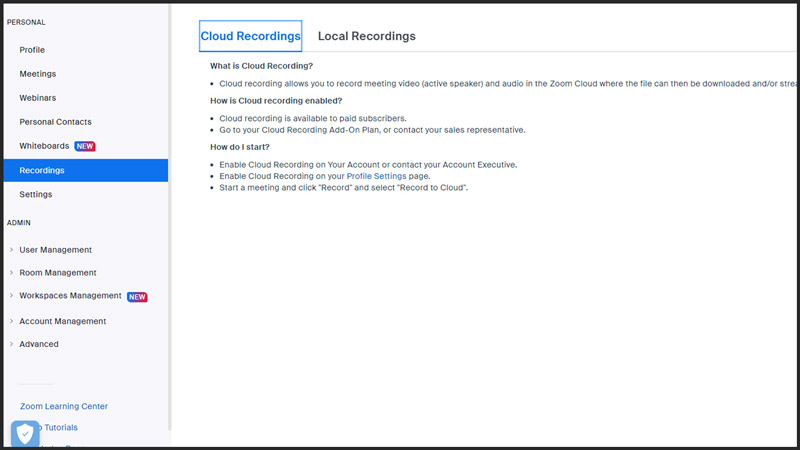
- Open the Zoom website and log in to your account.
- Click on the ‘Recordings’ tab on the left panel.
- Now click on the ‘Cloud Recordings’ panel.
- To open a recording, click on the desired recording and click on the ‘Open’ option or you can download using the ‘Download’ option.
Note:
Cloud recording is only available for Paid Subscribers. If you use Zoom for free, and can’t find the video on local recording, then either the video got deleted or was erased due to some error or storage issues. To fix this, clear your device storage and update the app to avoid running into such problems.
That’s everything covered on how to find Zoom meet recordings. Also, check out our other guides, such as How to Change Background in Zoom or How to change the name during a Zoom meeting.