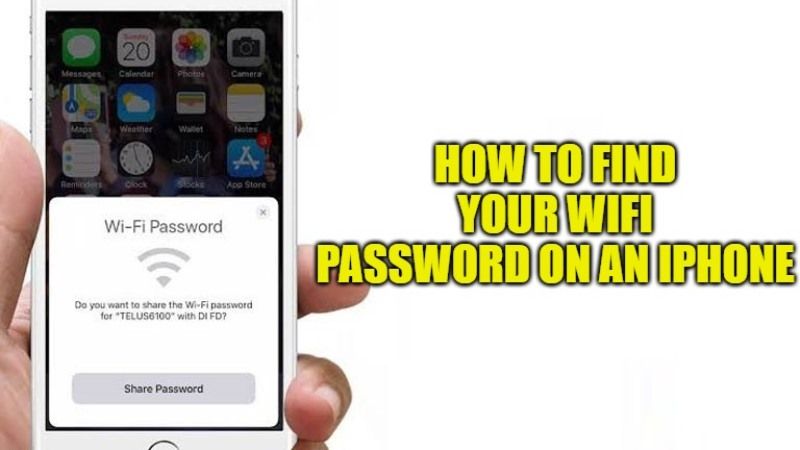Are you wondering how to see the Wifi password on your iPhone? There might be some cases that maybe you have changed it accidentally, you do not remember it and now you would like to connect other devices to your home network? Well, do not worry, as we have got you covered. In this guide, I will explain how to get a Wifi password from iPhone in simple steps.
While If you are using a Windows computer instead, you can’t direct access iCloud Keychain like on a Mac. Then you need a third-party iOS password manager to help you. EaseUS MobiUnlock allows you to find and export saved passwords on iPhone or iPad, including WiFi passwords, saved websites & app passcodes, and basic credit card information.
- Let’s see how to find a WiFi password on your iPhone with EaseUS MobiUnlock
- Connect your iPhone to the computer.
- Install and launch EaseUS MobiUnlock on your computer.
- Click “iOS Password Manager” and then “Scan Now.”
- Then you can check saved Wifi passwords on an iPhone from your Windows PC.
This is all about getting Wifi passwords from iPhone on a Windows computer, using this iOS password manager from EaseUS.
How to Find a Wifi Password on an iPhone in 2023
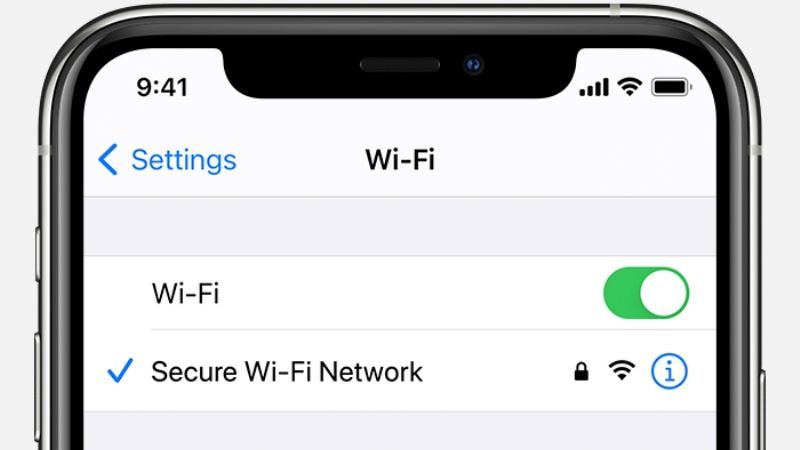
In this article, you will learn about how to view the WiFi password on your iPhone. In particular, I will show you how to reveal the security key of a wireless network using an iOS device.
iOS device does not usually have a password recovery platform stored on the smartphone, but it does make iCloud Keychain available. If you don’t know what we’re talking about, we’ll explain it to you right away. This service is really very interesting because if activated on the iCloud account used on the iPhone, it makes all the connected passwords visible.
To check if you have activated the service, follow this procedure:
- On your iPhone, go to Settings > your name > iCloud.
- Tap on Keychain.
- If the iCloud Keychain switch is set to ON, you will be able to recover the password without any problems.
Then from the Mac open the Keychain Access app:
- Click on System > Password.
- Search for the name of the WiFi network and click on it.
- Check the box next to Show password.
- Type your account password on the new screen.
And that’s it, by doing so the application will immediately show you the password you entered the first time you connected your iPhone to your home modem.
That is everything you need to know about how to get Wifi password from iPhone. In the meantime, do not forget to check out How to Send and Receive Fax from iPhone, and How to set Finder Default Folder on Mac.