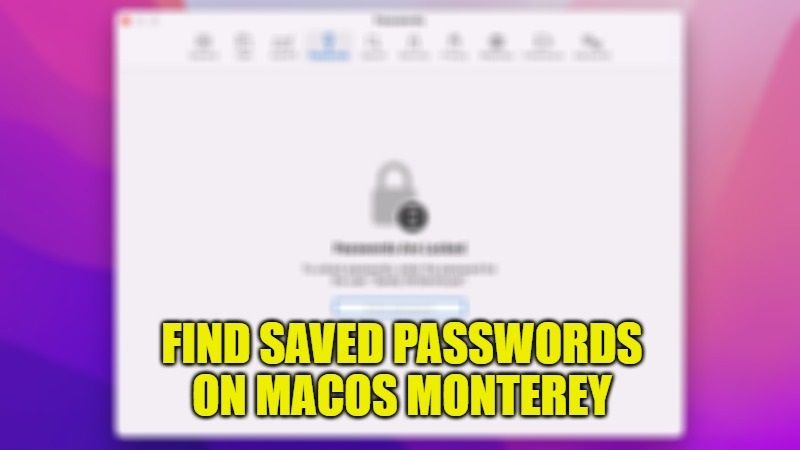
You might have been in a situation where you forgot a password for one of your important accounts on Mac. Well, you will be glad to know that the Mac system has great ways to protect your important passwords and keep them private. By doing this, no one will be able to access and use it wrongly, other than you. In any case, it can also be useful when you forget one of your passwords on a Mac. In this guide, I will tell you how to find saved passwords on your macOS Monterey.
How to Look Up Passwords on macOS Monterey
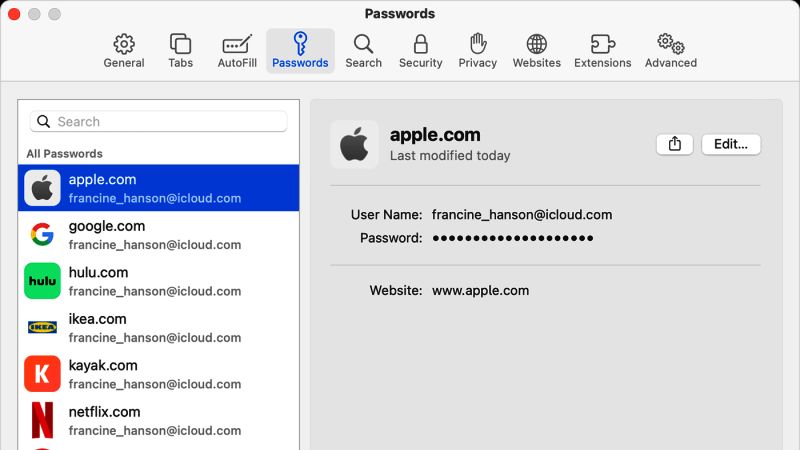
It is very easy to access and change passwords for various platforms via your Mac. This makes it sure that your accounts remain private and accessible only to you. Saving your passwords securely on your macOS Monterey is a great security alternative to protect your intellectual property.
In any case, if you have multiple Apple devices signed in to the same iCloud account, your passwords are saved on those devices. So where are those passwords stored on your Mac? Here are the locations you can access it from:
1. Finding Saved Passwords on macOS Monterey with System Preferences
This is an easy step for users using macOS Monterey or later to look up passwords on their MacBook:
- First, you need to click on the Apple icon at the top.
- Then go to System Preferences.
- After that, you need to select the key icon – which is actually the Passwords.
- Finally, type the main login password for your macOS Monterey to view the list of passwords.
2. Finding Saved Passwords on Mac with Safari browser
In the old version of the Mac operating system, it was very easy to see the saved passwords using the Safari browser. But since you have upgraded to macOS Monterey, you can locate the passwords in both Safari and System Preferences as mentioned above. Below we will see the steps for viewing saved passwords on Safari:
- First, you need to launch the Safari browser on your macOS Monterey system.
- After that, click on Safari and then go to the Preferences option which is located in the menu bar.
- Here, you need to click on the Passwords tab.
- Finally, type the main login password for your macOS Monterey to unlock and view the saved passwords.
That is everything you need to know about how to find saved passwords on macOS Monterey. If you are searching for more macOS Monterey Tips and Tricks, then check out our other guides on How to Add New User in macOS Monterey, and How to Download and Install Slack app in macOS Monterey.
