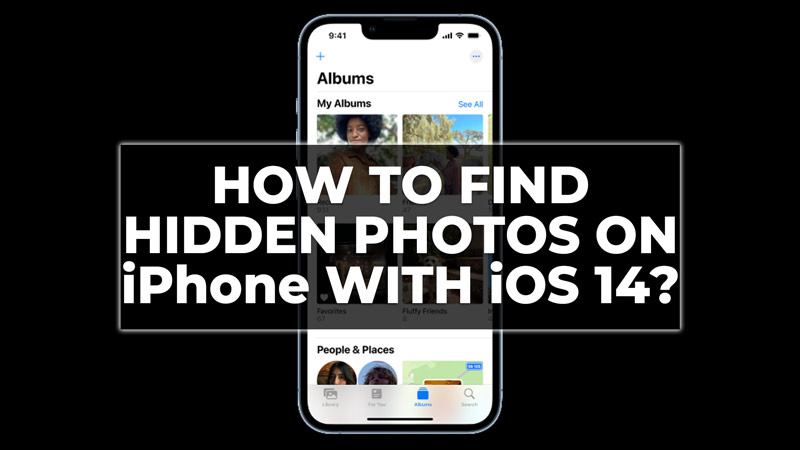The Hidden Album feature is a useful way to hide some photos or videos from your main Photos app. So, if you have some photos on your iPhone that you don’t want others to see, you can use the Hidden Album feature to hide them. But where are these hidden photos stored, and how can you access them? Hence, in this guide, we will show you how to find and manage your hidden photos on iPhone iOS 14.
How to Find the Hidden Photo Album on iPhone with iOS 14?
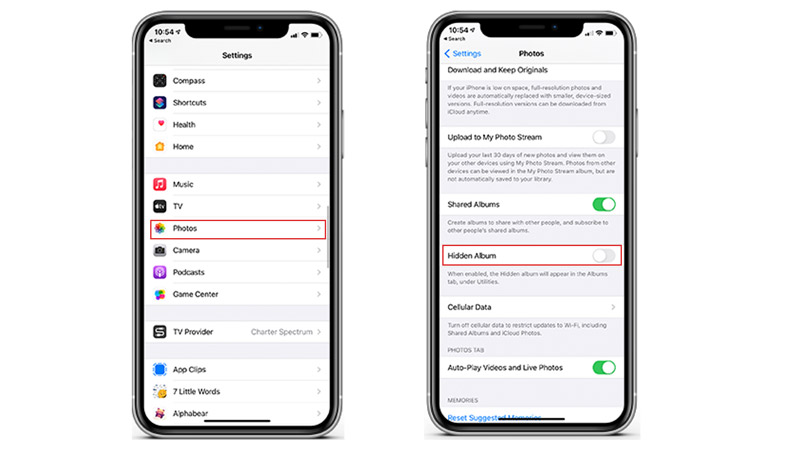
You can find the Hidden Album on your iPhone with iOS 14 in the Albums tab of the Photos app. However, if they don’t appear on the Albums tab you can find them by following these steps:
- Open the Settings app and tap the Photos tab on your iPhone with iOS 14.
- Then scroll down and tap the Hidden Album toggle to turn it on.
- The Hidden Album will reappear in the Albums tab of the Photos app.
- Tap on the Hidden Folder in the Albums tab of your Photos app to access your hidden photos or videos.
How to Hide a Photo or Video on iPhone iOS 14?
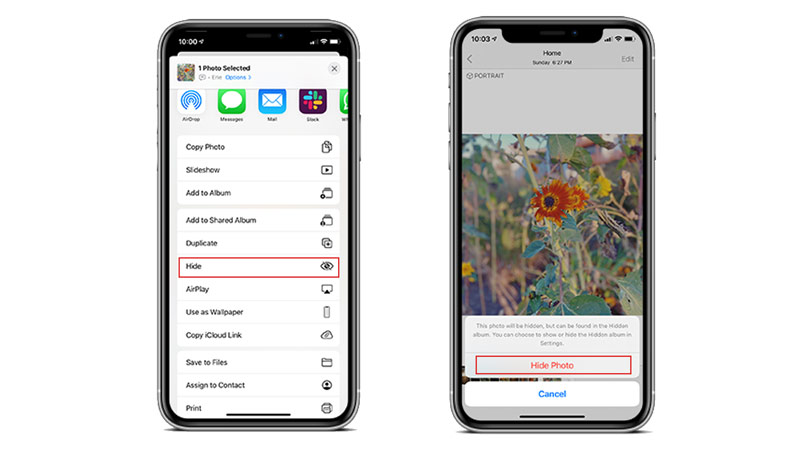
To hide a photo or video on iPhone iOS 14, follow these steps:
- Open the Photos app and select the photo or video that you want to hide.
- Then tap the Share icon in the bottom left corner of the screen and select the Hide option.
- On the pop-up message by tapping the ‘Hide Photo’ or ‘Hide Video’ button to confirm your action.
- The photo or video will be removed from your main Photos app and moved to the Hidden Album.
That’s how you can find the Hidden Album, photos, or videos on your iPhone with iOS 14. Also, check out our other guides, such as How to change font style on iPhone with iOS 14 or How to lock photos on iPhone 14.