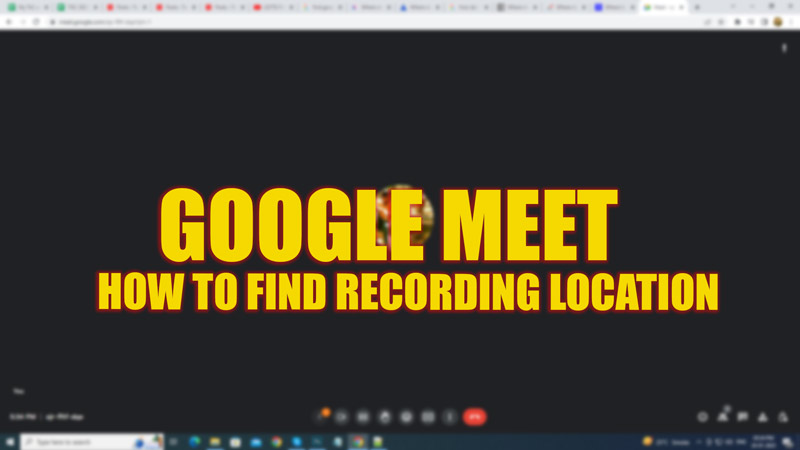If you are using a G-Suite Enterprise account, you can record a meeting and save it on your device. Wherein you can find Zoom meet recordings in Cloud storage or Local storage, Google Meet has come with a different kind of approach to storing meet recordings. For other video call platform users, finding the Google Meet recording location is tricky, but this guide will make it easy for you.
Google Meet: Find recording location (2023)
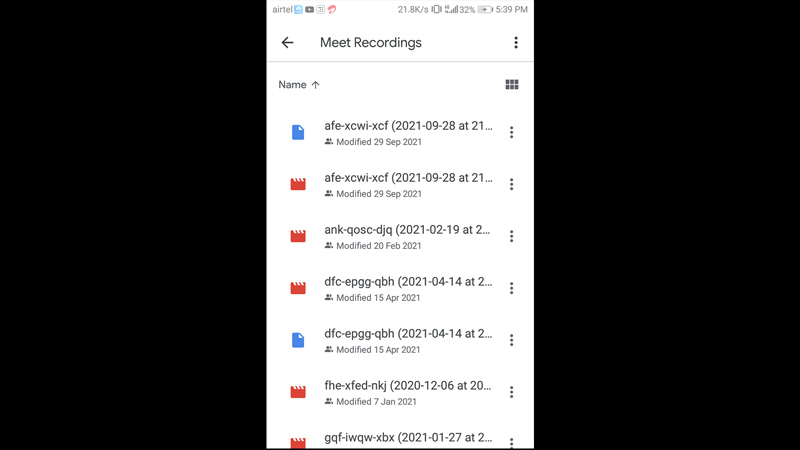
To find the Google Meet recording location, follow these steps:
Find Meet Recording on Gmail
If you record a meeting on Google Meet, Google will send you a mail on your G-mail account. You can view them by following these steps:
- The mail will be sent with the name ‘Meet-recordings-noreply’
- Open these emails and click on the ‘Open in Drive’ option to open the attachment on Drive.
- The video will open, but the location will be hidden. You can download it by clicking on the download icon.
- Note that these emails take time based on the file size, and quality of the internet connection.
Find Meet Recording on Drive
- If you want to know the exact location of all the meet recordings, open Google Drive and click on the search box.
- Type ‘Meet Recordings’ without quotes on the text box, and the default folder will show up.
- Open the folder, and you will find all the recording files.
Find Meet Recording on Google Calendar
If you have scheduled a meeting via Google Calendar, you can find the missing recordings there by following these steps:
- Open Google Calendar and search for the date you conducted the meeting.
- Open the tile, and you will see the meeting recording link. Click on it and download it on your device to save it.
- If you have recorded a meeting recently, it won’t appear on the calendar immediately, as the recording takes time to process.
That’s everything covered on how to find Google Meet recordings. Also, check out our guides on How to record a Meeting in Google Meet or How to integrate Google Calendar with Zoom.