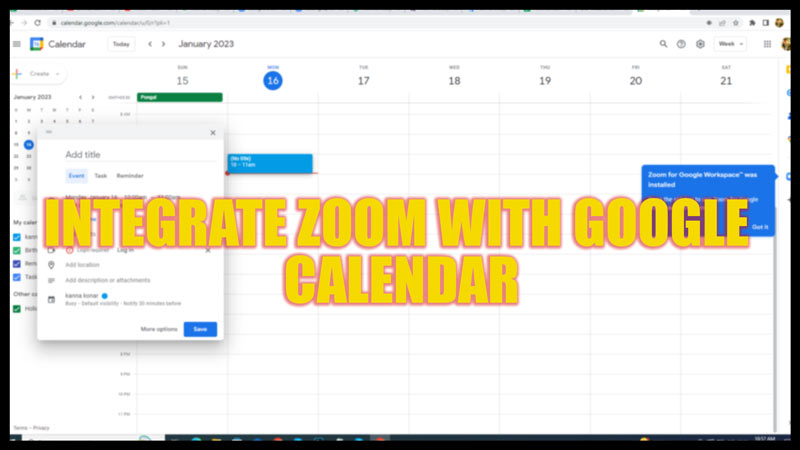
Google Calendar is a great tool to keep up with your schedule. At workplaces, you often need to schedule a meeting, and when you are using Zoom, setting up a meeting can be tricky, especially for new users. Moreover, scheduling a meeting, copy-pasting links on your chats, and requesting everyone to join is a hectic and messy job. However, if you integrate Zoom with Google Calendar, the work gets much simple, and you can set up a meeting anytime and invite everyone via email as guests. For the same, this guide will help you.
Zoom: How to Integrate with Google Calendar (2023)
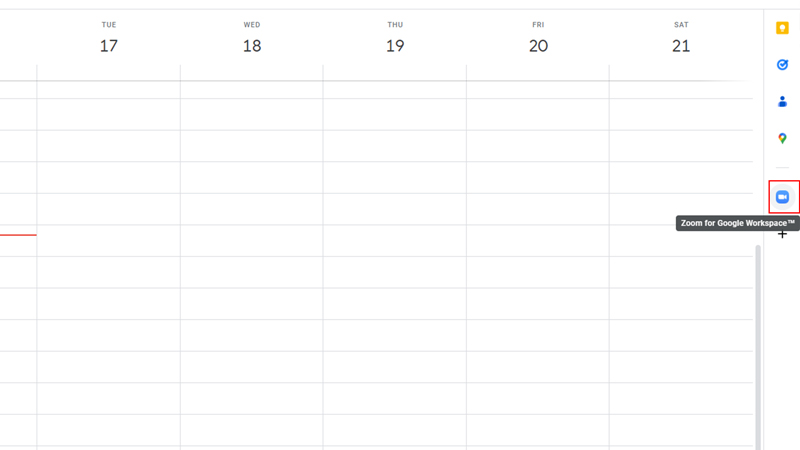
To integrate Zoom with Google Calendar, adding a Zoom extension or add-on to your Google Workplace is essential. There’s a long way to install a Zoom Add to your Google Workplace Marketplace, but here’s a shortcut and quick way to integrate and schedule a meeting with Zoom:
- After you sign in to your Google Workspace, go to Google Calendar.
- Click on the ‘+’ icon on the right-hand panel and then search for ‘Zoom’ on the search bar.
- Now click on the ‘Zoom for Google Workspace’ card.
- On a new window, click on the ‘install’ option.
- The add-on will appear on the right-hand panel.
How to Schedule a meeting using the Zoom app on Google Calendar
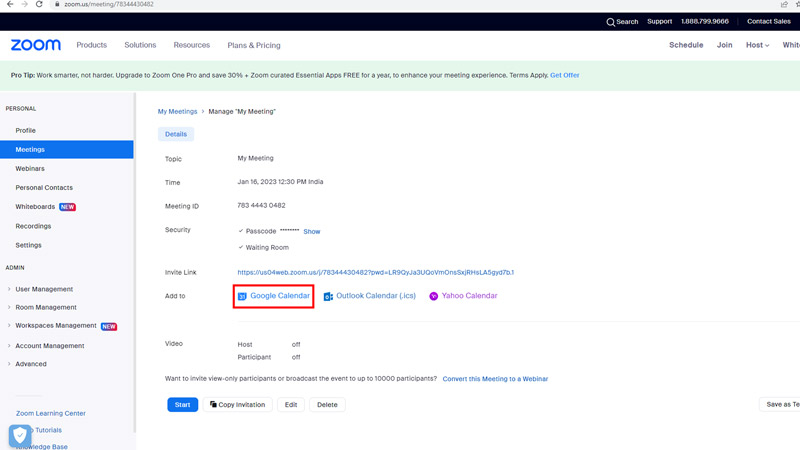
- Open the Zoom app or website.
- Fill in the details of the meetings after clicking on the ‘Schedule’ option.
- Click on the ‘Save’ option.
- On the new window, click on Google Calendars from the ‘Add to’ section to open Google Calendar.
- Fill in the details, and add the participants to send the meeting notification.
- Click on save to schedule a meeting.
How to Schedule a Zoom meeting using Google Calendar
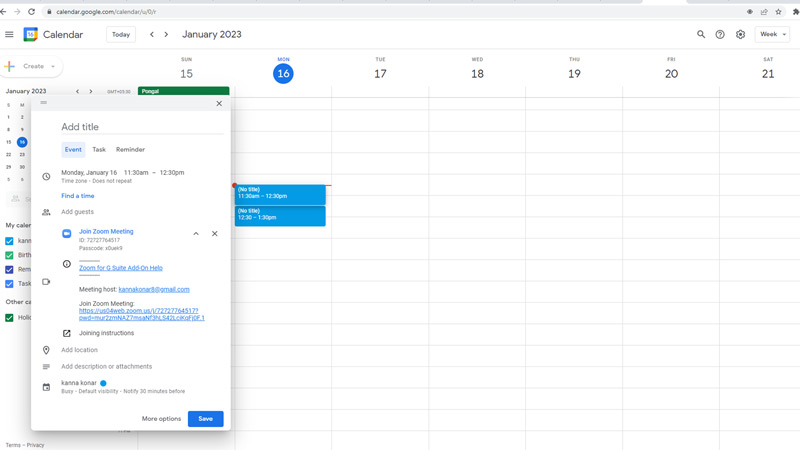
- Click on the desired date and time tile.
- Enter the participant’s details to invite them to the meeting after clicking on the ‘Add guests’ option.
- By default, Google meet will be selected as the video conferencing app.
- Click on the drop-down next to Google meet and then click on ‘Zoom’ to conduct the meeting via Zoom.
- Fill in the instruction and click on ‘Save’ to schedule a meeting.
That’s everything covered on how to integrate Zoom with Google Calendar. Since Zoom has many errors, such as fixing ‘Error Code: 2008’ or fixing Zoom Webcam video glitching, our guides on them, might be helpful.
