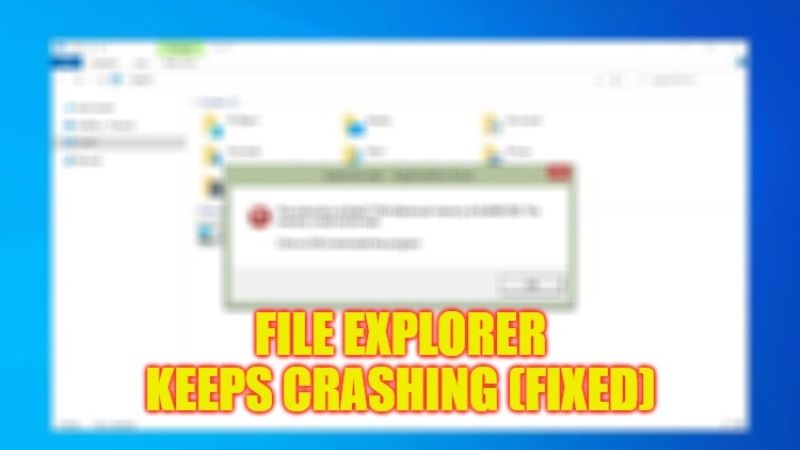
Some users have reported that when they try to open or copy a file from one folder to another, the File Explorer stops working. The same problem also happens while navigating different folders, the Explorer will start restarting over and over again. Even after checking with antivirus for possible virus infection, the problem still exists. Therefore, this guide will tell you how to fix File Explorer which keeps crashing on your Windows 10 PC.
Fix: File Explorer Keeps Crashing (2023)
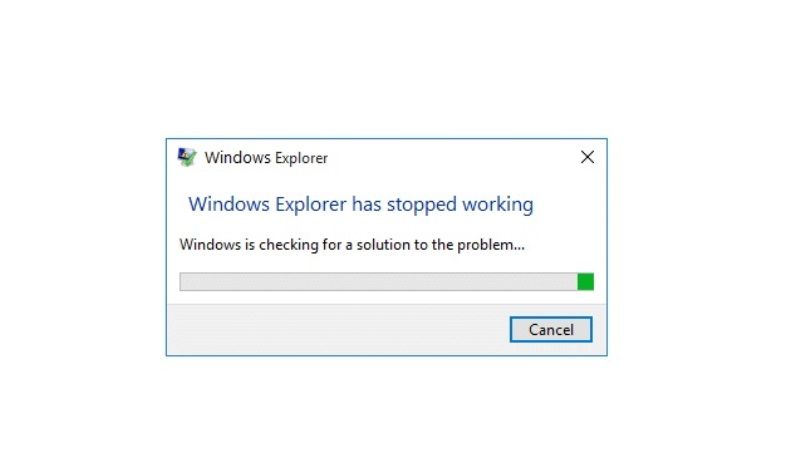
There are various methods to fix File Explorer crashing issue, such as restarting it via Task Manager or clearing the cache and creating a new path. Below you can check out both the solutions that will help you out to sort this problem.
Restart File Explorer vis Task Manager
- First of all, right-click on Taskbar and then select Task Manager.
- Alternatively, you can also press CTRL + SHIFT + ESC keys together to open Task Manager.
- Click on the Processes tab located at the top.
- Search for Windows Explorer and select it.
- Right-click on Windows Explorer and then select the Restart option.
- That’s it, this will restart your File Explorer and fix the crashing issue.
Clear the Cache and Create New Path
- First, right-click on the File Explorer icon on Taskbar.
- Click on Unpin from the taskbar.
- In the Search bar, type Control Panel and open it.
- Click on File Explorer Options to open it.
- It will open the Folder Options.
- Click on the General Tab and then click the Clear button in the Privacy section
- Exit File Explorer by clicking the “x” button on the top right corner.
- After that, right-click on the Desktop and click New > Shortcut.
- It will open the Create new shortcut.
- Type this command in the dialog box and then click Next: C:\Windows\explorer.exe
- That’s it, just rename this file to File Explorer and simply click Finish.
That is everything you need to know about how to fix File Explorer which keeps crashing on your Windows. While you are here, you might be also interested to know How to fix Windows Activation Error 0x80072f8f, and How to fix “There is no email program associated to perform the requested action”.
