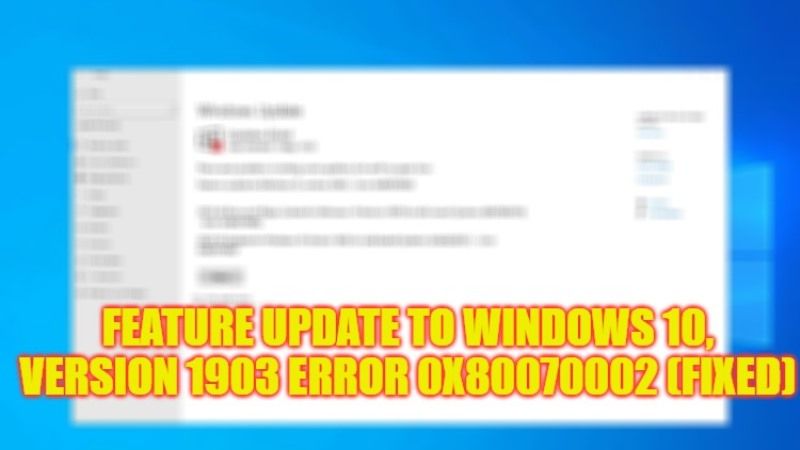There is no doubt that Windows Update errors popping up every now and then is quite irritating, in fact, these problems also leave your PC vulnerable considering the security of your computer. In that sense, one of the most common errors you may face is trying to upgrade the operating system and getting an error message that states “Feature Update to Windows 10, Version 1903 – Error 0x80070002”. So, if you are getting a similar type of error on your computer system, here’s a guide for you that will solve this problem once and for all, follow the steps given below in this article.
Fix: Feature Update to Windows 10, version 1903 Error 0x80070002 (2023)
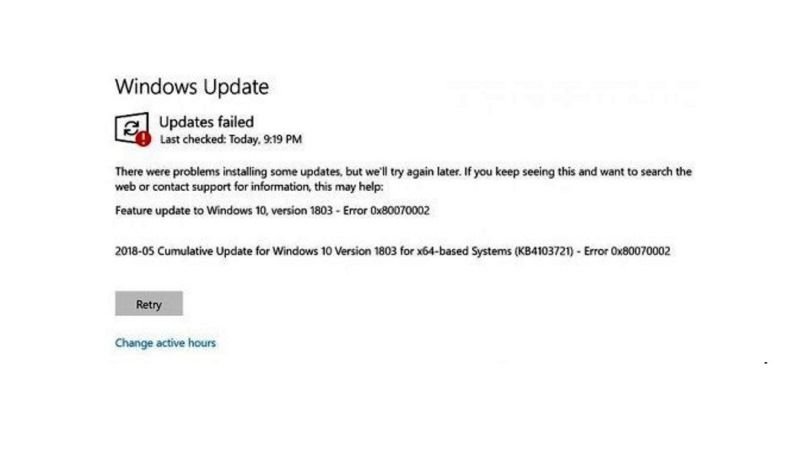
There are several solutions to fix the “Feature Update to Windows 10, Version 1903 – Error 0x80070002”. All you need to do is just run the System File Checker to repair corrupted system files or else check the synchronization of your PC’s Date and Time are correct. Follow the steps given below to get rid of this error message on your Windows 10 computer.
Run System File Checker (SFC) Scan to Repair Corrupt System Files
- First, click on Start Menu.
- Then type CMD or Command Prompt.
- From the top list, open CMD in administrator mode.
- Type the following command mentioned below in CMD:
sfc /scannow - Press the Enter key.
- Finally, when the process is finished, you can restart your PC and then check whether the error message is resolved.
Method 2: Fix your Computer’s Time and Date
If there is any synchronization failure in Time and Date on your PC, it is possible to get the Feature Update error 0x80070002. So, fix the Date and Time on your PC by following the steps below:
- In the Search bar, type Control Panel.
- Then click on Clock and Region > Date and Time.
- Under Date and Time, you need to ensure that the correct time zone is selected.
- If it is not, then click on the “Change time zone” option.
- After that, tick mark the box next to the “Automatically switch to summer/wintertime” option.
- Go to the Internet tab.
- Click on the “Change settings” button.
- Tick mark the option “Synchronize with an internet time server” and select any servers.
- Finally, click “Update now” to confirm the changes and then click the OK button. Now you can check whether the problem is fixed or not.
That’s all there is to know about how to fix Feature Update to Windows 10, version 1903 Error 0x80070002. While you are here, you might be also interested to know How to fix “We Can’t Activate Windows on This Device” Error, and How to Make a Windows 10 Recovery Disk from Another Computer.