
There are instances when you would need to fax some essential documents, and you might not have a fax machine. If you have iPhone, you can send or receive fax without the need for any physical fax machine. This is possible with the help of a few fax apps that you can install on your iPhone and this guide has a few suggestions for the same.
iPhone: How to Send or Receive Fax
You can send or receive fax on your iPhone with the help of these fax apps:
1. iFax
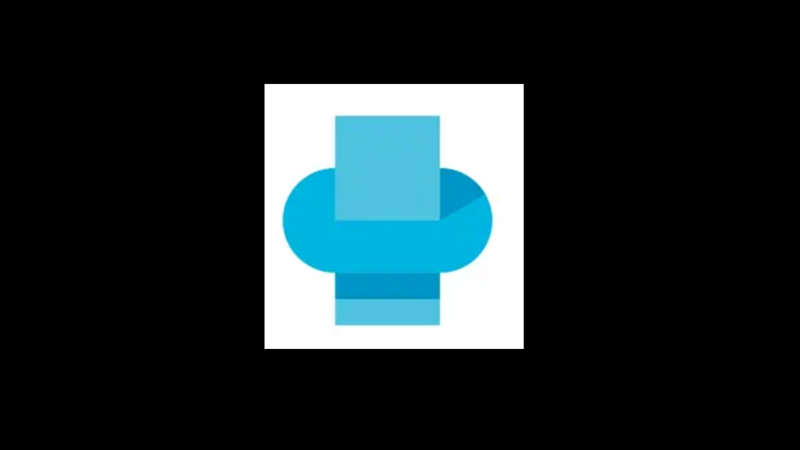
iFax is a premium fax app that has a free option too. On iFax you can send up to 5 pages per month for free. If you want to fax more than 5 pages, you can subscribe to iFax Plus. which costs around $24.99 per month with the 7-day free trial. With the premium subscription, you can send around 500 pages in a month. You can download iFax from the Apple App Store. To send a fax using iFax, follow these steps:
- Firstly, on iFax, sign-up for the free trial.
- Then, tap the ‘Create a Fax’ option from the iFax homepage.
- Now type in the recipient details in the required fields such as fax number, name, etc.
- Then, tap the ‘Scan or Add Document’ button and select the documents or scan the documents you want to fax.
- Finally, tap the ‘Send’ button to send the fax.
2. Fax.Plus

Fax.Plus is another fax app that is available on Apple App Store that helps users to send or receive faxes from around 180 countries. It is a premium app with some free options. You can send up to 10 pages to multiple recipients for free, but you can’t receive faxes unless you are a premium user. However, if you opt for a premium subscription that starts at $6.99 per month, you get features like receiving fax on your dedicated fax number, sending unlimited faxes to multiple recipients, Unlimited Secure Fax Storage, and more. To use Fax.Plus to send a fax, follow these steps:
- Firstly, open the Fax.Plus app on your iPhone and create your account.
- Then type the recipient details in the required fields.
- Now tap the ‘Add file’ or ‘Add page’ option to attach pages or files.
- Finally, tap the ‘Send’ button to send the fax.
3. eFax

The eFax premium plan starts at $14.13 per month, and with this plan, you can send or receive up to 150 pages every month. Moreover, it has features like unlimited storage, digital signing, faxing to multiple recipients, and more. You can get eFax from the Apple App Store. To use eFax on your iPhone follow these steps:
- Open the eFax app on your iPhone and create your account.
- Then tap the pencil icon and fill out the required details in the Send form.
- Now tap the ‘+’ or ‘Camera’ icon to attach or scan a document.
- Then tap the ‘Send’ button to send your fax to your recipient.
Those were a few apps to send or receive fax on your iPhone. Also, check out our other guides, such as How to Mirror iPhone screen to a smart TV or the Best travel apps for iPhone 14.
