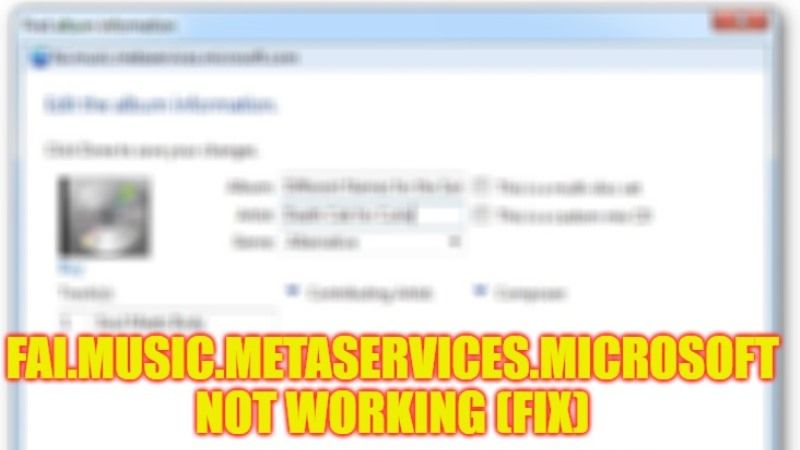
There are many people who are looking for a way to read new CDs in Windows Media Player, but it is impossible to get access to the MS database fai.music.metaservices.microsoft.com. This service was very useful to recognize album info, therefore many people are looking for a way to get it working. So, does that mean this website is temporarily down or Microsoft has permanently deactivated it? Well, in this article, let us find out what is the reason for fai.music.metaservices.microsoft not working and how to fix this issue.
How to fix fai.music.metaservices.microsoft Not Working (2023)
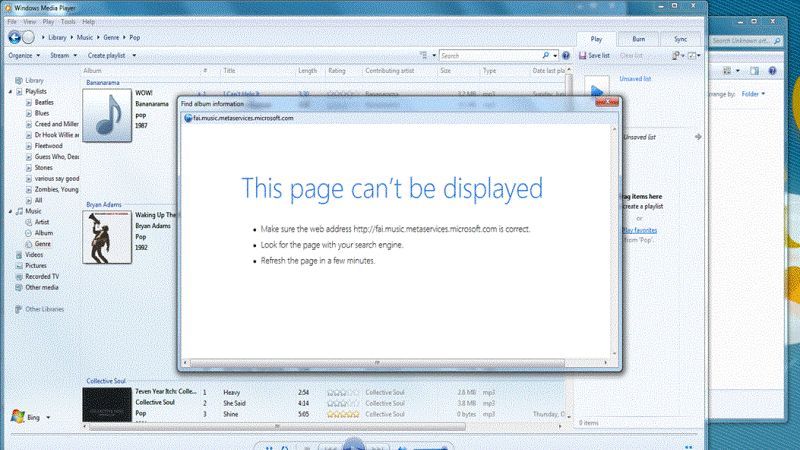
According to official information from Microsoft, it is confirmed that the Redmond giant has indeed decided to discontinue the service provided by fai.music.metaservices.microsoft and hence it is not working anymore for any users.
By disabling the fai.music.metaservices.microsoft, users will not be able to view information or metadata like the title, genre, cover art for movies, etc. in Windows Media Player (WMP). So, there will be no new metadata update on WMP, but, any metadata that is already downloaded will still be available.
In any case, you can try a regedit fix for this issue by following the steps given below and see if that works out for you:
- In the Search bar, type Registry Editor and open it from the top list.
- Go to this path – Computer\HKEY_CURRENT_USER\Software\Microsoft\MediaPlayer\TunerConfig
- Search for the setting PREFERREDMETADATAPROVIDER. In it, you will find a value of “pmpMusicMatch”.
- After that, you need to edit the setting of PREFERREDMETADATAPROVIDER and clear the value, which will make it as a blank value.
- Save the settings and then exit Registry Editor.
- Finally, you should try to restart Windows Media Player, and then it will get restored back to fai.music.metaservices.microsoft.com.
That’s everything you need to know about how to fix fai.music.metaservices.microsoft Not Working. In the meantime, do check out our other guides only on our website TechNClub.com: How to Remove a Device from Microsoft Account that still appears after deletion, and How to fix Windows Update Error Code 80072EFE.
