Using apps in full-screen mode can be good if you are looking for details or analyzing something or just watching a movie on your Mac. But what if you need to use another application after your leisure time or research and you don’t know how to switch back to normal mode? Don’t worry we have got you covered in this guide on how to exit full screen on macOS Monterey.
Steps to Exit Full Screen on macOS Monterey?
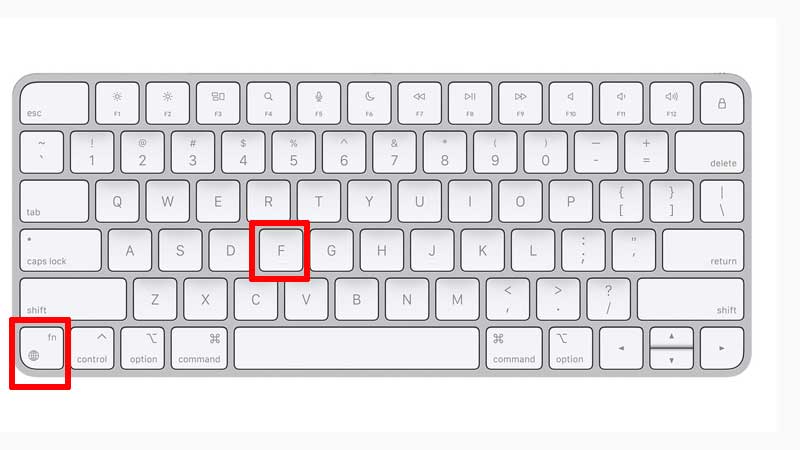
Full-screen mode is very handy if you want to work on something without any disturbance from other notifications. It also can be used to capture a window or page. However, if you are looking to exit the full screen on your macOS Monterey, then you can easily do that by following this simple workaround:
- Navigate your cursor towards the “Green” button.
- In the drop-down menu that appeared on the screen select “Exit Full Screen”.
You can also turn off full screen from your keyboard by pressing “Fn+F” if you using macOS Monterey or later versions. You can also exit the full-screen mode by clicking on the “View” option and then selecting “Exit Full Screen”.
You can also use split-screen view to exit full-screen on your Mac by swiping up with three or four fingers on your Trackpad to enter Mission Control and then selecting the tab and drag it to the tab opened in full-screen mode. This will make the full-screen window shrink to half the size and the other half will be used by the window you recently opened. You can also press the “Esc” key on your keyboard to exit full-screen mode in some apps.
That is all you need to know about how to exit the full screen on your macOS Monterey. If you want to bury some files or critical information saved on your desktop, then here is a separate guide on How to Hide Desktop Icons on Mac.
